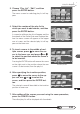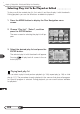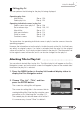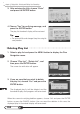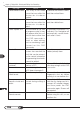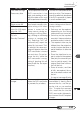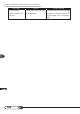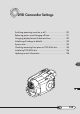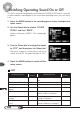User manual
121
3. Choose “Play List”, “Edit”, and then
press the ENTER button.
The menu screen for selecting play list will ap-
pear.
4. Select the number of the play list to
which you want to add scenes, and then
press the ENTER button.
A screen for editing a play list will appear, and the
thumbnails of the scenes that were displayed be-
fore the menu screen will appear on the upper
row of screen, and the selected play list will ap-
pear on the lower row.
5. To insert a scene in the middle of mul-
tiple scenes, press to move the cur-
sor to the lower row, and press or
to select the position where the scene is
to be inserted.
Pressing the ENTER button will remove the scene
on the right next to the position where the new
scene is to be inserted, from the play list.
6. After specifying the insertion position,
press to move the cursor to the up-
per row, use or to select the
scene, and then press the ENTER but-
ton.
The selected scene will be added to the insertion
position of lower row.
7. After adding all the scenes you want using the same procedure,
press the CANCEL button.
The edited play list will be displayed with thumbnails.
Using Disc Navigation
Insertion position