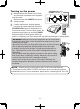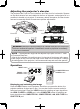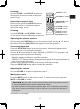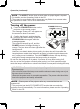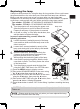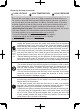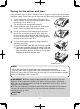Operation Manual
14
Turning off the power
1.
Press the STANDBY/ON button on the
projector or the remote control.
The message “Power off?” will appear on
the screen for about 5 seconds.
2.
Conrm that there is nothing that the
lens door hits while closing. Press the
STANDBY/ON button again while the
message appears.
The projector lamp will go off, and the
POWER indicator will begin blinking in
orange. The lens door will close right after the
lamp goes off.
However, to maintain better picture quality, the lens door will close after the
lamp has been cooled down when the projector is installed upside down such
as in ceiling mount installation. Then the POWER indicator will stop blinking
and light in steady orange when the lamp cooling is complete.
Do not turn the projector on for about 10 minutes or more after turning it off.
Also, do not turn the projector off shortly after turning it on. Such operations might
cause the lamp to malfunction or shorten the lifetime of some parts including the lamp.
WARNING ►Be careful not to pinch your nger with the lens door, to
prevent an injury.
►Do not touch around the lamp cover and the exhaust vents during use or just
after use, since it is too hot.
►Remove the power cord for complete separation. The power outlet should be
close to the projector and easily accessible.
NOTE • Please power off the projector after any connected devices are
powered off.
• This projector has the AUTO POWER OFF function that can make the
projector turn off automatically. For more information, please see the “Operating
Guide” in the CD.
VIDEO
DOC.CAMERA
KEYSTONE
ASPECT
SEARCH
BLANK
MUTE
MY BUTTON
POSITION
ESC
MENU
RESET
COMPUTER
MY SOURCE/
AUTO
MAGNIFY
PAGE
DOWN
ON
OFF
FREEZE
UP
ー
+
VOLUME
1
2
ENTER
FOCUS
-
+
D-ZOOM
-
+
VIDEO
DOC.CAMERA
KEYSTONE
ASPECT SEARCH
BLANK
MUTE
MY BUTTON
POSITION
12
ESC
ENTER
MENU
RESET
COMPUTER
MY SOURCE/
AUTO
MAGNIFY
PAGE
UP
VOLUME
DOWN
ON
OFF
㧗
FREEZE
STANDBY/ON button
POWER indicator
NOTE • The ASPECT button does not work when no proper signal is inputted.
• For details, see the Operating Guide in the CD.
• There may be some noise and/or the screen may icker for a moment when
an operation is made. This is not a malfunction.
Operation (continued)