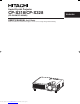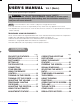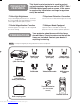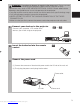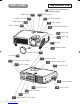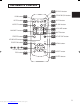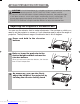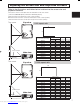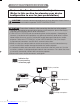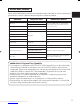Liquid Crystal Projector CP-S318/CP-X328 (CP-S318W/CP-X328W) ENGLISH USER'S MANUAL Vol.1 Basic Please read this user's manual thoroughly to ensure correct usage through understanding. STANDBY/ON INPUT KEYSTONE RESET LANP TEN POWER P Downloaded from www.Manualslib.
LCD Projector CP-S318/CP-X328 USER'S MANUAL Vol.1 (Basic) Thank you for purchasing this projector. WARNING • Please read the accompanying manual “SAFETY INSTRUCTIONS” and this “USER'S MANUAL” thoroughly to ensure correct usage through understanding. After reading, store this instruction manual in a safe place for future reference. NOTE • The information in this manual is subject to change without notice.
PROJECTOR FEATURES This liquid crystal projector is used to project various computer signals as well as NTSC / PAL / SECAM video signals onto a screen. Little space is required for installation and large images can easily be realized.
WARNING Precautions to observe in regards to the power cord: Please use extra caution when connecting the projector's power cord as incorrect or faulty connections may result in FIRE AND/OR ELECTRICAL SHOCK. Please adhere to the following safety guidelines to insure safe operation of the projector: • Only plug the power cord into outlets rated for use with the power cord's specified voltage range. • Only use the power cord that came with the projector.
THE PROJECTOR PART NAMES Indicates the corresponding reference page 24 RESET button MENU button 23 POWER indicator 14 20 KEYSTONE button TEMP indicator 27 15 INPUT button LAMP indicator 26 14 STANDBY/ON button 15 Zoom ring STANDBY/ON INPUT KEYSTONE RESET LANP TEN POWER P 15 Focus ring 27 Air filter 6 Elevator button Remote sensor 13 Lens cap 14 11 S-VIDEO IN port 10 AUDIO IN R and L ports 10 RGB IN 1 and 2 ports 11 VIDEO IN port STANDBY/ON INPUT 3 AC power inlet KEYSTONE RESET LANP
THE REMOTE CONTROL 22 SEARCH button 14 STANDBY/ON button RGB button 15 STANDBY/ON VIDEO button 15 VIDEO RGB SEARCH 19 AUTO button ASPECT AUTO BLANK 22 BLANK button ASPECT button 22 MAGNIFY HOME PAGE UP VOLUME 17 VOLUME button ON MAGNIFY buttons 21 END PAGE DOWN MUTE 17 MUTE button OFF FREEZE KEYSTONE FREEZE button 21 20 KEYSTONE button KEYBOARD buttons 24 POSITION MENU POSITION button 18 23 MENU button ENTER , , , 23 Cursor buttons ESC button 23 ESC RESET 24 RESET button 23 E
SETTING UP THE PROJECTOR CAUTION • Install the projector in a suitable environment according to instructions of the accompanying manual “SAFETY INSTRUCTIONS” and this manual. • If you press the elevator buttons without holding the projector, the projector might crash down, overturn, smash your fingers and possibly result in malfunction. To prevent damaging the projector and injuring yourself, ALWAYS HOLD THE PROJECTOR whenever using the elevator buttons to adjust the elevator feet.
Adjusting the Screen Size and Projection Distance Refer to the illustrations and tables below to determine the screen size and projection distance. The values shown in the table are calculated for a full size screen (CP-S318: 800x600 pixels/CP-X328: 1024x768 pixels).
CONNECTING YOUR DEVICES Devices You Can Connect to the Projector (Refer to this section for planning your device configuration to use for your presentation.) CAUTION • Incorrect connecting could result in fire or electrical shock. Please read this manual and the separate “SAFETY INSTRUCTIONS”. ATTENTION Precautions to observe when connecting other devices to the projector • Whenever attempting to connect other devices to the projector, please thoroughly read the manual of each device to be connected.
Ports and Cables Refer to the table below to find out which projector port and cable to use for connecting a given device. Use this table for determining which cables to prepare.
CONNECTING YOUR DEVICES (continued) Connecting to a Computer ATTENTION Whenever attempting to connect a laptop computer to the projector, be sure to activate the laptop's RGB external image output (set the laptop to CRT display or to simultaneous LCD and CRT display). For details on how this is done, please refer to the instruction manual of the corresponding laptop computer.
Connecting to a DVD Player 1 RGB IN 2 K AUDIO IN R L / (MONO) VIDEO IN S-VIDEO IN C B B B CR / RR CB / PB Y A A A COMPONENT VIIDEO CONTROL S-VIDEO cable If using a S-video connection S-VIDEO OUT AUDIO/VIDEO OUT AUDIO/VIDEO cable COMPONENT VIDEO OUT COMPONENT cable S-VIDEO IN C AUDIO/VIDEO IN B COMPONENT VIDEO IN A RGB OUT USB If using an audio/video connection If using a component video connection DVD player Connecting to a VCR 1 RGB IN 2 K AUDIO IN R L / (MONO) VIDEO IN S-VI
CONNECTING YOUR DEVICES (continued) Connecting to a Display Monitor 1 RGB IN 2 K R AUDIO IN L / (MONO) VIDEO IN CR / RR CB / PB COMPONENT VIIDEO S-VIDEO IN A Y RGB OUT USB CONTROL A RGB OUT RGB IN RGB cable Display monitor 12 Downloaded from www.Manualslib.
USING THE REMOTE CONTROL Putting batteries into the remote control unit CAUTION Precautions to observe in regards to the batteries Always handle the batteries with care and use them only as directed. Improper use may result in battery cracking or leakage, which could result in fire, injury and/or pollution of the surrounding environment. • Keep the battery away from children and pets. • Be sure to use only the batteries specified for use with the remote control. Do not mix new batteries with used ones.
TURNING ON THE POWER Precautions Connect all devices to be used to the projector prior to turning on the power. 8 ∼ 12 WARNING When the power is ON, a strong light is emitted. Do not look into the lens. 1 STANDBY/ON VIDEO RGB SEARCH ASPECT MAGNIFY Make sure that the power cord is firmly and correctly connected to the projector and outlet AUTO BLANK HOME PAGE UP VOLUME END PAGE DOWN MUTE 3 ON 2 OFF FREEZE KEYSTONE Turn on the projector's power Set the power switch to [ | ] (ON).
Selecting an Input Signal 5 Using the remote control If selecting RGB input Press the RGB button Using the projector's control panel Press the INPUT button Press this button to toggle between the devices connected to RGB IN 1 and 2. As illustrated below, each time you press the RGB button, the projector switches between RGB IN 1 and 2. Select the signal you wish to project. As illustrated below, each time you press the INPUT button, the projector switches between its input signal ports.
TURNING OFF THE POWER 1 The message "Power off?" will appear on the screen for approximately 5 seconds. STANDBY/ON VIDEO RGB ASPECT MAGNIFY Press the STANDBY/ON button (control panel or remote control) STANDBY/ON SEARCH AUTO BLANK HOME PAGE UP VOLUME END PAGE DOWN MUTE ON OFF FREEZE 2 KEYSTONE POSITION Press the STANDBY/ON button again while the "Power off?" message is visible. The projector lamp goes off and starts cooling down.
ADJUSTING THE VOLUME 1 STANDBY/ON VIDEO RGB ASPECT SEARCH AUTO BLANK HOME PAGE UP VOLUME END PAGE DOWN MUTE Press the VOLUME button VOLUME As illustrated on the right, a dialog will appear on the screen to aid you in adjusting the volume. VOLUME MAGNIFY ON 16 OFF FREEZE KEYSTONE 2 POSITION MENU , buttons to adjust Press the VOLUME button again to close the dialog and complete this operation. (Even if you don't do anything, the dialog will automatically disappear after a few seconds.
ADJUSTING THE POSITION 1 STANDBY/ON VIDEO RGB ASPECT MAGNIFY SEARCH AUTO BLANK HOME PAGE UP VOLUME END PAGE DOWN MUTE Press the POSITION button As illustrated on the right, a dialog will appear on the screen to aid you in adjusting the position. ON POSITION OFF FREEZE KEYSTONE POSITION POSITION MENU ENTER ESC RESET 2 Use the , the position , , buttons to adjust When you want to initialize the position, press the RESET button during adjustment.
USING THE AUTOMATIC ADJUSTMENT FEATURE 1 Press the AUTO button AUTO STANDBY/ON VIDEO RGB ASPECT MAGNIFY SEARCH AUTO BLANK HOME PAGE UP VOLUME END PAGE DOWN MUTE Automatic Adjustment for RGB Input ON OFF FREEZE KEYSTONE POSITION MENU ENTER ESC Horizontal position (H. POSIT), vertical position (V. POSIT), clock phase (H. PHASE) and horizontal size (H. SIZE) are automatically adjusted.
CORRECTING KEYSTONE DISTORTIONS 1 STANDBY/ON VIDEO RGB ASPECT SEARCH AUTO BLANK HOME PAGE UP VOLUME END PAGE DOWN MUTE Press the KEYSTONE button As illustrated on the right, a dialog will appear on the screen to aid you in correcting the distortion.
USING THE MAGNIFY FEATURE 1 Press the MAGNIFY (ON) button The projector enters MAGNIFY mode. MAGNIFY ON STANDBY/ON VIDEO RGB ASPECT MAGNIFY SEARCH AUTO BLANK HOME PAGE UP VOLUME END PAGE DOWN MUTE ON the POSITION button, then use the , , 2 ,Pressbuttons to select the area to enlarge and then OFF FREEZE press the POSITION button again to confirm your selection KEYSTONE POSITION POSITION POSITION MENU ENTER ESC RESET 3 Press the , buttons to zoom in and out of the selected area.
SIGNAL SEARCHING 1 STANDBY/ON VIDEO RGB ASPECT MAGNIFY SEARCH AUTO BLANK HOME PAGE UP VOLUME END PAGE DOWN MUTE ON Press the SEARCH button When you press the SEARCH button, the projector begins searching for input signals. If it detects an input signal, the search will cease and the projector will project the detected signal. If the projector is unable to find an input signal at any of its ports, it will return to the state it was in prior to the search.
USING THE MENU FUNCTIONS 1 Press the MENU button 2 / Select a menu using the buttons, then press the or ENTER button. STANDBY/ON VIDEO RGB ASPECT MAGNIFY SEARCH AUTO BLANK HOME PAGE UP VOLUME END PAGE DOWN MUTE ON MENU The menu display appears on the screen. The projector has the following menus: MAIN, PICTURE-1, PICTURE-2, INPUT, SCREEN, and OPTION. Select a menu using the / buttons. The current settings of the items that can be manipulated via the selected menu appear.
OPERATING THE PC SCREEN You can use the remote control as a simplified mouse or keyboard. CAUTION Caution: Mistaken use of the mouse/keyboard control could damage your equipment. • Only connect to a PC. • Before connecting, read the manuals of the device you will connect. • Do not unplug the connector cables while the computer is operating. PS/2, ADB, Serial Mouse Control STANDBY/ON VIDEO RGB ASPECT MAGNIFY SEARCH AUTO BLANK HOME PAGE UP VOLUME END PAGE DOWN MUTE ON OFF FREEZE KEYSTONE 1.
THE LAMP HIGH VOLTAGE HIGH TEMPERATURE HIGH PRESSURE Before replacing the lamp, check the serial number of the replacement lamp bulb (sold separately: DT00511), then contact your local dealer. Before replacing the lamp, turn off the power, and unplug the power cord, then wait at least 45 minutes, in order to ensure that the lamp is properly cooled. Removing the lamp bulb while it is still hot could cause burns, or cause the lamp bulb to burst. The LCD projector uses a glass lamp bulb.
THE LAMP (continued) Replacing the lamp All projector lamps will wear out eventually. If used for long periods of time, the image could become darkened, and the color contrast could be impacted as well. We recommend that you replace your lamps early. If the LAMP indicator turns red, or a message prompts you to replace the lamp when you power up the projector, the lamp needs to be replaced. (See "Related Messages" (Vol.2 7 ) and "Regarding the Indicator Lamps" (Vol.2 8 ) for details.
THE AIR FILTER Caring for the air filter The air filter should be cleaned about every 100 hours. If the LAMP indicator and TEMP indicator blink red simultaneously, or a message prompts you to clean the air filter when you turn on the unit, the filter needs to be cleaned. (See "Related Messages" (Vol.2 7 ) and "Regarding the Indicator Lamps" (Vol.2 8 ) for details.
THE AIR FILTER (continued) Replacing the air filter If the soiling will not come off the air filter, or it becomes damaged, then it needs to be replaced. Please contact your local dealer, after confirming the model of your separately sold replacement air filter. (See "Optional Parts" on Vol.2 10 .) 1 Turn off the projector, and unplug the power cord.
OTHER CARE Caring for the inside of the projector : In order to ensure the safe use of your projector, please have it cleaned and inspected by your local dealer about once every 2 years. Never try to care for the inside of the unit yourself. Doing so is dangerous. Caring for the lens : Lightly wipe the lens with a commercially available lens-cleaning wipe. Do not touch the lens directly with your hand. Caring for the cabinet and remote control transmitter : Wipe lightly with gauze or a soft cloth.
LCD Projector CP-S318/CP-X328 USER'S MANUAL Vol.2 (Extended) Thank you for purchasing this projector. WARNING • Please read the accompanying manual “SAFETY INSTRUCTIONS” and this “USER'S MANUAL” thoroughly to ensure correct usage through understanding. After reading, store this instruction manual in a safe place for future reference. NOTE • The information in this manual is subject to change without notice.
MULTIFUNCTIONAL SETTINGS This device has 6 separate menus: MAIN, PICTURE 1, PICTURE 2, INPUT, SCREEN, OPTION. Each of these menus is operated using the same methods. The basic operations of these menus are as follows. Menu screen display : Press the "MENU" button. Menu selection : Choose a menu name using the / button, and press the button or the ENTER button. Item selection : Choose an item using the / button, and press the button or the ENTER button.
MENU MAIN PICTURE-1 PICTURE-2 INPUT SCREEN OPTION PICTURE 1 Menu With the PICTURE 1 menu, the five items shown in the Table below can be performed. Perform each operation in accordance with the instructions in the Table.
MULTIFUNCTIONAL SETTINGS (continued) INPUT Menu With the INPUT menu, the four items shown in the Table below can be performed. With inputting of RGB IN 1 and RGB IN 2 signals, the horizontal and vertical frequencies of the signals will be displayed on the initial screen of the INPUT menu. Perform each operation in accordance with the instructions in the Table.
SCREEN Menu With the SCREEN menu, the five items shown in the Table below can be performed. Please perform each operation in accordance with the instructions in the Table. MENU MAIN PICTURE-1 PICTURE-2 INPUT SCREEN OPTION BLANK START UP MyScreen MyScreen Size MyScreen Lock MyScreen ORIGNAL : SELECT Example : SCREEN Menu (BLANK) SCREEN Menu Item Description BLANK Selection of BLANK Screen: MyScreen ⇔ ORIGINAL ⇔ . . ⇔ . . ⇔ . . The BLANK Screen may be voluntarily selected.
MULTIFUNCTIONAL SETTINGS (continued) OPTION Menu With the OPTION menu, the five items shown in the Table below can be performed. Please perform each operation in accordance with the instructions in the Table. MENU MAIN PICTURE-1 PICTURE-2 INPUT SCREEN OPTION VOLUME AUTO OFF WHISPER LAMP TIME FILTER TIME 12 : SELECT Example : OPTION Menu (VOLUME) OPTION Menu Item VOLUME Description Adjust Volume: High ⇔ Low AUTO OFF Adjust AUTO OFF Time: Long (MAX. 99 min.) ⇔ Short (Min. 1 min.) ⇔ (DISABLE: 0 min.
WHAT TO DO WHEN YOU THINK A MACHINE DEFECT HAS OCCURRED Related Messages When the unit's power is ON, messages such as those shown below may be displayed. When any such message is displayed on the screen, please respond as described below. Message CHANGE THE LAMP AFTER REPLACING LAMP, RESET THE LAMP TIMER. (Note 1) Description Lamp usage time is approaching 2,000 hours. (Note 2) Preparation of a new lamp, and an early lamp change, is recommended.
Regarding the Indicator Lamps Lighting and flashing of the POWER indicator, the LAMP indicator, and the TEMP indicator have the meanings as described in the Table below. Please respond in accordance with the instructions within the Table. POWER indicator LAMP indicator TEMP indicator The orange Turned OFF Turned OFF lamp is lighted (Not lighted) (Not lighted) Description The STANDBY mode is set Flashing of the green lamp Turned OFF Turned OFF The unit is warming up. Please wait.
WHAT TO DO WHEN YOU THINK A MACHINE DEFECT HAS OCCURRED (continued) Phenomena That May Easily Be Mistaken for Machine Defects Before requesting repair, check in accordance with the following chart. If the situation cannot be corrected, then contact your dealer.
SPECIFICATIONS NOTE • This specifications are subject to change without notice. Item Product name Liquid crystal panel Specification Liquid crystal projector Panel size 1.8 cm (0.7 type) Drive system TFT active matrix Pixels CP-S318:480,000 pixels (800 horizontal x600 vertical) CP-X328:786,432 pixels (1024 horizontal x 768 vertical) Lens Zoom lens F=1.7 ~ 2.1 f=36.8 ~ 47.8 mm Lamp 150 W UHB Speaker 1.0W Power supply AC100 ~ 120V, 2.7A / AC220 ~ 240V, 1.
WARRANTY AND AFTER-SERVICE If a problem occurs with the equipment, first refer to the 7 “WHAT TO DO WHEN YOU THINK A MACHINE DEFECT HAS OCCURRED” section and run through the suggested checks. If this does not resolve the problem contact your dealer or service company. They will tell you what warranty condition is applied. 11 Downloaded from www.Manualslib.
TECHNICAL SIGNAL CONNECTOR PIN ASSIGNMENT RGB IN [1]/[2] RGB OUT S-VIDEO D-sub 15-pin Shrink Pin No Signal Mini Din 4-pin Pin No 1 Video input Red 9 2 3 4 5 6 7 8 Video input Green Video input Blue Ground Ground Red Ground Green Ground Blue 10 11 12 13 14 Ground RGB IN [1]: SDA (DDC) RGB IN [2]: RGB OUT : H. sync./ Composite sync.
EXAMPLE OF COMPUTER SIGNAL Resolution H×V fH (kHz) fV (Hz) Rating Signal mode 720 × 400 37.9 85.0 VESA 640 × 480 31.5 59.9 VESA 640 × 480 35.0 66.7 640 × 480 37.9 72.8 640 × 480 37.5 640 × 480 Display mode CP-S318 CP-X328 TEXT Zoom in Zoom in VGA (60Hz) Zoom in Zoom in Mac13"mode Zoom in Zoom in VESA VGA (72Hz) Zoom in Zoom in 75.0 VESA VGA (75Hz) Zoom in Zoom in 43.3 85.0 VESA VGA (85Hz) Zoom in Zoom in 800 × 600 35.2 56.
INITIAL SET SIGNALS The following signals are used for the initial settings. The signal timing of some computer models may be different. In such case, refer to adjust the V.POSIT and H.POSIT of the menu. Back porch b Front porch d Display interval c Back porch b Front porch d Display interval c DATA DATA HSYNC VSYNC Sync a Computer / Signal Sync a Horizontal signal timing (µs) TEXT a 2.0 b 3.0 c 20.3 d 1.0 VGA (60Hz) 3.8 1.9 25.4 Mac 13"mode 2.1 3.2 VGA (72Hz) 1.
CONNECTION TO THE MOUSE CONTROL Projector ADB Mouse DATA CONTROL Terminal D-sub 15-pin shrink jack RTS 2 3 4 5 7 8 9 10 11 12 13 14 15 1 6 +5V GND Serial Mouse 1 2 3 4 5 6 7 8 9 10 11 12 13 14 15 1 2 3 4 SEL0 RTS D-sub 15-pin shrink jack 2 3 4 5 7 8 9 10 11 12 13 14 15 1 GND TD ADB (POWER ON) +5V GND Mouse jack Mini DIN 4-pin 3 4 1 2 Projector CONTROL Terminal 6 Computer Computer 1 2 3 4 5 6 7 8 9 10 11 12 13 14 15 CD RD TD DTR GND DSR RTS CTS RI 1 2 3 4 5 6 7 8 9 Mouse jack D-su
RS-232C COMMUNICATION (1) Turn off the projector and computer power supplies and connect with the RS-232C cable. (2) Turn on the computer power supply and after the computer has started up, turn on the projector power supply.
RS-232C COMMUNICATION (continued) Requesting projector status (Get command) (1) Send the request code Header + Command data (‘02H’+‘00H’+ type (2 bytes) +‘00H’+‘00H’) from the computer to the projector. (2) The projector returns the response code ‘1DH’+ data (2 bytes) to the computer. Changing the projector settings (Set command) (1) Send the setting code Header + Command data (‘01H’+‘00H’+ type (2 bytes) + setting code (2 bytes)) from the computer to the projector.
Command data chart Names Operation type Command data Header CRC Action Type Setting code Blue BE EF 03 06 00 CB D3 01 00 00 30 03 00 White BE EF 03 06 00 6B D0 01 00 00 30 05 00 Black BE EF 03 06 00 9B D0 01 00 00 30 06 00 MyScreen BE EF 03 06 00 FB CA 01 00 00 30 20 00 ORIGNAL BE EF 03 06 00 FB E2 01 00 00 30 40 00 Get BE EF 03 06 00 08 D3 02 00 00 30 00 00 Normal BE EF 03 06 00 C7 D2 01 00 01 30 00 00 H Inverse BE EF 03 06 00 57 D3 01 00
Command data chart (continued) Names Operation type H.Position Reset Execute BE EF 03 H.
Names Operation type Command data Header CRC 03 06 00 FD D3 02 00 04 20 00 00 Increment BE EF 03 06 00 9B D3 04 00 04 20 00 00 Decrement BE EF 03 06 00 4A D2 05 00 04 20 00 00 Get BE EF 03 06 00 01 D2 02 00 05 20 00 00 Increment BE EF 03 06 00 67 D2 04 00 05 20 00 00 Decrement BE EF 03 06 00 B6 D3 05 00 05 20 00 00 Get BE EF 03 06 00 45 D2 02 00 06 20 00 00 Increment BE EF 03 06 00 23 D2 04 00 06 20 00 00 Decrement BE EF 03 06 00 F2 D3 05
Command data chart (continued) Names Operation type Command data Header CRC Action Type Setting code Get BE EF 03 06 00 49 73 02 00 03 22 00 00 Increment BE EF 03 06 00 2F 73 04 00 03 22 00 00 Decrement BE EF 03 06 00 FE 72 05 00 03 22 00 00 Auto BE EF 03 06 00 9E 75 01 00 00 22 0A 00 NTSC BE EF 03 06 00 FE 71 01 00 00 22 04 00 PAL BE EF 03 06 00 6E 70 01 00 00 22 05 00 SECAM BE EF 03 06 00 6E 75 01 00 00 22 09 00 NTSC 4.
REGULATORY NOTICES FCC Statement Warning WARNING: This equipment has been tested and found to comply with the limits for a Class B digital device, pursuant to Part 15 of the FCC Rules. These limits are designed to provide reasonable protection against harmful interference in a residential installation. This equipment generates, uses, and can radiate radio frequency energy and, if not installed and used in accordance with the instructions, may cause harmful interference to radio communications.
Hitachi America, Ltd. Hitachi France Computer Division 2000 Sierra Point Parkway, MS760 Brisbane, CA 94005-1835 Tel: +1-800-225-1741 Fax: +1-650-244-7776 www.hitachi.com/lcd. Immeuble, 'Ariane', 18 Rue Grange Dame Rose, B.P. 134, 78148 Velizy, Cedex, France Tel: +33-1-34630542 Fax: +33-1-34650761 Hitachi Canada, Ltd.