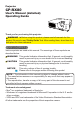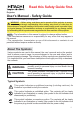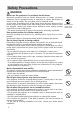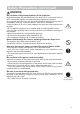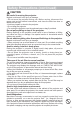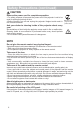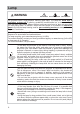Projector CP-RX80 User’s Manual (detailed) Operating Guide Thank you for purchasing this projector. WARNING ŹBefore using this product, please read all manuals for this product. Be sure to read “Safety Guide” first. After reading them, store them in a safe place for future reference. About this manual Various symbols are used in this manual. The meanings of these symbols are described below.
Read this Safety Guide first. Projector User's Manual - Safety Guide Thank you for purchasing this projector. WARNING • Before using, read these user's manuals of this projector to ensure correct usage through understanding. After reading, store them in a safe place for future reference. Incorrect handling of this product could possibly result in personal injury or physical damage.
Safety Precautions WARNING Never use the projector if a problem should occur. Abnormal operations such as smoke, strange odor, no image, no sound, excessive sound, damaged casing or elements or cables, penetration of liquids or foreign matter, etc. can cause a fire or electrical shock. In such case, immediately turn off the power switch and then disconnect the power plug from the power outlet. After making sure that the smoke or odor has stopped, contact your dealer.
Safety Precautions (continued) WARNING Be cautious of High temperatures of the projector. High temperatures are generated when the lamp is lit. It could result in fire or burn. Use special caution in households where children are present. Do not touch about the lens, air fans and ventilation openings during use or immediately after use, to prevent a burn. Take care of ventilation. • Keep a space of 30 cm or more between the sides and other objects such as walls.
Safety Precautions (continued) WARNING Be careful in handling the light source lamp. The projector uses a high-pressure mercury glass lamp made of glass. The lamp can break with a loud bang, or burn out. When the bulb bursts, it is possible for shards of glass to fly into the lamp housing, and for gas containing mercury to escape from the projector’s vent holes. Please carefully read the section “Lamp”. Be careful in handling the power cord and external connection cables.
Safety Precautions (continued) CAUTION Be careful in moving the projector. Neglect could result in an injury or damage. • Do not move the projector during use. Before moving, disconnect the power cord and all external connections, and close the slide lens door or attach the lens cap. • Avoid any impact or shock to the projector. • Do not drag the projector. • For moving the projector, use the enclosed case or bag if provided. Do not put anything on top of the projector.
Safety Precautions (continued) CAUTION Remove the power cord for complete separation. • For safety purposes, disconnect the power cord if the projector is not to be used for prolonged periods of time. • Before cleaning, turn off and unplug the projector. Neglect could result in fire or electrical shock. Disconnect the plug from the power outlet. Ask your dealer to cleaning inside of the projector about every year. Accumulations of dust inside the projector cause result in fire or malfunction.
Safety Precautions (continued) NOTE About consumables. Lamp, LCD panels, polarizors and other optical components, and air filter and cooling fans have a different lifetime in each. These parts may need to be replaced after a long usage time. • This product isn’t designed for continuous use of long time.
Lamp WARNING HIGH VOLTAGE HIGH TEMPERATURE HIGH PRESSURE The projector uses a high-pressure mercury glass lamp. The lamp can break with a loud bang, or burn out, if jolted or scratched, handled while hot, or worn over time. Note that each lamp has a different lifetime, and some may burst or burn out soon after you start using them. In addition, when the bulb bursts, it is possible for shards of glass to fly into the lamp housing, and for gas containing mercury to escape from the projector’s vent holes.
Regulatory Notices FCC Statement Warning This device complies with part 15 of the FCC Rules. Operation is subject to the following two conditions: (1) This device may not cause harmful interference, and (2) this device must accept any interference received, including interference that may cause undesired operation. WARNING: This equipment has been tested and found to comply with the limits for a Class B digital device, pursuant to Part 15 of the FCC Rules.
Contents Contents About this manual . . . . . . . . . . . 1 Contents . . . . . . . . . . . . . . . . . . 2 Projector features . . . . . . . . . . . 3 Preparations . . . . . . . . . . . . . . . 3 Checking the contents of package . . . 3 Part names . . . . . . . . . . . . . . . . 4 Projector . . . . . . . . . . . . . . . . . . . . . . 4 Control panel. . . . . . . . . . . . . . . . . . . 5 Rear panel . . . . . . . . . . . . . . . . . . . . 5 Remote control . . . . . . . . . . . . . . . . . 6 Setting up . . .
Projector features / Preparations Projector features This projector realizes the large projection image, even if in a small space. Preparations Checking the contents of package Your projector should come with the items shown below. Check that all the items are included. Require of your dealer immediately if any items are missing.
Part names Part names Projector (1) Lamp cover ( 52) The lamp unit is inside. (2) Focus ring ( 18) (3) Zoom ring ( 18) (4) Control panel ( 5) (5) Elevator buttons (x 2) ( 18) (6) Elevator feet (x 2) ( 18) (7) Remote sensor ( 13) (8) Lens ( 56) (9) Intake vents (10) Filter cover ( 54) The air filter and intake vent are inside.
Part names Control panel (1) STANDBY/ON button ( 14) (2) INPUT button ( 16, 22) (3) MENU button ( 22) It consists of four cursor buttons.
Part names Remote control (1) VIDEO button ( 16) (2) COMPUTER button ( 16) (3) SEARCH button ( 17) (4) STANDBY/ON button ( 14) (5) ASPECT button ( 17) (6) AUTO button ( 19) (7) BLANK button ( 21) (8) MAGNIFY - ON button ( 20) (9) MAGNIFY - OFF button ( 13, 20) (10) MY SOURCE/DOC.
Setting up Setting up Install the projector according to the environment and manner the projector will be used in. Arrangement Refer to the illustrations and tables below to determine screen size and projection distance.
Setting up Arrangement (continued) WARNING ŹPlace the projector in a stable horizontal position. If the projector falls or is knocked over, it could cause injury and/or damage to the projector. Using a damaged projector could then result in fire and/or electric shock. • Do not place the projector on an unstable, slanted or vibrational surface such as a wobbly or inclined stand. • Do not place the projector on its side, front or rear position.
Setting up Connecting your devices Be sure to read the manuals for devices before connecting them to the projector. Make sure that all the devices are suitable to be connected with this product, and prepare the cables required to connect. Please refer to the following illustrations to connect them. Monitor PC AUDIO OUT RGB IN Speakers RGB OUT AUDIO IN S-VIDEO OUT VIDEO OUT (with an amplifier) L R AUDIO OUT VCR/DVD player WARNING ŹDo not disassemble or modify the projector and accessories.
Setting up Connecting your devices (continued) NOTE • Be sure to read the manuals for devices before connecting them to the projector, and make sure that all the devices are suitable to be connected with this product. Before connecting to a PC, check the signal level, the signal timing, and the resolution. - Some signal may need an adapter to input this projector. - Some PCs have multiple screen display modes that may include some signals which are not supported by this projector.
Setting up Connecting power supply the connector of the power cord into the 1. Put AC IN (AC inlet) of the projector. plug the power cord’s plug into the 2. Firmly outlet. In a couple of seconds after the power supply connection, the POWER indicator will light up in steady orange. Please remember that when the DIRECT ON function activated ( 42), the connection of the power supply make the projector turn on.
Remote control Remote control Installing the batteries Please insert the batteries into the remote control before using it. If the remote control starts to malfunction, try to replace the batteries. If you will not use the remote control for long period, remove the batteries from the remote control and store them in a safe place. Holding the hook part of the battery 1 2 3 cover, remove it. Align and insert the two AA batteries (HITACHI MAXELL, Part No.
Remote control About the remote control signal The remote control works with the projector’s remote sensor. This projector has a remote sensor on the front. The sensor senses the signal within the following range when the sensor is active: 60 degrees (30 degrees to the left and right of the sensor) within 3 meters about. Approx. 3m 30º 30º NOTE • The remote control signal reflected in the screen or the like may be available.
Power on/off Power on/off Turning on the power STANDBY/ON button POWER indicator sure that the power cord is firmly and 1. Make correctly connected to the projector and the 2. outlet. Make sure that the POWER indicator is steady orange ( 58). VIDEO ASPECT MAGNIFY MY SOURCE/ COMPUTER DOC.CAMERA AUTO FREEZE SEARCH BLANK PAGE UP VOLUME 㧗 ON Press STANDBY/ON button on the projector or the remote control. The projection lamp will light up and POWER indicator will begin blinking in green.
Operating Operating Adjusting the volume VOLUME +/- button the VOLUME +/VOLUME - buttons to adjust the volume. 1. Use A dialog will appear on the screen to aid you in adjusting the VIDEO ASPECT MY SOURCE/ COMPUTER DOC.CAMERA AUTO SEARCH BLANK volume. If you do not do anything, the dialog will automatically disappear after a few seconds. Ɣ When is selected for current picture input port, the volume adjustment is disabled. Please see AUDIO SOURCE item of AUDIO menu ( 36).
Operating Selecting an input signal INPUT button on the projector. 1. Press Each time you press the button, the projector switches its INPUT button input port from the current port as below. COMPUTER IN Æ S-VIDEO Æ VIDEO Ɣ While ON is selected for AUTO SEARCH item in OPTION menu ( 42), the projector will keep checking the ports in above order repeatedly till an input signal is detected. COMPUTER button COMPUTER button on the remote control to select 1. Press the COMPUTER IN port.
Operating Searching an input signal SEARCH button Press SEARCH button on the remote control. 1. The projector will start to check its input ports as below in VIDEO ASPECT order to find any input signals. When an input is found, the projector will stop searching and display the image. If no signal is found, the projector will return to the state selected before the operation. MAGNIFY MY SOURCE/ COMPUTER DOC.
Operating Adjusting the projector’s elevator When the place to put the projector is slightly uneven to the left or right, use the elevator feet to place the projector horizontally. Using the feet can also tilt the projector in order to project at a suitable angle to the screen, elevating the front side of the 14° projector within 14 degrees. This projector has 2 elevator feet and 2 elevator buttons. An elevator foot is adjustable while pushing the elevator button on the same side as it. 1.
Operating Using the automatic adjustment feature AUTO button on the remote control. 1. Press Pressing this button performs the following. AUTO button VIDEO MY SOURCE/ COMPUTER DOC.CAMERA For a computer signal The vertical position, the horizontal position and the horizontal phase will be automatically adjusted. Make sure that the application window is set to its maximum size prior to attempting to use this feature. A dark picture may still be incorrectly adjusted. Use a bright picture when adjusting.
Operating Correcting the keystone distortions KEYSTONE button on the remote 1. Press control. A dialog will appear on the screen to aid you in correcting the distortion. KEYSTONE button VIDEO MY SOURCE/ COMPUTER DOC.CAMERA AUTO ASPECT MAGNIFY SEARCH BLANK PAGE UP VOLUME FREEZE 㧗 ON Use the Ż/Ź buttons for adjustment. To close the dialog and complete this operation, press KEYSTONE button again. Even if you do not do anything, the dialog will automatically disappear after a few seconds.
Operating Temporarily freezing the screen 1. Press the FREEZE button on the remote control. The “FREEZE” indication will appear on the screen (however, the indication will not appear when the OFF is selected for the MESSAGE item in the SCREEN menu ( 39)), and the projector will go into the FREEZE mode, which the picture is frozen. To exit the FREEZE mode and restore the screen to normal, press the FREEZE button again. FREEZE button VIDEO ASPECT MAGNIFY MY SOURCE/ COMPUTER DOC.
Operating Using the menu function This projector has the following menus: PICTURE, IMAGE, INPUT, SETUP, AUDIO, SCREEN, OPTION, SECURITY and EASY MENU. EASY MENU consists of functions often used, and the other menus are classified into each purpose and brought together as the ADVANCED MENU. Each of these menus is operated using the same methods. While the projector is displaying any menu, the MENU button on the projector works as the cursor buttons. The basic operations of these menus are as follows.
Operating Using the menu function (continued) close the MENU, press the MENU button again or select EXIT and press 3. To the Ż cursor button or ENTER button. Even if you do not do anything, the dialog will automatically disappear after about 30 seconds. Ɣ If you want to move the menu position, use the cursor buttons after pressing the POSITION button. Ɣ Some functions cannot be performed when a certain input port is selected, or when a certain input signal is displayed.
EASY MENU EASY MENU From the EASY MENU, items shown in the table below can be performed. Select an item using the Ÿ/ź cursor buttons. Then perform it according to the following table. Item ASPECT KEYSTONE Description Using the Ż/Ź buttons switches the mode for aspect ratio. 29). See the ASPECT item in IMAGE menu ( Using the Ż/Ź buttons corrects the vertical keystone distortion. See the KEYSTONE item in SETUP menu ( 34). Using the Ż/Ź buttons switches the picture mode.
EASY MENU Item ECO MODE MIRROR Description Using the Ż/Ź buttons turns off/on the eco mode. 34). See the ECO MODE item in SETUP menu ( Using the Ż/Ź buttons switches the mode for mirror status. 34). See the MIRROR item in SETUP menu ( RESET Performing this item resets all of the EASY MENU items except the FILTER TIME and LANGUAGE. A dialog is displayed for confirmation. Selecting the OK using the Ź button performs resetting. FILTER TIME The usage time of the air filter is shown in the menu.
PICTURE menu PICTURE menu From the PICTURE menu, items shown in the table below can be performed. Select an item using the Ÿ/ź cursor buttons, and press the Ź cursor button or ENTER button to execute the item. Then perform it according to the following table. Item BRIGHTNESS CONTRAST Description Using the Ż/Ź buttons adjusts the brightness. Dark Ù Light Using the Ż/Ź buttons adjusts the contrast. Weak Ù Strong Using the Ÿ/ź buttons switches the gamma mode.
PICTURE menu Item Description Using the Ÿ/ź buttons switches the color temperature mode. 2 MID Ù 2 CUSTOM Ù Ù 1 HIGH Ù 1 CUSTOM Ù 6 CUSTOM Ù 6 Hi-BRIGHT-3 3 CUSTOM Ù Ù Ù 3 LOW 5 CUSTOM Ù 5 Hi-BRIGHT-2 Ù 4 CUSTOM Ù 4 Hi-BRIGHT-1 To adjust CUSTOM COLOR TEMP Selecting a mode whose name includes CUSTOM and then pressing the Ź button or the ENTER button displays a dialog to aid you in adjusting the OFFSET and GAIN of the selected mode.
PICTURE menu Item Description MY MEMORY This projector has 4 memories for adjustment data (for all the items of the PICTURE menu). Selecting a function using the Ÿ/ź buttons and pressing the Ź or ENTER button performs each function. SAVE-1 Ù SAVE-2 Ù SAVE-3 Ù SAVE-4 LOAD-4 Ù LOAD-3 Ù LOAD-2 Ù LOAD-1 SAVE-1, SAVE-2, SAVE-3, SAVE-4 Performing a SAVE function saves the current adjustment data into the memory linked in the number included in the function’s name.
IMAGE menu IMAGE menu From the IMAGE menu, items shown in the table below can be performed. Select an item using the Ÿ/ź cursor buttons, and press the Ź cursor button or ENTER button to execute the item. Then perform it according to the following table. Item Description Using the Ÿ/ź buttons switches the mode for aspect ratio.
IMAGE menu Item Description H PHASE Using the Ż/Ź buttons adjusts the horizontal phase to eliminate flicker. Right Ù Left • This item can be selected only for a computer signal or a component video signal. H SIZE Using the Ż/Ź buttons adjusts the horizontal size. Small Ù Large • This item can be selected only for a computer signal. • When this adjustment is excessive, the picture may not be displayed correctly.
INPUT menu INPUT menu From the INPUT menu, items shown in the table below can be performed. Select an item using the Ÿ/ź cursor buttons, and press the Ź cursor button or ENTER button to execute the item. Then perform it according to the following table. Item Description Using the Ÿ/ź buttons switches the progress mode. TV Ù FILM Ù OFF PROGRESSIVE • This function is performed only for the VIDEO or S-VIDEO input, and for 480i@60 or 576i@50 signal at the COMPUTER IN input.
INPUT menu Item Description VIDEO FORMAT The video format for S-VIDEO port and VIDEO port can be set. (1) Use the Ÿ/ź buttons to select the input port. S-VIDEO Ù VIDEO (2) Using the Ż/Ź buttons switches the mode for video format. AUTO Ù NTSC Ù PAL Ù SECAM N-PAL Ù M-PAL Ù NTSC4.43 • This item is performed only for a video signal from the VIDEO port or the S-VIDEO port. • The AUTO mode automatically selects the optimum mode. • The AUTO operation may not work well for some signals.
INPUT menu Item Description RESOLUTION The resolution for the COMPUTER IN input signals can be set on this projector. (1) In the INPUT menu select the RESOLUTION using the Ÿ/ź buttons and press the Ź button. The RESOLUTION menu will be displayed. (2) In the RESOLUTION menu select the resolution you wish to display using the Ÿ/ź buttons. Selecting AUTO will set a resolution appropriate to the input signal.
SETUP menu SETUP menu From the SETUP menu, items shown in the table below can be performed. Select an item using the Ÿ/ź cursor buttons, and press the Ź cursor button or ENTER button to execute the item. Then perform it according to the following table. Item Description KEYSTONE Using the Ż/Ź buttons corrects the vertical keystone distortion. Shrink the bottom of the image Ù Shrink the top of the image • The adjustable range of this function will vary among inputs.
SETUP menu Item STANDBY MODE Description Using Ÿ/ź buttons switches the standby mode setting between NORMAL and SAVING. NORMAL Ù SAVING When SAVING is selected, the power consumption in the standby mode is lowered with some functional restriction as below: • When SAVING is selected, AUDIO OUT STANDBY setting of AUDIO SOURCE ( 36) is invalid, and no signal is output from AUDIO OUT port in the standby mode.
AUDIO menu AUDIO menu From the AUDIO menu, items shown in the table below can be performed. Select an item using the Ÿ/ź cursor buttons, and press the Ź cursor button or the ENTER button to execute the item. Then perform it according to the following table. Item Description VOLUME Using the Ÿ/ź buttons adjusts the volume. High Ù Low SPEAKER Using the Ÿ/ź buttons turns on/off the built-in speaker. ON Ù OFF When OFF is selected, the built-in speaker does not work.
SCREEN menu SCREEN menu From the SCREEN menu, items shown in the table below can be performed. Select an item using the Ÿ/ź cursor buttons, and press the Ź cursor button or ENTER button to execute the item. Then perform it according to the following table. Item LANGUAGE Description Using the Ÿ/ź/Ż/Ź buttons switches the OSD (On Screen Display) language. ENGLISH Ù FRANÇAIS Ù DEUTSCH Ù ESPAÑOL (shown in the LANGUAGE dialog) Press the ENTER or INPUT button to save the language setting.
SCREEN menu Item Description MyScreen This item allows you to capture an image for use as a MyScreen image which can be used as the BLANK screen and START UP screen. Display the image you want to capture before executing the following procedure. 1. Selecting this item displays a dialog titled “MyScreen”. It will ask you if you start capturing an image from the current screen. Please wait for the target image to be displayed, and press the ENTER or INPUT button when the image is displayed.
SCREEN menu Item Description MyScreen Lock Using the Ÿ/ź buttons turns on/off the MyScreen lock function. ON Ù OFF When the ON is selected, the item MyScreen is locked. Use this function for protecting the current MyScreen. • This function cannot be selected when the ON is selected to the 48). MyScreen PASSWORD item in SECURITY menu ( MESSAGE Using the Ÿ/ź buttons turns on/off the message function. ON Ù OFF When the ON is selected, the following message function works.
SCREEN menu Item Description SOURCE NAME Each input port for this projector can have a name applied to it. (1) Use the Ÿ/ź buttons on the SCREEN menu to select SOURCE NAME and press the Ź or ENTER button. The SOURCE NAME menu will be displayed. (2) Use the Ÿ/ź buttons on the SOURCE NAME menu to select the port to be named and press the Ź button. Right side of the menu is blank until a name is specified. The SOURCE NAME dialog will be displayed. (3) The current name will be displayed on the first line.
SCREEN menu Item Description The C.C. is the function that displays a transcript or dialog of the audio portion of a video, files or other presentation or other relevant sounds. It is required to have NTSC format video or 480i@60 format component video source supporting C.C. feature to utilize this function. It may not work properly, depending on equipment or signal source. In this case, please turn off the Closed Caption.
OPTION menu OPTION menu From the OPTION menu, items shown in the table below can be performed. Select an item using the Ÿ/ź cursor buttons, and press the Ź cursor button or ENTER button to execute the item, except for the items LAMP TIME and FILTER TIME. Then perform it according to the following table Item AUTO SEARCH DIRECT ON Description Using the Ÿ/ź buttons turns on/off the automatic signal search function.
OPTION menu Item Description Using the Ÿ/ź buttons adjusts the time to count down to automatically turn the projector off. Long (max. 99 minutes) Ù Short (min. 0 minute = DISABLE) AUTO OFF When the time is set to 0, the projector is not turned off automatically. When the time is set to 1 to 99, and when the passed time with nosignal or an unsuitable signal reaches at the set time, the projector lamp will be turned off.
OPTION menu Item Description MY BUTTON This item is to assign one of the following functions to MY BUTTON 6). 1/2 on the remote control ( (1) Use the Ÿ/ź buttons on the MY BUTTON menu to select a MY BUTTON - (1/2) and press the Ź button to display the MY BUTTON setup dialog. (2) Then using the Ÿ/ź/Ż/Ź buttons sets one of the following functions to the chosen button. Press the ENTER or INPUT button to save the setting. • COMPUTER IN: Sets port to COMPUTER IN. • S-VIDEO: Sets port to S-VIDEO.
OPTION menu Item Description Selecting this item displays the SERVICE menu. Select an item using the Ÿ/ź buttons, and press the Ź button or the ENTER button on the remote control to execute the item. FAN SPEED Using the Ÿ/ź buttons switches the rotation speed of the cooling fans. The HIGH is the mode for use at highlands etc. Note that the projector is noisier when the HIGH is selected. HIGH Ù NORMAL AUTO ADJUST Using the Ÿ/ź buttons to select one of the mode.
OPTION menu Item Description KEY LOCK Using the Ÿ/ź buttons turns on/off the key lock feature. When ON is selected, the buttons on the projector except the STANDBY/ON button are locked. ON Ù OFF • Please use this function to prevent tampering or accidental operation. This function does not have any effect on the remote control. SERVICE (continued) REMOTE FREQ. (1) Use the Ÿ/ź button to change the projector’s remote sensor 4).
SECURITY menu SECURITY menu This projector is equipped with security functions. From the SECURITY menu, items shown in the table below can be performed. To use SECURITY menu: User registration is required before using the security functions. Enter the SECURITY menu 1. Use the Ÿ/ź buttons on the SECURITY menu to select ENTER PASSWORD and press the Ź button. The ENTER PASSWORD box will be displayed. 2. Use the Ÿ/ź/Ż/Ź buttons to enter the registered password. The factory default password is 9776.
SECURITY menu Item Description The MyScreen PASSWORD function can be used to prohibit access to the MyScreen function and prevent the currently registered MyScreen image from being overwritten. 1 Turning on the MyScreen PASSWORD MyScreen PASSWORD 1-1 Use the Ÿ/ź buttons on the SECURITY menu to select MyScreen PASSWORD and press the Ź button to display the MyScreen PASSWORD on/ off menu. 1-2 Use the Ÿ/ź buttons on the MyScreen PASSWORD on/off menu to select ON.
SECURITY menu Item Description PIN LOCK is a function which prevents the projector from being used unless a registered Code is input. 1 Turning on the PIN LOCK PIN LOCK 1-1 Use the Ÿ/ź buttons on the SECURITY menu to select PIN LOCK and press the Ź button or the ENTER button to display the PIN LOCK on/ off menu. 1-2 Use the Ÿ/ź buttons on the PIN LOCK on/ off menu to select ON and the Enter PIN Code box will be displayed. 1-3 Input a 4 part PIN code using the Ÿ/ź/Ż/Ź, COMPUTER or INPUT button.
SECURITY menu Item Description The MY TEXT PASSWORD function can prevent the MY TEXT from being overwritten. When the password is set for the MY TEXT; • The MY TEXT DISPLAY menu will be unavailable, which can prohibit changing the DISPLAY setting. • The MY TEXT WRITING menu will be unavailable, which can prevent the MY TEXT from being overwritten.
SECURITY menu Item MY TEXT DISPLAY MY TEXT WRITING Description (1) Use the Ÿ/ź buttons on the SECURITY menu to select the MY TEXT DISPLAY and press the Ź button to display the MY TEXT DISPLAY on/off menu. (2) Use the Ÿ/ź buttons on the MY TEXT DISPLAY on/off menu to select on or off. ON Ù OFF When it is set ON, the MY TEXT will be displayed on the START UP screen and the INPUT_ INFORMATION when the INFORMATION on the SERVICE menu is chosen.
Maintenance Maintenance Replacing the lamp A lamp has finite product life. Using the lamp for long periods of time could cause the pictures darker or the color tone poor. Note that each lamp has a different lifetime, and some may burst or burn out soon after you start using them. Preparation of a new lamp and early replacement are recommended. To prepare a new lamp, make contact with your dealer and tell the lamp type number.
Maintenance Replacing the lamp (continued) Lamp warning HIGH VOLTAGE HIGH TEMPERATURE HIGH PRESSURE WARNING ŹThe projector uses a high-pressure mercury glass lamp. The lamp can break with a loud bang, or burn out, if jolted or scratched, handled while hot, or worn over time. Note that each lamp has a different lifetime, and some may burst or burn out soon after you start using them.
Maintenance Cleaning and replacing the air filter Please check and clean the air filter periodically. When the indicators or a message prompts you to clean the air filter, comply with it as soon as possible. Replace the air filter when it is damaged or heavily soiled. To prepare a new air filter, make contact with your dealer and tell the air filter type number. Type number : NJ26302 When you replace the lamp, please replace the air filter.
Maintenance Cleaning and replacing the air filter (continued) WARNING ŹBefore taking care of the air filter, make sure the power cable is not plugged in, then allow the projector to cool sufficiently. Taking care of the air filter in a high temperature state of the projector could cause an electric shock, a burn or malfunction to the projector. ŹUse only the air filter of the specified type. Do not use the projector without the air filter or the filter cover.
Troubleshooting Other care Inside of the projector In order to ensure the safe use of your projector, please have it cleaned and inspected by your dealer about once every year. Caring for the lens If the lens is flawed, soiled or fogged, it could cause deterioration of display quality. Please take care of the lens, being cautious of handling. Turn the projector off, and unplug the power cord. Allow the projector to cool sufficiently.
Troubleshooting Troubleshooting If an abnormal operation should occur, stop using the projector immediately. WARNING ŹNever use the projector if abnormal operations such as smoke, strange odor, excessive sound, damaged casing or elements or cables, penetration of liquids or foreign matter, etc. should occur. In such cases, immediately disconnect the power plug from the power outlet. After making sure that the smoke or odor has stopped, contact to your dealer or service company.
Troubleshooting Regarding the indicator lamps When operation of the LAMP, TEMP and POWER indicators differs from usual, check and cope with it according to the following table. POWER LAMP TEMP Description indicator indicator indicator Lighting Turned Turned The projector is in a standby state. Please refer to the section “Power on/off”. off off In Orange Blinking In Green Turned off Turned off The projector is warming up. Lighting In Green Turned off Turned off The projector is in an on state.
Troubleshooting Regarding the indicator lamps (continued) POWER LAMP TEMP indicator indicator indicator Description There is a possibility that the interior portion has become heated. Blinking In Red or Lighting In Red Turned off Lighting In Red Please turn the power off, and allow the projector to cool down at least 20 minutes. After the projector has sufficiently cooled down, please make confirmation of the following items, and then turn the power on again.
Troubleshooting Phenomena that may be easy to be mistaken for machine defects About the phenomenon confused with a machine defect, check and cope with it according to the following table. Phenomenon Cases not involving a machine defect The electrical power cord is not plugged in. Correctly connect the power cord. Reference page 11 The main power source has been interrupted during operation such as by a power outage (blackout), etc. Power does not come on.
Troubleshooting Phenomena that may be easy to be mistaken for machine defects (continued) Phenomenon Cases not involving a machine defect The signal cables are not correctly connected. Correctly connect the audio cables. Reference page 9 The MUTE function is working. Sound does not come out. Restore the sound pressing MUTE or VOLUME +/- button on the remote control. 15 The volume is adjusted to an extremely low level. Adjust the volume to a higher level using the menu function or the remote control.
Troubleshooting Phenomena that may be easy to be mistaken for machine defects (continued) Phenomenon Cases not involving a machine defect The brightness and/or contrast are adjusted to an extremely low level. Adjust BRIGHTNESS and/or CONTRAST settings to a higher level using the menu function. Pictures appear dark. Reference page 26 The ECO MODE function is working. Select NORMAL for the ECO MODE item in the SETUP menu. The lamp is approaching the end of its product lifetime.
Specifications Specifications Specifications Specification Item Product name Liquid Crystal Panel Lens Lamp Speaker Power supply Power consumption Temperature range Size Weight (mass) Ports Optional parts Specification Liquid crystal projector 786,432 pixels (1024 horizontal x 768 vertical) Zoom lens, f = 19 ~ 23 mm (approximately) 210W UHP 1W AC 100-120V/3.7A, AC220-240V/1.8A 330 W 5 ~ 35°C (Operating) 317 (W) x 98 (H) x 288 (D) mm * Not including protruding parts. Please refer to the following figure.
Specifications 288 Specifications (continued) 113 98 317 [unit: mm] 64
Projector CP-RX80 Thank you for purchasing this projector. Please read through this manual before using this product, in order to use safely and utilize well the product. WARNING ŹBefore using this product, be sure to read all manuals for this product. See “Using the CD manual” ( 15) to read the manuals in the CD. After reading them, store them in a safe place for future reference. ŹHeed all the warnings and cautions in the manuals or on the product.
First of all Entries and graphical symbols explanation The following entries and graphical symbols are used for the manuals and the product as follows, for safety purpose. Please know their meanings beforehand, and heed them. WARNING This entry warns of a risk of serious personal injury or even death. CAUTION This entry warns of a risk of personal injury or physical damage. NOTICE This entry notices of fear of causing trouble.
Regulatory notices In the US, and other places where the FCC regulations are applicable Declaration of Conformity Trade name HITACHI Model Number CP-RX80 Responsible Party Hitachi Home Electronics (America), Inc. Address 900 Hitachi way, Chula Vista, CA 91914-3556 U.S.A. Telephone Number +1 -800-225-1741 This device complies with part 15 of the FCC Rules.
Regulatory notices (continued) About Waste Electrical and Electronic Equipment The mark is in compliance with the Waste Electrical and Electronic Equipment Directive 2002/96/EC (WEEE). The mark indicates the requirement NOT to dispose the equipment including any spent or discarded batteries or accumulators as unsorted municipal waste, but use the return and collection systems available.
Loading batteries into the remote control Please insert the batteries into the remote control before using it. If the remote control starts to malfunction, try to replace the batteries. If you will not use the remote control for long period, remove the batteries from the remote control and store them in a safe place. 1 2 3 Holding the hook part of the battery 1. cover, remove it. and insert the two AA batteries 2. Align (HITACHI MAXELL, Part No.
Arrangement Refer to the illustrations and tables below to determine screen size and projection distance. The values shown in the table are calculated for a full size screen: 1024 x 768 a Screen size (diagonal) b Projection distance (±10%) c1 , c2 Screen height (±10%) On a horizontal surface Suspended from the ceiling • Keep a space of 30 cm or more between the sides of the projector and other objects such as walls.
Be sure to read the manuals for devices before connecting them to the projector. Make sure that all the devices are suitable to be connected with this product, and prepare the cables required to connect. Please refer to the following illustrations to connect them. PC Monitor AUDIO OUT RGB IN Speakers RGB OUT AUDIO IN S-VIDEO OUT VIDEO OUT (with an amplifier) L R AUDIO OUT VCR/DVD player WARNING ŹDo not disassemble or modify the projector and accessories.
Connecting power supply the connector of the power cord into the 1. Put AC IN (AC inlet) of the projector. plug the power cord’s plug into the 2. Firmly outlet. In a couple of seconds after the power supply connection, the POWER indicator will light up in steady orange. Please remember that when the DIRECT ON function activated, the connection of the power supply make the projector turn on.
Adjusting the projector's elevator ENGLISH When the place to put the projector is slightly uneven to the left or right, use the elevator feet to place the projector 14° horizontally. Using the feet can also tilt the projector in order to project at a suitable angle to the screen, elevating the front side of the projector within 14 degrees. This projector has 2 elevator feet and 2 elevator buttons. An elevator foot is adjustable while pushing the elevator button on the same side as it.
Displaying the picture your signal source. Turn the signal 1. Activate source on, and make it send the signal to the projector. Use the VOLUME + / VOLUME - buttons to adjust the volume. To have the projector silent, press the MUTE button on the remote control. Press the INPUT button on the projector. Each time you press the button, the projector switches its input port in turn. You can also use the remote control to select an input signal.
Press the STANDBY/ON button on the 1. projector or the remote control. The message “Power off?” will appear on the screen for about 5 seconds. Press the STANDBY/ON button again while the message appears. The projector lamp will go off, and the POWER indicator will begin blinking in orange. Then the POWER indicator will stop blinking and light in steady orange when the lamp cooling is complete. STANDBY/ON button POWER indicator ENGLISH Turning off the power 2.
Replacing the lamp A lamp has finite product life. Using the lamp for long periods of time could cause the pictures darker or the color tone poor. Note that each lamp has a different lifetime, and some may burst or burn out soon after you start using them. Preparation of a new lamp and early replacement are recommended. To prepare a new lamp, make contact with your dealer and tell the lamp type number. Type number : DT01022 the projector off, and unplug the power cord. 1.
Replacing the lamp (continued) HIGH TEMPERATURE HIGH PRESSURE WARNING ŹThe projector uses a high-pressure mercury glass lamp. The lamp can break with a loud bang, or burn out, if jolted or scratched, handled while hot, or worn over time. Note that each lamp has a different lifetime, and some may burst or burn out soon after you start using them.
Cleaning and replacing the air filter Please check and clean the air filter periodically. When the indicators or a message prompts you to clean the air filter, comply with it as soon as possible. Replace the air filter when it is damaged or heavily soiled. To prepare a new air filter, make contact with your dealer and tell the air filter type number. Type number : NJ26302 Filter cover When you replace the lamp, please replace the air filter.
Using the CD manual System requirements The system for using the CD-ROM requires the following. Windows®: OS:Microsoft® Windows® 98, Windows® 98SE, Windows NT®4.0, Windows® Me, Windows® 2000/Windows® XP or later CPU:Pentium® processor 133MHz / Memory:32MB or more ® Macintosh : OS:Mac OS® 10.2 or later CPU:PowerPC® / Memory:32MB or more CD-ROM drive: 4x CD-ROM drive Display: 256 color / 640x480 dots resolution Applications: Microsoft® Internet Explorer®4.0 and Adobe® Acrobat® Reader® 4.
Specifications Item Specification Product name Liquid crystal projector Liquid Crystal Panel 786,432 pixels (1024 horizontal x 768 vertical) Lens Zoom lens, f = 19 ~ 23 mm Lamp 210W UHP (approximately) 1W Power supply AC 100-120V/3.7A, AC220-240V/1.8A Power consumption 330W Temperature range 5 ~ 35°C (Operating) Size 317 (W) x 98 (H) x 288 (D) mm * Not including protruding parts. Please refer to the following figure. Weight (mass) approx. 3.2kg Ports Computer input port COMPUTER IN .....
If an abnormal operation (such as smoke, strange odor or excessive sound) should occur, stop using the projector immediately. Otherwise if a problem occurs with the projector, first refer to the “Troubleshooting” of the “Operating Guide” in the CD and run through the suggested checks. If this does not resolve the problem, please consult your dealer or service company. They will tell you what warranty condition is applied.
Projector CP-RX80 User's Manual (detailed) Operating Guide – Technical ([DPSOH RI 3& VLJQDO Resolution (H x V) H. frequency (kHz) V. frequency (Hz) 37.9 85.0 720 x 400 640 x 480 31.5 59.9 640 x 480 37.9 72.8 640 x 480 37.5 75.0 640 x 480 43.3 85.0 800 x 600 35.2 56.3 800 x 600 37.9 60.3 800 x 600 48.1 72.2 800 x 600 46.9 75.0 800 x 600 53.7 85.1 832 x 624 49.7 74.5 1024 x 768 48.4 60.0 1024 x 768 56.5 70.1 1024 x 768 60.0 75.0 1024 x 768 68.7 85.0 1152 x 864 67.5 75.0 1280 x 768 47.7 60.0 1280 x 800 49.
Initial set signals Initial set signals 7KH IROORZLQJ VLJQDOV DUH XVHG IRU WKH LQLWLDO VHWWLQJV 7KH VLJQDO WLPLQJ RI VRPH 3& PRGHOV PD\ EH GLIIHUHQW ,Q VXFK FDVH DGMXVW WKH LWHPV 9 326,7,21 DQG + 326,7,21 LQ ,0$*( PHQX Back porch (B) Front porch (D) Active video (C) Data H. Sync. Sync (A) FRPSXWHU +RUL]RQWDO VLJQDO WLPLQJ ȝV Signal (A) % & ' TEXT 2.0 3.0 20.3 1.0 VGA (60Hz) 3.8 1.9 25.4 0.6 VGA (72Hz) 1.3 4.1 20.3 0.8 VGA (75Hz) 2.0 3.8 20.3 0.5 VGA (85Hz) 1.6 2.2 17.8 1.6 SVGA (56Hz) 2.0 3.
Connection to the ports &RQQHFWLRQ WR WKH SRUWV NOTICE Ź8VH WKH FDEOHV ZLWK VWUDLJKW SOXJV QRW / VKDSHG RQHV DV WKH LQSXW SRUWV RI WKH SURMHFWRU DUH UHFHVVHG B A A COMPUTER IN, B MONITOR OUT ' VXE SLQ PLQL VKULQN MDFN 9LGHR VLJQDO 5*% VHSDUDWH $QDORJ 9S S ȍ WHUPLQDWHG SRVLWLYH + 9 V\QF VLJQDO 77/ OHYHO SRVLWLYH QHJDWLYH &RPSRVLWH V\QF VLJQDO 77/ OHYHO 3LQ 1 2 3 4 5 6 7 8 Signal Video Red Video Green 9LGHR %OXH 1R FRQQHFWLRQ Ground Ground Red Ground Green *URXQG %OXH
Connection to the ports (continued) C F D E C S-VIDEO 0LQL ',1 SLQ MDFN 4 2 3LQ 3 1 Signal 1 &RORU VLJQDO 9S S 176& EXUVW ȍ WHUPLQDWRU &RORU VLJQDO 9S S 3$/ 6(&$0 EXUVW ȍ WHUPLQDWRU 2 %ULJKWQHVV VLJQDO 9S S ȍ WHUPLQDWRU 3 Ground 4 Ground D VIDEO 5&$ MDFN 6\VWHP 176& 3$/ 6(&$0 3$/ 0 3$/ 1 176& 3$/ 9S S ȍ WHUPLQDWRU E AUDIO IN VWHUHR PLQL MDFN P9UPV N WHUPLQDWRU F AUDIO OUT VWHUHR PLQL MDFN P9UPV N RXWSXW LPSHG
Hitachi Home Electronics (America), Inc., Hitachi Europe S.A. Business Group 900 Hitachi way, Chula Vista CA 91914-3556 USA Tel: +1 -800-225-1741 Fax: +1 -619-591-5418 Ź http://www.hitachi.us/digitalmedia 364 Kifissias & 1 Delfon Str. 152 33 Chalandri GREECE Tel: +30 -1-6837200 Fax: +30 -1-6835694 Hitachi Home Electronics (Canada), Inc., 2495 Meadowspine Blvd. Mississauga, Ontario L5N6C3 CANADA Tel: +1 -905-821-4545 Fax: +1 -905-821-1101 Ź http://www.hitachi.