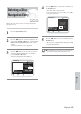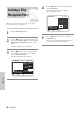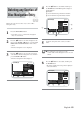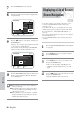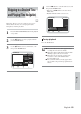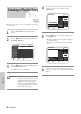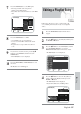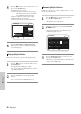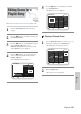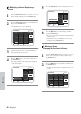User manual
English - 87
Editing
Press the ENTER button to select END point.
• The image and time at the end point are
displayed on the End window.
• The yellow-colored selection bar moves to the Make
item.
Press the ENTER button to confirm.
• A new Make Scene screen is displayed.
• Scenes to be made will be added to the current
playlist.
• Repeat the above steps to make more than one
scene.
If you want to cancel the selection, press the 34
buttons to select RETURN, and then select the
ENTER button.
• The Edit Playlist screen is displayed.
Press the MAIN MENU or RETURN button to exit
the menu.
• The Playlist screen will disappear.
10
9
8
7
RETURNSELECTMOVE
Make Scene
DVD-RAM(VR)
00:01:35
End
Make
Return
00:01:05
00:01:34End
Start
Start
Scene No.001
New Playlist
DEC/01/04 12:45 AM
Title : 5/13
Follow these directions to play or edit (rename, edit
scene, dubbing and delete) the newly created playlist
entries.
Press the MAIN MENU button when the disc is
stopped.
Press the 34 button to select Playlist, and then press
the ENTER or
1 button.
Press the 34 button to select Edit Playlist, and then
press the ENTER or
1 button, or press the
MENU/PLAY LIST button on the remote control.
• The Edit Playlist screen is displayed.
Press the 34 button to select an entry (title) you
want to edit from the Playlist, and then press the
ENTER or
1 button.
• The Edit Playlist menu is displayed:
Play, Rename, Edit Scene, Dubbing, Delete
4
3
2
1
DVD-RAM
DVD-RW
Editing a Playlist Entry
RETURNSELECTMOVE
EXIT
Playlist
DVD-RAM(VR)
New Playlist
Edit Playlist
Disc
Navigation
Playlist
Timer Rec.
Dubbing
Setup
Disc Manager
RETURNSELECTMOVE
Edit Playlist
DVD-RAM(VR)
01
JUN/28/2004 02
02
JUN/28/2004 02
JUN/28/2004 02:11 AM
JUN/28/2004 02:11 AM
No. Title Length
Edit
1 Scene
00:00:38
00:00:21
VR mode