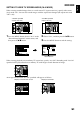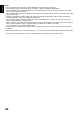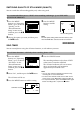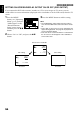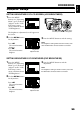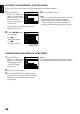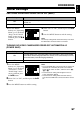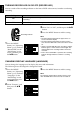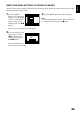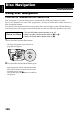Camcorder User Manual
English
98
TURNING RECORD LED ON OR OFF (RECORD LED)
You can switch off the recording indicator on the front of DVD video camera/recorder even during
recording.
1 Press the MENU
button, use “Operating
Menu” (p. 67) to choose
“Record LED” on the
“Initial Setup” menu
screen, and then press
the A button.
2 Select “On” or “Off”, and then press the A
button.
3 Press the MENU button to end the setting.
Note:
• The Record LED setting will not appear in the on-
screen information display.
• The Record LED setting will be stored in memory
even when the DVD video camera/recorder is turned
off.
• Specify “Record LED: Off” when recording a subject
behind a glass or water tank that reflects light: The
reflected light of the recording indicator will not be
recorded.
• Even if “Record LED Off” is specified, the recording
indicator will light while the self-timer is counting
down.
CHANGING DISPLAY LANGUAGE (LANGUAGE)
You can change the language used to display the menu and information.
The following shows that English is changed to French.
1 Press the MENU
button, use “Operating
Menu” (p. 67) to choose
“Language” on the
“Initial Setup” menu
screen, and then press
the A button.
2 Select “Français”, and
then press the A
button.
3 Press the MENU button to end the setting.
Note:
The language setting will be stored in memory even
when the DVD video camera/recorder is turned off.
Setting Content
On
The recording indicator will light red to show that the DVD video camera/recorder
is recording.
Off
The recording indicator will not light even during recording.
Recording indicator
Record LED
On
Of f
RAM
Power Save
Beep
ENTER RETURN
Demo Mode
Reset
Language
Ini t ial Setup
Language
Deu t sh
Italiano
RAM
ENTER RETURN
Fr ança i s
Español
Engl ish
Power Save
Beep
Demo Mode
Reset
Record LED
Initial Setup
Langue
Configurati on Ini t iale
RAM
ENTRER RETOUR
Fr ança i s
Power Save
Beep
Mode Démo
Régl Défaut
LED Enrg.