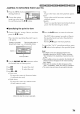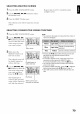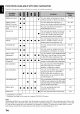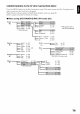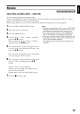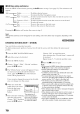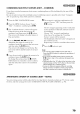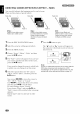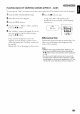Manual
SELECTING MULTIPLE SCENES
1 Press the DIS(-" NAVIGATION button.
2 Use the I_1_/_1,'1/,_1/11_ buttons to select
the desired scene.
3 Press the SELECT button once:
The selected scene will be framed in red and
vellow.
Repeat steps 2 and 3 to randomly select
multiple scenes.
SELECTING CONSECUTIVE SCENES TOGETHER
1Press the DISC NAVIGATION button.
2 Usetile I_1_/_1,'1/,_1/
buttons to point tile
cursor at tile first scene
in the range of scenes
vou want to select.
E£1_A_IPrograms 00_,014 ]
Yellow frame
Hold down the
SELECT button for at
least one second:
The selected scene will
be doubly framed in
vellow and blue.
4Usethe I_1_/_1_1/_1/
buttons to select the
last scene in the range
you want, and then
press the I1,'/11 button:
The thumbnails of
scenes in the specified
E£1_A_IPrograms 00_,014 ]
_NTE_ _ANCEL _ I
Double frames in
yellow and blue
range will be franred in When scenes up to
red, and then se]ected, this point are selected
Note."
• You can know the status of scenes from the colors of
cursor and bargraph:
Yellow Light blue Current cursor position
Blue Light blue Range of scenes being
selected
Red Yellow Scenes already selected
• Pressing the )/11 button after selecting scenes will
play back only the selected scenes from the
beginning of each.
To cancel a selected scene, select the scene to be
canceled, and then press the SELECT button,
To cancel all selected scenes, press the • button.
You can also select scenes in reverse from the last
scene in the range.
To release multiple selection press the • or SELECT
button before pressing the I_/11 button in step 4,
Up to 999 scenes can be selected for both disc and
card.
73