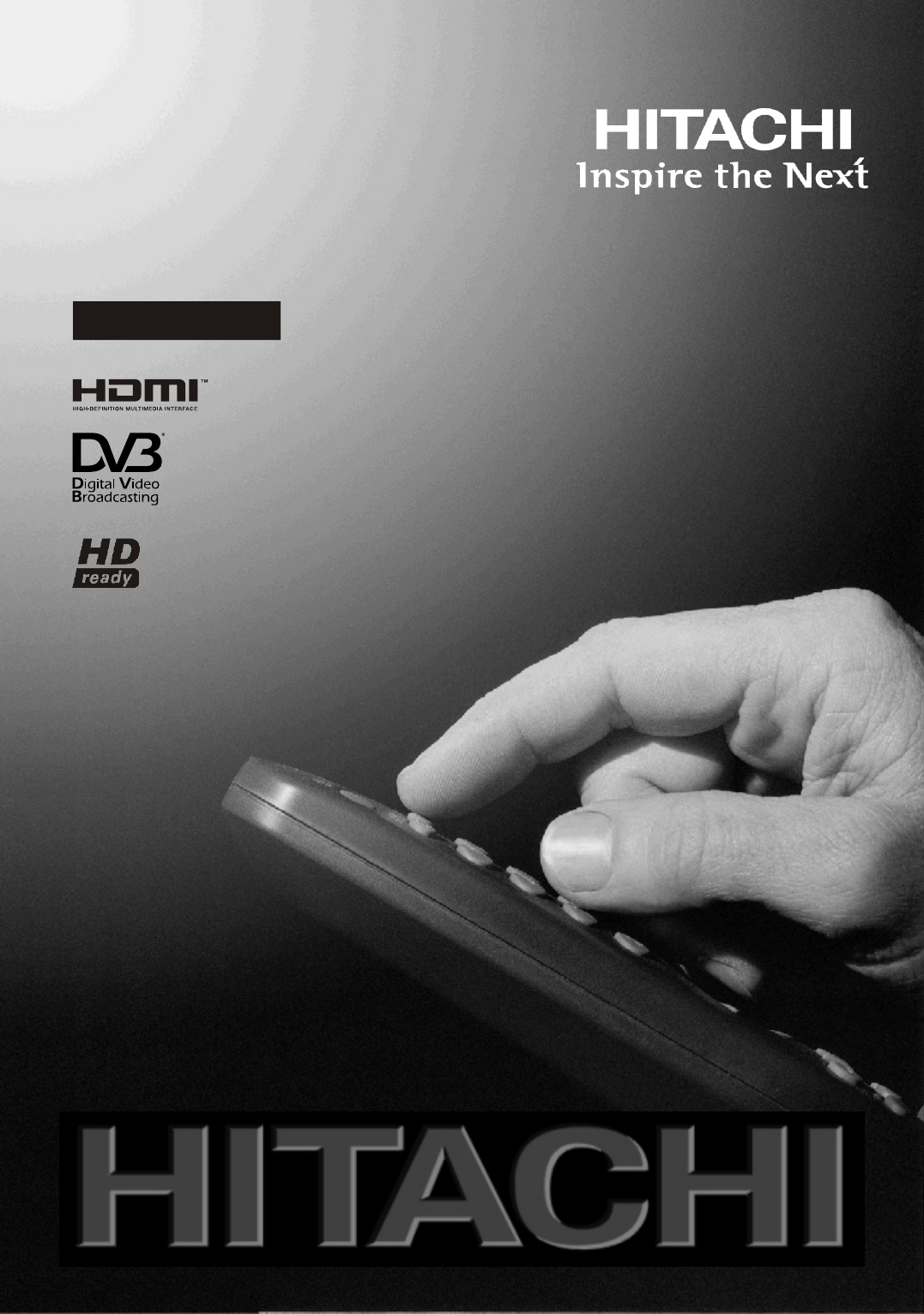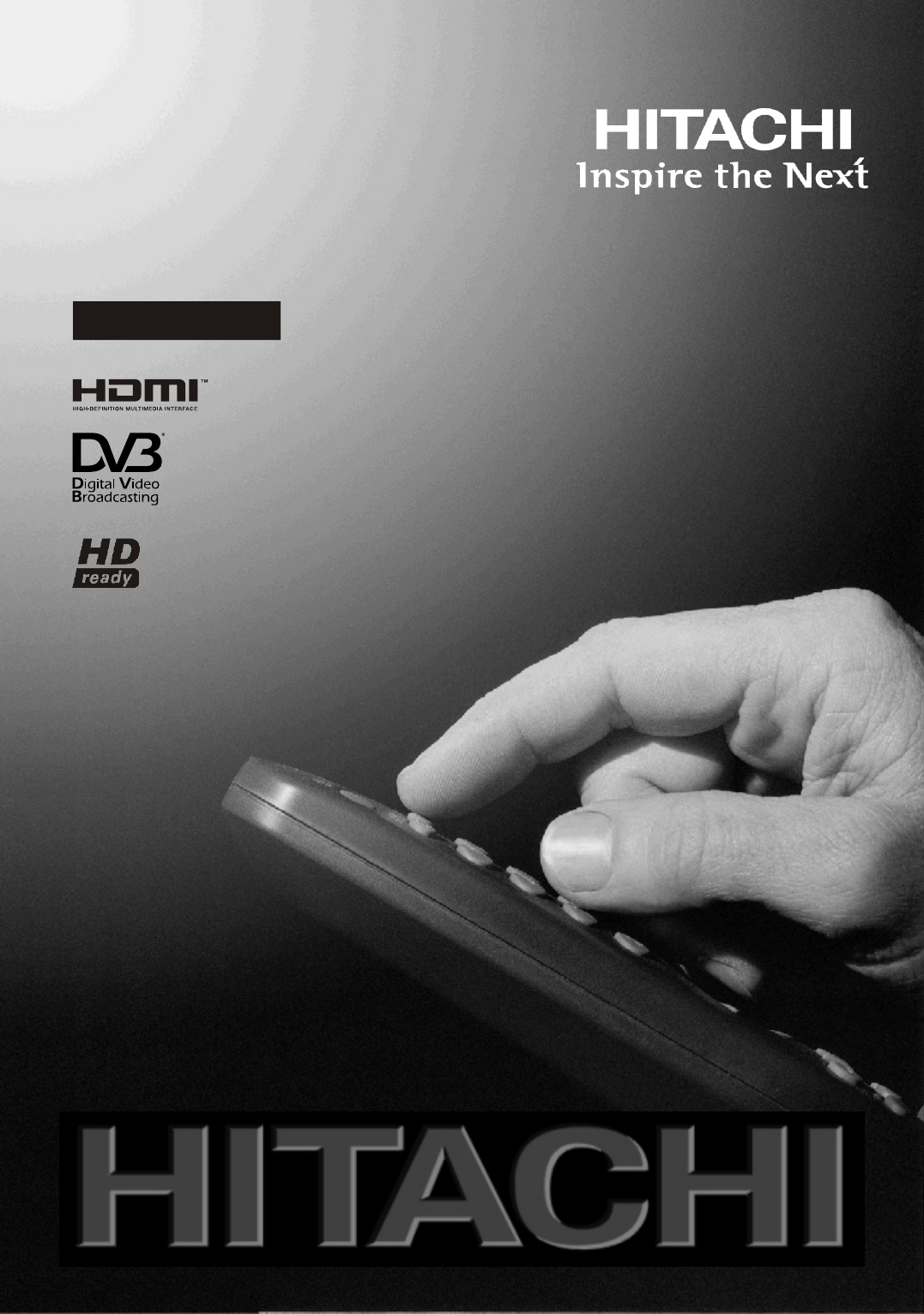9" LCD Colour Television Télévision Couleur LCD LCD-Farb-TV-Gerät L19HP03E A Instructions for use GB Notice d'utilisation F Bedienungsanleitung D
Contents Features ................................................................. 3 Accessories ............................................................ 3 Introduction ............................................................. 4 Preparation ............................................................. 4 Safety Precautions ................................................. 4 Power Source ..................................................... 5 Power Cord ...............................................
Colour Temp.................................................. 32 Noise Reduction ........................................... 32 Film Mode ..................................................... 32 Game Mode .................................................. 32 Picture Zoom ................................................ 32 Store ............................................................. 32 Reset ............................................................ 32 Sound Menu ....................................
Features Accessories • Remote controlled colour LCD TV. • Fully integrated digital TV (DVB-T). ABC • HDMI connectors for digital video and audio. This connection is also designed to accept high de nition signals. • 200 programmes from VHF, UHF(analogue). DEF 2 3 MNO PQR 4 5 6 STU VWX YZ 7 8 9 AV 0 -/-- SOURCE EXIT INFO I-II P/CH • 300 programmes for digital mode (IDTV). • OSD menu system.
Introduction Thank you for choosing this product. This manual will guide you in the proper operation of your TV. Before operating the TV, please read this manual thoroughly. Please do keep this manual in a safe place for future references. DO be careful with glass panels or doors on equipment. DO route the mains lead so that it is not likely to be walked on, crushed, chafed, or subjected to excessive wear and tear or heat.
normally, or if it is damaged in any way - switch off, withdraw the mains plug and consult your dealer. ABOVE ALL --- NEVER let anyone especially children push anything into holes, slots or any other opening in the case - this could result in a fatal electrical shock; --- NEVER guess or take chances with electrical equipment of any kind --- it is better to be safe than sorry! ************* Power Source The TV set should be operated only from a 220240 V AC, 50 Hz outlet.
materials, such as foil bag, must be kept away from children. • Batteries, including those which are heavy metal-free, should not be disposed of with household waste. Please dispose of used battery in an enviromentally friendly manner. Find out about the legal regulations which apply in your area. • Cold cathode fluorescent lamp in LCD PANEL contains a small amount of mercury; please follow the local laws or regulations for disposal.
Overview of the Remote Control 1. Mute 2. No function / Exit (in DTV mode) 3. Volume up / down 4. Mono / Stereo - Dual I-II 5. TV / Digital TV 6. Yellow (Feature) 7. Blue (Install) 8. Hold (in TXT mode) 9. Update (in TXT mode) ABC DEF 1 2 3 JKL MNO PQR 4 5 6 STU VWX YZ 7 8 9 0 AV 10. Index page / Guide (in DTV mode) SOURCE 11. Reveal (in TXT mode) / Switch from TV to PC GHI -/-EXIT INFO I-II P/CH 12. Personal preferences 13. Swap / Previous program 14.
LCD TV and Operating Buttons FRONT VIEW 1. Standby button 2. TV/AV button 3. Programme Up/Down buttons P\CH MENU TV/AV 4. Volume Up/Down buttons Note: Press “ ”/“ ” buttons at the same time to view main menu. REAR VIEW English - 8 A01_[GB]_MB25 (SSM)_PEUIDTV_BRONZE6_19856W_1055UK_10063484_50151073.indd 8 14.07.
Viewing the Connections- Back Connectors 1. SCART socket inputs or outputs for external devices. Connect the SCART cable between SCART socket on TV and SCART socket on your external device (such as a decoder, a VCR or a DVD player). Note: If an external device is connected via the SCART socket, the TV will automatically switch to AV mode. 2. Component Video Inputs (YPbPr) are used for connecting component video. You can connect the component video and audio sockets with a device that has component output.
illustrationin the following pages. 6. Audio Line Outs output audio signals to an external device such as an optional sound system. You can use SPDIF instead. 7. PC Input is for connecting a personal computer to the TV set. Connect the PC cable between the PC INPUT on the TV and the PC output on your PC. 8. HDMI 1: HDMI input HDMI Inputs are for connecting a device that has an HDMI socket.
Viewing the Connections - Side Connectors 1. CI Slot is used for inserting a CI card. A CI card allows you to view channels that you subscribe to. For more information, see “Conditional Access” section. 2. Headphone jack is used for connecting an external headphone to the system. Connect to the HEADPHONE jack to listen to the TV from headphones. 3. Video Input is used for connecting video signals from external devices.
Power Connection IMPORTANT: The TV set is designed to operate on 220-240V AC, 50 Hz. • After unpacking, allow the TV set to reach the ambient room temperature before you connect the set to the mains. • Plug the power cable to the mains socket outlet. Aerial Connection • Connect the aerial or cable TV plug to the AERIAL INPUT socket located at the rear of the TV. REAR VIEW English - 12 A01_[GB]_MB25 (SSM)_PEUIDTV_BRONZE6_19856W_1055UK_10063484_50151073.indd 12 14.07.
Connecting the LCD TV to a PC For displaying your computer’s screen image on your LCD TV, you can connect your computer to the TV set. • Power off both computer and display before making any connections. • Use 15-pin D-sub display cable to connect a PC to the LCD TV. • When the connection is made, switch to PC source. See “Input selection” section. • Set the resolution that suits your viewing requirements. Resolution information can be found in the appendix section.
Connecting to a DVD Player If you want to connect a DVD player to your LCD TV, you can use connectors on the TV set. DVD players may have different connectors. Please refer to your DVD player’s instruction book for additional information. Power off both the TV and the device before making any connections. Note: Cables shown in the illustration are not supplied. • If your DVD player has an HDMI socket, you can connect via HDMI. When you connect to DVD player as illustrated below, switch to HDMI source.
Using Side AV Connectors You can connect a range of optional equipment to your LCD TV. Possible connections are shown below. Note that cables shown in the illustration are not supplied. • For connecting a camcorder, connect to the VIDEO IN socket and the AUDIO SOCKETS. For selecting the related source, see the section “Input selection” in the following parts. • To listen the TV sound from headphones, connect to the HEADPHONE jack of theTV.
Using Other Connectors You can connect a range of optional equipment to your LCD TV. Possible connections are shown below. Note that cables shown in the illustration are not supplied. • For connecting a to a device that has SPDIF support, use an appropriate SPDIF cable to enable sound connection. • To connect external speakers; connect the audio output sockets on the TV to an external ampli er that is connected to a speaker system.
Connecting Other Equipment via Scart Most devices support SCART connection. You can connect a; DVD recorder, a VCR or a decoder to your LCD TV by using the SCART sockets. Note that cables shown in the illustration are not supplied. Power off both the TV and the devices before making any connections. For more information, refer to your device’s own instruction book.
Inserting Batteries in the Remote Control Handset Switching the TV On/Off To Switch the TV On • Remove the battery cover located on the back of the handset by gently pulling backwards from the indicated part. • Insert two AAA/R3 or equivalent type batteries inside. Place the batteries in the right directions and replace the battery cover. • Connect the power cord to the 220-240V AC 50 Hz. Then the standby LED lights up.
Input Selection Once you have connected external equipment to your TV, you can switch to different input sources. • Press “AV/SOURCE” repeatedly on the remote control to select the required source. or, • Select “Source” option from the main menu by using “ ” or “ ” button. Use then “ ” or “ ” button to highlight an input and press “ ” button to select. Note : You can mark desired source options by pressing the OK button.
Initial Settings When the TV set is operated for the rst time, the IDTV turns on rst. Because this is the rst time the TV is used, there are no channels stored in the memory. The IDTV will automatically tune to the UHF or VHF(*) (* for EU countries) transmission channels, searching for digital terrestrial TV broadcasts and displaying the names of channels found. This process will take about a few minutes. When the TV is turned on for the rst time, the menu for the language selection appears on the screen.
General Operation Press the “AV/SOURCE” button on the remote control and select TV/DTV to switch the TV set to digital terrestrial television broadcasting. Information Banner • Whenever you change channel, using the P- / P+ button or the numeric buttons, the TV displays the broadcast picture along with an information banner at the bottom of the screen (available only in DTV mode). This will remain on the screen for a few seconds.
• Press “0” button on the remote control to view Guide Search menu. Using this feature, you can search the programme guide database in accordance with the genre selected or with name match. Info available in the programme guide will be searched and results matching your criteria will be listed. You can select programmes or set timers by highlighting a channel and then pressing OK button. Note: Searching process can be performed by the desired date rate or by the channel basis.
IDTV Menu System The IDTV menu can only be viewed when watching digital terrestrial broadcasting. Use the “AV/SOURCE” button to select DTV mode. Press the “MENU” button. The menu below appears on the screen: To watch a speci c channel, highlight it using “ ” or “ ” button and then press “OK” button, while the “Select” item on Channel List menu is highlighted by using “ ” or “ ” button.
Press the “MENU” button to cancel the editing or OK button to save the new name. Adding Locks to Channels Channel locking provides a password-protected access to channels selected by parents. In order to lock a channel you should know the parental lock password (default value is set to 0000 in the factory and can only be changed from the Con guration menu). • Press the OK button to delete the highlighted channel in the channel list.
Timers How to Add a Channel to a Favourites List • By pressing “ ” or “ ” buttons, highlight the channel that you want to add to the favourite list. • By pressing OK button, the highlighted channel is added to the Favourite List. • F icon indicates that a channel is added to Favourite List. Removing a Channel from Favourite List • Highlight the channel that you want to remove from the favourite list and press OK button to remove.You can press OK button again to readd a channel.
Some Digital Terrestrial channels operate on a Pay Per View basis. These require a subscription and a hardware decoder. Obtain the Conditional Access Module (CAM) and the viewing card by subscribing to a pay channel company, then insert those to the TV using the following procedure. • Switch off the TV and unplug from the mains. • Insert the CAM and then the viewing card to the slot that is located in the terminal cover at the left-hand side of the TV (from front view).
If the broadcaster enables any special signal concerning the audio, you can set this setting as On to receive such signals. at 3.00 A.M. and you do not want to interrupt it, disable auto OAD search by performing the following: Favourite Mode Use this function to enable or disable favourite mode. Press “ ” or “ ” button to set this function as on or off. Channel List Use “ ” or “ ” buttons to go to Channel List option. Use “ ” or “ ” buttons to toggle Channel List Mode.
Maturity Lock (*) (*) If you set Country option as UK in the first time installation, Maturity Lock option will not be visible. This setting is available only for EU countries. When set, this option gets the maturity information from the broadcast and if this maturity level is disabled, does not show video-audio. Menu Lock In menu lock you can set locking for all menus, or the Installation Menu to restrict access to these menus. If the menu lock is disabled, there will be free access to the menu system.
Use “ ” or “ ” button to select Standby Search and then press “ ” or “ ” button to set this setting as On or Off. If you change Standby Search to Off, this function will be unavailable. Language Settings To use Standby search please make sure that you select Standby Search as On. Language In this menu the user can adjust the preferred language. Language is changed by pressing OK button. In the configuration menu, highlight the Language Settings item by pressing “ ” or “ ” buttons.
Automatic Channel Scan Automatic channel scan is started by pressing OK button while Automatic channel scan item is highlighted. The following message appears on the screen: After APS is nalized, the programme table will appear on the screen. In the programme table you will see the programme numbers and names assigned to the programmes. If you do not accept the locations and/or the programme names, you can change them via the program table.
By selecting Yes and pressing the OK button, the existing channel table will be deleted. After factory settings are loaded, “First Time Installation” menu will be displayed. The menu which is displayed for language selection appears on the screen at rst. By using “ ” or “ ” buttons, select the desired language option, and press OK button to activate. After then, “First time installation” OSD will appear on the screen.
Analogue TV Menu System Picture Menu Film Mode Films are recorded at a different number of frames per second to normal television programmes. Press “ ” or “ ” button to select Film Mode. Press “ ” or “ ” button to set this feature On or Off. Turn this feature on when you are watching. lms to see the fast motion scenes clearly. Game Mode Select Game Mode by pressing “ ” or “ ” button. Use “ ” or “ ” button to set Game Mode as On or Off.
Press “ ” or “ ” button to select Balance. Press “ ” or “ ” button to change the level of the balance. Balance level can be adjusted between -32 and + 32. Sound Menu Headphone Press “ ” or “ ” button to select Headphone. Press “ ” button to view the headphone menu. Note: Headphone will be disabled when SPDIF option is set to on. Headphone sub-menu options are described below: Volume Volume Press “ ” or “ ” button to select Volume. Press “ ” or “ ” button to change the level of the Volume.
Store Blue Background Press “ ” or “ ” button to select Store. Press “ ” or OK button to store the settings. “Stored...” will be displayed on the screen. If the signal is weak or absent, the TV will automatically change to a blue screen. To enable this, set Blue Background to On. Feature Menu By pressing “ ” or “ ” button, select Blue Background. Press “ ” or “ ” button to set Blue Background as On or Off. Menu Background Press “ ” or “ ” button to select Menu Background.
Install Menu Install Menu in AV Modes The following screen appears in the install menu when the TV is in AV modes. Note that limited options will be available. Switch to TV mode for viewing complete version of the Install menu. Program Press “ ” or “ ” button to select Program. Use “ ” or “ ” button to select the program number. You can also enter a number using the numeric buttons on the remote control. There are 200 programme storage between 0 and 199. Colour System Band can be selected either C or S.
cursor action, programme selection is done automatically. Name To change the name of a programme, select the programme and press the RED button. The rst letter of the selected name will be highlighted. Press “ ” or “ ” button to change that letter and “ ” or “ ” button to select the other letters. By pressing the RED button, you can store the name. Whenever you press the BLUE button, APS function stops and Program Table appears on the screen.
PC Mode Menu System See “Connecting the LCD TV to a PC” section for connecting a PC to the TV set. For switching to PC source, press “AV/ SOURCE” button on your remote control and select PC input. You can also use “Source” menu to switch to PC mode. Note that PC mode menu settings are available only while the TV is in PC source. PC Position Menu Select the first icon by pressing “ ” or “ ” button. PC Position menu appears on the screen: Select V Position item by using “ ” or “ ” button.
Displaying TV Information Programme Number , Programme Name , Sound Indicator and Zoom Mode information is displayed on the screen when a new programme is entered or “ /INFO” button is pressed. when you want to change the ZOOM mode, change to another ZOOM mode manually. 16:9 This uniformly stretches the left and right sides of a normal picture (4:3 aspect ratio) to ll the wide TV screen. Mute Function Press “ ” button to disable sound. Mute indicator will be displayed in the upper side of the screen.
Subtitle “ This zooms up the wide picture (16:9 aspect ratio) with subtitles to the full screen. Selects subcode pages if available when the teletext is activated. When the teletext is not activated, displays time info if the programme has teletext transmission. ” Subcode Pages / Time P+ / P- and numbers (0-9) Press to select a page. Zoom Note: Most TV stations use code 100 for their index pages. This option zooms to the picture.
Sound Tips Screen Care Clean the screen with a slightly damp, soft cloth. Do not use abrasive solvents as they may damage the coating layer of the TV screen. For your safety, unplug the mains plug when cleaning the set. When moving the TV, hold it properly from the bottom part. Image Persistence Please note that ghosting may occur while displaying a persistent image. LCD TVs’ image persistence may disappear after a short time. Try turning off the TV for a while.
Appendix A: PC Input Typical Display Modes The display has a maximum resolution of 1600 X 1200. The following table is an illustration of some of the typical video display modes. Your TV may not support different resolutions. Supported resolution modes are listed below. If you switch your PC to an unsupported mode, a warning OSD will appear on the screen. Resolution Index Frequency Hor Ver Ver (Hz) Hor (KHz) Standard 1 640 480 60 31.5 VESA 2 640 480 72 37.9 VESA 3 640 480 75 37.
Appendix B: AV and HDMI Signal Compatibility (Input Signal Types) Source EXT-1 (SCART) FAV YPbPr HDMI Supported Signals Available PAL 50/60 O NTSC 60 O RGB 50 O RGB 60 O PAL 50/60 O NTSC 60 O 480I 60Hz O 480P 60Hz O 576I 50Hz O 576P 50Hz O 720P 50Hz O 720P 60Hz O 1080I 50Hz O 1080I 60Hz O 1080P 50Hz O 1080P 60Hz O 480I 60Hz O 480P 60Hz O 576I 50Hz O 576P 50Hz O 720P 50Hz O 720P 60Hz O 1080I 50Hz O 1080I 60Hz O 1080P 50Hz O 1080P 60
Appendix C: Pin Specifications SCART connector pin specifications Pin Input signal Pin 1 AUDIO OUT (RIGHT) 12 Input signal Not used 2 AUDIO IN (RIGHT) 13 RGB-R GND 3 AUDIO OUT (LEFT/MONO) 14 GND 4 AUDIO GND 15 RGB-R / S.VHS CHROMINANCE IN 5 RGB-B GND 16 BLANKING SIGNAL 6 AUDIO IN (LEFT/MONO) 17 COMPOSITE VIDEO GND 7 RGB-B IN 18 BLANKING SIGNAL GND 8 AUDIO / RGB SWITCH / 16:9 19 COMPOSITE VIDEO OUT 9 RGB-G GND 20 COMPOSITE VIDEO / S.
Specifications TV BROADCASTING PAL/SECAM B/G D/K K’ I/I’ L/L’ RECEIVING CHANNELS VHF (BAND I/III) UHF (BAND U) HYPERBAND MHEG-5 ENGINE compliant with ISO/IEC 13522-5 UK engine Pro le 1 Object carousel support compliant with ISO/IEC 135818-6 and UK DTT pro le for UK Frequency range: 474-850 MHz for UK models Digital Reception 170-862 MHz for EU models Transmission standard: DVB-T. MPEG-2 Demodulation: COFDM with 2K/8K FFT mode FEC: all DVB modes Video: MP@ML, PAL, 4:3/16:9 Audio: MPEG Layer I&II 32/44.
Product Guarantee This product is guaranteed against manufacturing defects for a period of 1 Year This does not cover the product where the fault is due to misuse, abuse, use in contravention of the instructions, or where the product has been the subject of unauthorised modifications or alterations, or has been the subject of commercial use In the event of a problem with the product within the guarantee period please return it to your nearest store If the item is shown to have had an inherent defect present
QUICK GUIDE L19HP03E A IMPORTANT - If placing TV into cabinet or alcove, ensure there is at least a 100mm (10cm) gap to the sides, rear and top of the TV. This is to allow for adequate ventilation during operation. Please read the main Users Guide for more safety information before installation. insert the batteries into your handset Rear view either connect the aerial straight to your TV... Aerial (RF) Lead wall socket Aerial (RF) Socket ...or connect the aerial through a VCR...
...or through a HDMI and YPBPR products (DVD-RW) TFT-LCD TV Aerial (RF) Socket • Scart Lead to AV-1 on TV. (RF) connector lead Device to TV COMPONENT ANTENNA wall socket Aerial (RF) Lead Y AUDIO OUT PB ANT.IN HDMI OUT PR DVD RECORDER Note : These three methods of connection perform the same function but in different levels of quality. It is not necessary to connect by all three methods.
connect the TV plug to the mains socket UK plug European plug insert plug... ...and switch on insert plug... switch your TV on by setting the on/off button to position | . NB: When the set is first switched on, the set will be in standby and the indicator on the front of the set will illuminate red. Press Operate/Standby or channel up down (P- , P+) or numeric buttons (1, 2, 3, ...) to operate.
start A.P.S. (Auto Programming System) 1 When the TV is turned on for the first time, the menu for the language selection appears on the screen. The messag e “Welcome please select your language!” is written in all language options sequentially in the menu on the screen. By pressing or buttons highlight the language you want to set and press OK. After then, First time Installation Menu will appear on screen. By pressing | or } buttons, select country item you want to set and press OK button.
50151056 www.hitachidigitalmedia.