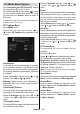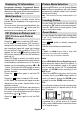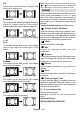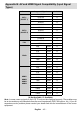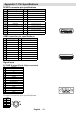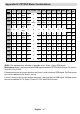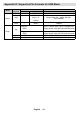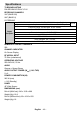Operation Manual
English - 41 -
Displaying TV Information
Programme Number, Programme Name ,
Sound Indicator and Zoom Mode information is
displayed on the screen when a new programme
is entered or “INFO” button is pressed.
Mute Function
Press “ ” button to disable sound. Mute
indicator will be displayed in the upper side of
the screen.
To cancel mute, there are two alternatives; the
fi rst one is pressing the “
” button and the
second one is increasing the volume level.
PIP (Picture-in-Picture) and
PAP (Picture-and-Picture)
Modes
Press the “ ” button to switch to PIP mode.
In PIP Mode, a small picture (PIP picture) is
displayed on the main picture. There is 1 size
and 4 positions (upper left, upper right, bottom
left and bottom right) available for the PIP
window. You can use “
” button to change the
PIP position. Aspect Ratio of the PIP window is
fi xed and 4:3.
When PIP Mode is entered, the default active
window is the PIP window and the active window
is indicated by a red frame around it. The active
window can be changed by pressing “
” or “
” button. The status info OSD belongs to active
window. The place of the status OSDs are same
for both windows.
Press the “
” button again to exit the PIP
mode.
Press the “
” button to switch to PAP mode.
In PAP Mode, two pictures with equal sizes are
displayed on the screen. Aspect Ratios of the
windows are fi xed.
When you switch to PAP Mode, main window in
PAP Mode will be displayed on the right side of
the screen. The active window can be changed
by pressing “
” or “ ” button.
Press the “
” button again to exit the PAP
mode.
Picture Mode Selection
By pressing PP button, you can change Picture
Mode settings in accordance with your viewing
requirements. Available options are Dynamic,
Natural and Cinema.
Note : This function will not be available while in PC
mode.
Freezing Picture
You can freeze the picture on the screen by
pressing the “ OK” button on the remote control.
Press the “ OK” button to freeze picture. Press
again to quit freeze mode.
Zoom Modes
You can change the aspect ratio (image size)
of the TV for viewing the picture in different
zoom modes.
Press “
” button to directly change the
zoom mode.
Available zoom modes are listed below.
Note:
In YPbPr and HDMI modes, while in 720p-1080i
resolutions, only 16:9 mode is available.
In PC mode, only 16:9 mode is available.
Auto
When a WSS (Wide Screen Signalling) signal,
which shows the aspect ratio of the picture, is
included in the broadcast signal or the signal
from an external device, the TV automatically
changes the ZOOM mode according to the
WSS signal.
• When the AUTO mode does not function
correctly due to poor WSS signal quality or
when you want to change the ZOOM mode,
change to another ZOOM mode manually.
16:9
This uniformly stretches the left and right sides
of a normal picture (4:3 aspect ratio) to fi ll the
wide TV screen.
• For 16:9 aspect ratio pictures that have been
squeezed into a normal picture (4:3 aspect
ratio), use the 16:9 mode to restore the picture
to its original shape.