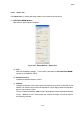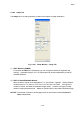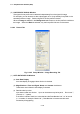user manual
2.3.10
2 - 59
2.3.10 Captured Image Window
Captured images are displayed as thumbnails on this window.
It opens when you have captured an image. Also it will open by selecting Captured Image
command from Window menu or using the short-cut key (Ctrl + L).
The yellow border shows the present selected image. Tool buttons placed on the window are
effective for the selected image. To select multiple images, click thumbnails while pressing
down the Ctrl key. The window shows up to 16 images. When 7 or more images are placed,
a scrollbar will be shown and images can be scrolled horizontally.
Fig. 2.3-44 Captured Image Restore Window
Save button: Saves the selected image. If started when multiple images are selected,
these are saved at once using All save option. The notation "Saved" is put
on the already saved image thumbnails.
Delete button: Deletes the selected image.
All button: Selects all thumbnail buttons.
View button: Opens the selected image on the viewer window.
Layout button: Opens the Report Generation window for printing the image. To add
other captured images on the sheet of the Report Generation window,
double-click the image.
Cond button: Opens the Ope. Cond tab of the Setup dialog window under the image
and column condition when the image was captured.
Photo button: Starts memory photographing of the selected image.
Move button: Moves the stage to the position where the selected image was captured.
It is effective for the Type II motorized stage.
PCI button: Transfers the selected image to "Quartz PCI" database program.
It is effective when the "Quartz PCI" has been installed.
The notation "PCI" is put on the already transferred image thumbnails.
Thumbnail: Selected by clicking. Double click opens the image on
viewer window.
Image information: Signal, accelerating voltage and magnification are
indicated.