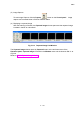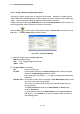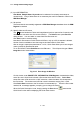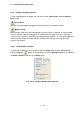user manual
3.6 Saving and Recording Images
3 - 104
(3) Input INFORMATION.
User Name, Sample Name, Keywords can be selected from already used names or
created newly. Entry of these items is not necessary but useful for selection of files in the
SEM Data Manager.
(4) Set options.
The saved data is automatically registered to SEM Data Manager database when the SDM
Register is checked.
(5) Specify folder and file name.
The ↓
button beside the Folder and Image Name input box opens a list of recently used
names. You can select one of them and modify it. The Select button opens Save as
dialog window. You can select or create folder and file name on it.
Click Save button to execute saving.
Note that for file names on Quick Save and All Save, only up to 251 characters is allowed.
Another function available to save the image under observation is Quick Save.
After an image is captured as described in <3.6.3>, Quick Save allows you to save images
under a previously specified file name.
To run Quick Save, select Quick Save on the File menu. This will open the type of Save
Image As window shown below:
Fig. 3.6-8 Save Image As Window
On this window, enter IMAGE TYPE, INFORMATION, SDM Register, the destination folder,
and a file name. Quick Save indicates a file number below the file name. Quick Save
saves files under a file name with a "qXX" extension, where the letters XX corresponds to
the file number. File numbers are half-size numeric characters ranging from 1 to 99.
Once Quick Save is executed, the file number is incremented by 1. When the file number
reaches, 99, a message appears, prompting you to change file names.
When the Quick Save option is set, simply pressing the Save button
executes the
Quick Save function without displaying the Quick Save window.