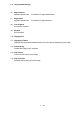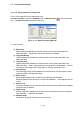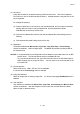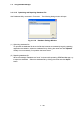user manual
3.11.3
3 - 183
(2) Source list
Image files included in the present opening folder are listed here. Files can be selected
from this list for one of the aforementioned actions. Multiple selection using the Shift or Ctrl
key is supported.
For multiple file selection,
(a) Press the left button of the mouse on the first selected file, and move the mouse while
holding down the button to the last selected file, and then release the button.
Selected files are shown by reverse color.
(b) Click the first selected file and then click the last selected file while holding down the
Shift key.
(c) Click selected files while holding down the Ctrl key.
(3) Destination
These are enabled when Move Files, Copy Files, Copy Files Only or Convert/Copy
actions are selected. Select a target folder. The Media ID indicates the volume label of
the selected drive.
NOTICE: It is recommended to put independent volume labels on removable disks such as MO
and ZIP disks. The volume label is shown in the Media ID area.
To put a volume label onto a disk, right-click the drive name in the Windows Explorer.
Select Property (R) on the pop-up menu. You can check or set a volume label in the
Information tab.
(4) Format selection
Select a file format. BMP, JPG and TIF are available.
It is shown when Convert/Copy action is selected.
(5) Image size selection
Select an image size for resizing image files. It is shown when Copy files/Resize action is
selected.
(6) User selection
User selection is enabled when Move Files, Copy Files, Convert/Copy and Move to User
actions are selected. With the exception of the current User, all other Users are listed.
Select a User for selected Action.