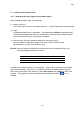user manual
2.3 Graphical User Interface (GUI)
2 - 18
(6) Shortcut keys
Some shortcut keys are specified.
Refer to <2.3.20 Using Short-cut Keys>.
2.3.4 Menus
The menu bar includes the following menus and commands.
(1) File menu: The File menu includes commands for opening SEM Data Manager, saving
files, photo recording, and image printing.
• Open SEM Data Manager: Opens the SEM Data Manager window.
Refer to <3.11 Using SEM Data Manager >.
• Direct Save: Opens the Save Image dialog window. Use it for
saving viewing images to a disk. (To save captured
images, use the Save
button in the Captured
Image window.)
Refer to <2.3.17 Save Image Dialog Window>.
• Direct Photo Executes direct photo recording.
Refer to < 3.6.6 Taking Photographs (Option)>.
• Memory Photo Executes memory photo recording.
Refer to < 3.6.6 Taking Photographs (Option)>.
• Layout Print Opens the Report Generation dialog window. Use it
for printing viewing images to a Windows-supported
printer.
To print captured images, use Layout Print
button on Captured Image window. And for saved
images, use the print function on the SEM Data
Manager.
Refer to <3.9.10 Printing Images Using Report
Generation Function>.
• PCI Transfer Transfers viewing image to Quartz PCI. This is enabled
when the PCI option is set.
• Assignment Record Buttons: These buttons assign buttons in the Record Area on
the Control Panel.
• Password Lock: This option can be used to lock Windows when you
leave your work site unattended. To unlock Windows,
you need to enter a password.
See <3.9.19 Password Locking of Windows>.