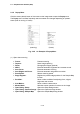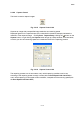user manual
2.3 Graphical User Interface (GUI)
2 - 30
2.3.6.5 Magnification Control
Fig. 2.3-13 Magnification Control
(1) Magnification indicator Window
Indicates magnification.
In this window, moving the mouse while holding down the left or right button changes
magnification. To increase magnification, drag the mouse to the right. To decrease it, drag
to the left.
For coarse changes, press the right button and for fine changes, the left button.
Alternately, click the area with the right button to increase or with the left button to decrease
magnification stepwise.
(2) Preset button
Two magnifications can be preset.
Clicking the same button again restores the original magnification.
For the magnification preset function, clicking Setup - Mag.Preset Setup, clicking the
button on the Preset Mag. button, or right-clicking the Preset Mag. button brings up a setup
window, as shown below. If the magnification indicated is a preset value, the letters PM are
displayed in the upper right corner of the magnification display section.
Fig. 2.3-14 Preset Mag. Setup Box