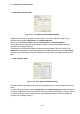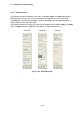user manual
2.3.6
2 - 37
2.3.6.10 Extension for Dual Screen Mode
When the screen mode is Dual, the control panel is extended as follows.
Fig. 2.3-23 Control Panel (Dual screen mode)
(1) Right-and-left dual control
The Run/Freeze, Capture, Recording, and detector selection control buttons are available
in right-left configurations. By using these buttons, you can control right and left actions
independently.
(2) Signal A/B selection
ABCC, brightness and contrast knobs on the manual operation panel are effective for the
signal selected here.
(Brightness and contrast adjustment with mouse operation works on A and B images
separately.)
(3) Signal Mixing
Different signals can be assigned to right and left, and the signals assigned to right and left
can be mixed and displayed.
When the box is checked, the system displays an image, produced by mixing the two
selected signals, on the right screen.
• Brightness and contrast adjustments using the mouse on the screen operate not on the
results of mixing, but on the image signal that is selected in the Signal Selection unit.
• Unchecking the box turns off the signal mixing option.
(4) Color Mixing
When different types of signals are assigned to the right and left screens, this function
assigns different colors (R/G/B) to the two signals to produce a color-mixed image. The
image on the right is displayed in color. First, set the dual mode, assign different signals to
right and left, and then make observations. Check the Color Mixing box. Click the colors
to be assigned to A (left) and B (right) to assign colors to the signals. If a color is not to be
assigned, click Off. Unchecking the Color Mixing box resets the display to the normal
monochrome mode. Although mixed color images cannot be photographed, they can be
saved. Selecting Screen B and saving it records the image as a color image.