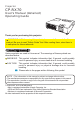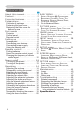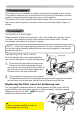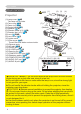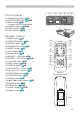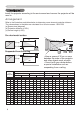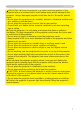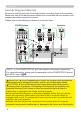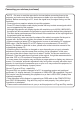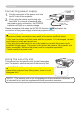Projector CP-RX70 User's Manual (detailed) Operating Guide Thank you for purchasing this projector. WARNING ►Before using this product, please read all manuals for this product. Be sure to read “Safety Guide” first. After reading them, store them in a safe place for future reference. About this manual Various symbols are used in this manual. The meanings of these symbols are described below.
Content Content About this manual. . . . . . . . . . . 1 Content. . . . . . . . . . . . . . . . . . . 2 Projector features. . . . . . . . . . . 3 Preparations. . . . . . . . . . . . . . . 3 Contents of package. . . . . . . . . . . . . 3 Fastening the lens cover. . . . . . . . . . 3 Replacing the filter cover for bottom-up use . . . . . . . . . . . . . . . . 3 Part names. . . . . . . . . . . . . . . . 4 Projector . . . . . . . . . . . . . . .
Projector features / Preparations Projector features This projector has a capability to project various picture signals onto a screen. This projector requires only a minimal amount of space for installation and can produce a large projected image from even a short distance. This projector has very compact and stylish design. Also in such compact body, high power optical engine is mounted, which can make high bright image on screen.
Part names Part names HOT! (1) (2) (3) (4) Projector (5) (1) Lamp cover (45) The lamp unit is inside. (2) Focus ring (16) (7) (6) (10) (3) Zoom ring (16) (7) (9) (8) (11) (4) Control panel (5) (Bottom) (5) Speaker (32) (6) Elevator knobs (x 2) (16) (7) Elevator feet (x 2) (16) (8) Lens (13, 48) (9) Lens cover (3) (10) Intake vents (11) Filter cover (47) The air filter and intake vent are inside.
Part names Control panel (1) STANDBY/ON button (13) (2) INPUT/ENTER button (14, 20) (3) MENU button (20) It consists of four cursor buttons.
Setting up Setting up Install the projector according to the environment and manner the projector will be used in. Arrangement Refer to the illustrations and tables below to determine screen size and projection distance. The values shown in the table are calculated for a full size screen: 1024×768.
Setting up WARNING ►Place the projector in a stable horizontal position. If the projector falls or is knocked over it could cause injury and/or damage to the projector. Using a damaged projector could then result in fire and/or electric shock. • Do not place the projector on an unstable, slanted or vibrational surface such as a wobbly or inclined stand. • Do not place the projector on its side, front or rear position.
Setting up Connecting your devices Be sure to read the manuals for devices before connecting them to the projector. Make sure that all the devices are suitable to be connected with this product, and prepare the cables required to connect. Please refer to the following illustrations to connect them.
Setting up Connecting your devices (continued) NOTE • Be sure to read the manuals for devices before connecting them to the projector, and make sure that all the devices are suitable to be connected with this product. Before connecting to a PC, check the signal level, the signal timing, and the resolution. - Some signal may need an adapter to input this projector. - Some PCs have multiple screen display modes that may include some signals which are not supported by this projector.
Setting up Connecting power supply the connector of the power cord into 1. Put the AC inlet of the projector. plug the power cord’s plug into 2. Firmly the outlet. In a couple of seconds after POWER indicator POWER AC inlet AC IN Connector of the power cord the power supply connection, the POWER to the outlet indicator will light up in steady orange. Please remember that when the AUTO ON function (36) activated, the connection of the power supply make the projector turn on.
Remote control Remote control Putting batteries Please set the batteries to the remote control before using it. If the remote control starts to malfunction, try to replace the batteries. If you will not use the remote control for long period, remove the batteries from the remote control and store them in a safe place. the hook part of the battery 1. Holding cover, remove it. and insert the two AA batteries 2. Align according to their plus and minus terminals as indicated in the remote control.
Remote control About the remote control signal The remote control works with the projector’s remote sensor. This projector has a remote sensor on the front. The sensor senses the signal within the following range when the sensor is active: 60 degrees (30 degrees to the left and right of the sensor) within 3 meters about. 30º Approx. 3m 30º NOTE • The remote control signal reflected in the screen or the like may be available.
Power on/off Power on/off Turning on the power sure that the POWER indicator turns in 1. Make steady orange and the lens cover is removed. the STANDBY/ON button on the projector or 2. Press the remote control. The projection lamp will light up and the POWER indicator will begin blinking in green. When the power is completely on, the indicator will stop blinking and light in steady green. To display the picture, select an input signal according to the section “Selecting an input signal” (15).
Operating VOLUME Operating Adjusting the volume VIDEO COMPUTER SEARCH ASPECT 1. BLANK AUTO Press the VOLUME button on the remote control. A dialog will appear on the screen to aid you in adjusting the volume. Use the ▲/▼ cursor buttons to adjust the volume. To close the dialog and complete the operation, press the VOLUME button again. Even if you do not do anything, the dialog will automatically disappear after a few seconds.
Operating Selecting an input signal (continued) the VIDEO button on the remote control. 1. Press Each time you press the button, the projector switches its input port as below. S-VIDEO VIDEO ● If the VIDEO button is pushed to switch from a signal from the COMPUTER IN1 or COMPUTER IN2 port, when TURN ON is selected for the AUTO SEARCH item in the OPTION menu (36), the projector will check the S-VIDEO port first. If no input is detected at the port, the projector will check the VIDEO port.
Operating Adjusting the projector's elevator When the place to put the projector is slightly uneven to the left or right, use the elevator feet to place the projector horizontally. Using the feet can also tilt the projector in order to project at q a suitable angle to the screen, elevating the front side of the projector within 11 degrees. This projector has 2 elevator feet and 2 elevator knobs. An elevator foot is adjustable while pulling up the elevator knob on the same side as it.
Operating Using the automatic adjustment feature the AUTO button on the remote control. 1. Press Pressing this button performs the following. AUTO For a PC signal The vertical position, the horizontal position, the horizontal phase and the horizontal size will be automatically adjusted. And the aspect ratio will be automatically set to default. Make sure that the application window is set to its maximum size prior to attempting to use this feature. A dark picture may still be incorrectly adjusted.
Operating Correcting the keystone distortions the KEYSTONE button on the remote control. Use the 1. Press ▲/▼ buttons for adjustment. To close the dialog and complete this operation, press the KEYSTONE button again. Even if you do not do anything, the dialog will automatically disappear after a few seconds. ● The adjustable range of this correction will vary among inputs. For some input, this function may not work well.
Operating Freezing the screen the FREEZE button on the remote control. 1. Press The “FREEZE” indication will appear on the screen (although FREEZE the indication will not appear when the TURN OFF is selected to the MESSAGE item of the SCREEN menu (35)), and the projector will go into the FREEZE mode. To exit the FREEZE mode and restore the screen to normal, press the FREEZE button again.
Operating Using the menu function This projector has the following menus: PICTURE, IMAGE, INPUT, SETUP, SCREEN, OPTION and EASY MENU. EASY MENU consists of functions often used, and the other menus are classified into each purpose. Each of these menus is operated using the same methods. The basic operations of these menus are as follows. VIDEO COMPUTER SEARCH ASPECT BLANK AUTO MAGNIFY VOLUME ON 1.
EASY MENU 㩷㪜㪘㪪㪰㩷㪤㪜㪥㪬䇭㪲㪚㪦㪤㪧㪬㪫㪜㪩㪈㪴 EASY MENU From the EASY MENU, items shown in the table below can be performed. Select an item using the ▲/▼ cursor buttons. Then perform it according to the following table. Item ASPECT KEYSTONE #52'%6 -';5610' 2+%674' /1&' %7561/ $4+)*60'55 %1064#56 %1.14 6+06 5*#420'55 9*+52'4 014/#. /+4414 014/#. 4'5'6 (+.6'4 6+/' J .#0)7#)' '0).
EASY MENU EASY MENU (continued) Item BRIGHTNESS CONTRAST COLOR TINT SHARPNESS WHISPER MIRROR Description Using the ◄/► buttons adjusts the brightness. See the BRIGHTNESS item in PICTURE menu (23). Using the ◄/► buttons adjusts the contrast. See the CONTRAST item in PICTURE menu (23). Using the ◄/► buttons adjusts the strength of whole color. See the COLOR item in PICTURE menu (24). Using the ◄/► buttons adjusts the tint. See the TINT item in PICTURE menu (24).
PICTURE Menu PICTURE Menu From the PICTURE menu, items shown in the table below can be performed. Select an item using the ▲/▼ cursor buttons, and press the ► cursor button or ENTER button to execute the item. Then perform it according to the following table. Item BRIGHTNESS CONTRAST /'07 =%1/276'4 ? 2+%674' +/#)' +0276 5'672 5%4''0 126+10 '#5; /'07 5'.'%6 $4+)*60'55 㧗 %1064#56 㧗 )#//# &'(#7.6 %1.14 6'/2 *+)* %1.
PICTURE Menu PICTURE Menu (continued) Item Description Using the ▲/▼ buttons switches the color temperature mode.
PICTURE Menu PICTURE Menu (continued) Item Description This projector has 4 memories for adjustment data (for all the items of the PICTURE menu). Selecting a function using the ▲/▼ buttons and pressing the ► or ENTER button performs each function.
IMAGE Menu IMAGE Menu From the IMAGE menu, items shown in the table below can be performed. Select an item using the ▲/▼ cursor buttons, and press the ► cursor button or ENTER button to execute the item. Then perform it according to the following table. Item /'07 =%1/276'4 ? 2+%674' +/#)' +0276 5'672 5%4''0 126+10 '#5; /'07 5'.
IMAGE Menu IMAGE Menu (continued) Item Description H PHASE Using the ▲/▼ buttons adjusts the horizontal phase to eliminate flicker. Right ó Left • This item can be selected only for a computer signal or component video signal. H SIZE Using the ▲/▼ buttons adjusts the horizontal size. Large ó Small • This item can be selected only for a computer signal. • When this adjustment is excessive, the picture may not be displayed correctly.
INPUT Menu INPUT Menu From the INPUT menu, items shown in the table below can be performed. Select an item using the ▲/▼ cursor buttons, and press the ► cursor button or ENTER button to execute the item. Then perform it according to the following table. /'07 =%1/276'4 ? 2+%674' +/#)' +0276 5'672 5%4''0 126+10 '#5; /'07 5'.'%6 241)4'55+8' (+./ 8+&'1 04 /+& %1.14 52#%' #761 8+&'1 (14/#6 (4#/' .1%- 6740 1(( %1/276'4 +0 4'51.
INPUT Menu INPUT Menu (continued) Item Description VIDEO FORMAT Set the video format for the s-video port and video port. (1) Use the ◄/► buttons to select the input port. 8+&'1 (14/#6 5 8+&'1 8+&'1 (2) Using the ▲/▼ buttons switches the mode #761 for video format. 065% 2#. AUTO ó NTSC ó PAL ó SECAM 5'%#/ 065% N-PAL ó M-PAL ó NTSC4.43 / 2#. 0 2#. • This item is performed only for a video signal from the VIDEO port or the S-VIDEO port. • The AUTO mode automatically selects the optimum mode.
INPUT Menu INPUT Menu (continued) Item Description The resolution for the COMPUTER IN1 and COMPUTER IN2 input signals can be set on this projector. (1) In the INPUT menu select the RESOLUTION using the ▲/▼ buttons and press the ► button. 4'51.76+10 The RESOLUTION menu will be displayed. (2) In the RESOLUTION menu, select the resolution you wish to display using the ▲/▼ buttons. Selecting AUTO will set a resolution appropriate to the input signal.
SETUP Menu SETUP Menu From the SETUP menu, items shown in the table below can be performed. Select an item using the ▲/▼ cursor buttons, and press the ► cursor button on the ENTER button to execute the item. Then perform it according to the following table. Item KEYSTONE WHISPER /'07 =%1/276'4 ? 2+%674' +/#)' +0276 5'672 5%4''0 126+10 '#5; /'07 5'.'%6 -';5610' 9*+52'4 014/#. /+4414 014/#. 81.
SCREEN Menu SCREEN Menu From the SCREEN menu, items shown in the table below can be performed. Select an item using the ▲/▼ cursor buttons, and press the ► cursor button or ENTER button to execute the item. Then perform it according to the following table. Item /'07 =%1/276'4 ? 2+%674' +/#)' +0276 5'672 5%4''0 126+10 '#5; /'07 5'.'%6 .#0)7#)' '0).+5* /'07 215+6+10 $.#0- $.#% 56#46 72 14+)+0#. /[5ETGGP /[5ETGGP .
SCREEN Menu SCREEN Menu (continued) Item Description Using the ▲/▼ buttons switches the mode for the start-up screen. The start-up screen is a screen displayed when no signal or an unsuitable signal is detected. MyScreen ó ORIGINAL ó TURN OFF MyScreen START UP ORIGINAL TURN OFF Feature Screen can be registered by the MyScreen item (34). Screen preset as the standard screen. Plain black screen.
SCREEN Menu SCREEN Menu (continued) Item Description MyScreen This item allows you to capture an image for use as a MyScreen image which can be used as the BLANK screen and START UP screen. Display the image you want to capture before executing the following procedure. 1. Selecting this item displays a dialog titled “MyScreen”. It will ask you if you start capturing an image from the current screen.
SCREEN Menu SCREEN Menu (continued) Item Description MESSAGE Using the ▲/▼ buttons turns on/off the message function. TURN ON ó TURN OFF When the TURN ON is selected, the following message function works. “AUTO IN PROGRESS” while automatically adjusting “NO INPUT IS DETECTED” “SYNC IS OUT OF RANGE” “Searching….” while searching for the input “Detecting….
OPTION Menu OPTION Menu From the OPTION menu, items shown in the table below can be performed. Select an item using the ▲/▼ cursor buttons, and press the ► cursor button or ENTER button to execute the item, except for the items LAMP TIME and FILTER TIME. Then perform it according to the following table. Item AUTO SEARCH /'07 =%1/276'4 ? 2+%674' +/#)' +0276 5'672 5%4''0 126+10 '#5; /'07 5'.'%6 #761 5'#4%* 6740 10 #761 10 6740 10 #761 1(( OKP .
OPTION Menu OPTION Menu (continued) Item Description LAMP TIME The lamp time is the time counted after the last resetting. It is shown in the OPTION menu as the usage time of the lamp. Pressing the RESET button or the ► button displays a dialog. To reset the lamp time, select the RESET using the ▲ button. RESET ï CANCEL • Please reset the lamp time only when you have replaced the lamp, for a suitable indication about the lamp. • For the lamp replacement, see the section "Lamp" (45).
OPTION Menu OPTION Menu (continued) Item Description Selecting this item displays the SERVICE menu. Select an item using the ▲/▼ buttons, and press the ► button or the ENTER button to execute the item. FAN SPEED AUTO ADJUST GHOST FILTER MESSAGE KEY LOCK FACTORY RESET I NFORMATION REMOTE FREQ. FAN SPEED Using the ▲/▼ buttons switches the rotation speed of the cooling fans. The HIGH is the mode for use at highlands etc. Note that the projector is noisier when the HIGH is selected.
OPTION Menu OPTION Menu (continued) Item SERVICE (continued) Description FILTER MESSAGE Use the ▲/▼ button to set the timer for the interval to (+.6'4 /'55#)' J show the message for cleaning up the air filter. J 50h ó 100h ó 200h ó 300h ó TURN OFF J J After selecting “50h”, “100h”, “200h”, or “300h”, the 6740 1(( message “REMINDER *** HRS PASSED AFTER THE LAST FILTER CHECK” will appear after the timer reaches the interval time set by the menu (49).
OPTION Menu OPTION Menu (continued) Item Description INFORMATION Selecting this item displays a dialog titled “INPUT INFORMATION”. It shows the information about the current input. INPUT-INFORMATION COMPUTER1 1024x768 @60 FRAME LOCK ON SERVICE (continued) INPUT-INFORMATION S-VIDEO PAL AUTO INPUT-INFORMATION COMPUTER 576i @50 • The “FRAME LOCK” message on the dialog means the frame lock function is working. • This item can't be selected for no signal and sync out.
OPTION Menu OPTION Menu (continued) Item Description This projector is equipped with security functions. User registration is required before using the security functions. Please contact your local dealer. 1. Using Security Features 1.1 Inputting the PASSWORD SECURITY 1.1-1 Use the ▲/▼ buttons on the OPTION menu to select SECURITY and press the ► button. The ENTER PASSWORD box will be displayed. The factory default PASSWORD is 3305. This PASSWORD can be changed (1.2 Changing the PASSWORD).
OPTION Menu OPTION Menu (continued) Item Description 1.3 If you have forgotten your PASSWORD 1.3-1 Follow the procedure in 1.1-1 to display the ENTER PASSWORD BOX. 1.3-2 While the ENTER PASSWORD BOX is displayed, press and hold the RESET button for about 3 seconds or press and hold the INPUT and ► buttons on the projector for about 3 seconds The 10 digit Inquiring Code will be displayed. • If there is no key input for about 55 seconds while the Inquiring Code is displayed the menu will close.
OPTION Menu OPTION Menu (continued) Item Description 2.2-4 Move the cursor to the right side of the CHECK PASSWORD BOX and press the /[5ETGGP ► button to display the PASSWORD for %1/2.'6' about 20 seconds, please make note of the PASSWORD during this time. '06'4 Pressing the ENTER button will return to MyScreen PASS WORD on/off menu. When a PASSWORD is set for MyScreen: • The MyScreen registration function (and menu) will be unavailable.
OPTION Menu OPTION Menu (continued) Item Description SECURITY (continued) 3.1-2 Use the ▲/▼ buttons on the PIN LOCK on/off 2+0 $1: +PRWV 2+0 %QFG menu to select TURN ON and the PIN BOX will be displayed. %1/276'4 3.1-3 Input a 4 part PIN Code using the ▲, ▼, ◄, 2+0 $1: ►, COMPUTER and INPUT buttons. %QPHKTOCVKQP A CONFIRMATION BOX will appear. Reenter the same PIN Code.
Maintenance Maintenance Lamp A lamp has finite product life. Using the lamp for long periods of time could cause the pictures darker or the color tone poor. Note that each lamp has a different lifetime, and some may burst or burn out soon after you start using them. Preparation of a new lamp and early replacement are recommended. To prepare a new lamp, contact your dealer and tell the lamp type number. Type number : DT00781 Replacing the lamp The lamp cover the projector off, and unplug the power cord. 1.
Maintenance Lamp (continued) Lamp warning HIGH VOLTAGE HIGH TEMPERATURE HIGH PRESSURE WARNING ►The projector uses a high-pressure mercury glass lamp. The lamp can break with a loud bang, or burn out, if jolted or scratched, handled while hot, or worn over time. Note that each lamp has a different lifetime, and some may burst or burn out soon after you start using them.
Maintenance Air filter Please check and clean the air filter periodically. When the indicators or a message prompts you to clean the air filter, comply with it as soon as possible. Replace the air filter when it is damaged or too soiled. To prepare a new air filter, contact your dealer and tell the air filter type number. Type number : MU03602 When you replace the lamp, please replace the air filter. An air filter of specified type will come together with a replacement lamp for this projector.
Maintenance Other care Inside of the projector In order to ensure the safe use of your projector, please have it cleaned and inspected by your dealer about once every year. Caring for the lens If the lens is flawed, soiled or fogged, it could cause deterioration of display quality. Please take care of the lens, being cautious of handling. Turn the projector off, and unplug the power cord. Allow the projector to cool sufficiently.
Troubleshooting Troubleshooting If an abnormal operation should occur, stop using the projector immediately. WARNING ►Never use the projector if abnormal operations such as smoke, strange odor, excessive sound, damaged casing or elements or cables, penetration of liquids or foreign matter, etc. should occur. In such cases, immediately disconnect the power plug from the power outlet. After making sure that the smoke or odor has stopped, contact your dealer or service company.
Troubleshooting Regarding the indicator lamps When operation of the LAMP, TEMP and POWER indicators differs from usual, check and cope with it according to the following table. POWER LAMP TEMP Description indicator indicator indicator Lighting Turned Turned The projector is in a standby state. In Orange off off Please refer to the section “Power on/off”. Blinking In Green Turned off Turned off The projector is warming up. Lighting In Green Turned off Turned off The projector is in an on state.
Troubleshooting Regarding the indicator lamps (continued) POWER LAMP TEMP indicator indicator indicator Description There is a possibility that the interior portion has become heated. Blinking In Red or Lighting In Red Turned off Lighting In Red Please turn the power off, and allow the projector to cool down at least 20 minutes. After the projector has sufficiently cooled down, please make confirmation of the following items, and then turn the power on again.
Troubleshooting Phenomena that may be easy to be mistaken for machine defects About the phenomenon confused with a machine defect, check and cope with it according to the following table. Phenomenon Cases not involving a machine defect The electrical power cord is not plugged in. Correctly connect the power cord. The main power source has been interrupted during operation such as by a power outage (blackout), etc. Power does not come on.
Troubleshooting Phenomena that may be easy to be mistaken for machine defects (continued) Phenomenon Cases not involving a machine defect The brightness is adjusted to an extremely low level. Adjust BRIGHTNESS to a higher level using the menu function or the remote control. No pictures are displayed. (continued) The computer cannot detect the projector as a plug and play monitor. Make sure that the computer can detect a plug and play monitor using another plug and play monitor.
Specifications Specifications Item Product name Liquid Panel size Crystal Drive system Panel Pixels Lens Lamp Speaker Power supply Power consumption Temperature range Size Weight (mass) Specification Liquid crystal projector 1.6 cm (0.63 type) TFT active matrix 786,432 pixels (1024 horizontal x 768 vertical) Zoom lens F=1.7~1.9 f=19~ 23 mm 160W UHB 1 W x1 AC100-120V/2.8A, AC220-240V/1.4A 250 W 5 ~ 35°C (Operating) 274 (W) x 59 (H) x 205 (D) mm * Not including protruding parts.