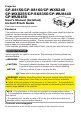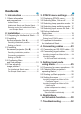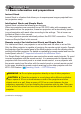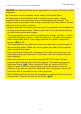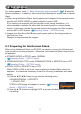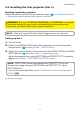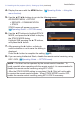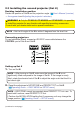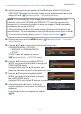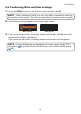Projector CP-X8150/CP-X8160/CP-WX8240 CP-WX8255/CP-SX8350/CP-WU8440 CP-WU8450 User's Manual (detailed) Instant Stack Guide Thank you for purchasing this product. Features This projector can be used with another projector of the same model to project an image on the same screen using the Instant Stack feature. The two projectors can be operated simultaneously to make the image brighter.
Contents 1. Introduction ........................3 3. STACK menu settings.......13 1.1 Basic information and preparations.............................. 3 3.1 Displaying STACK menu............. 13 3.2 Selecting Main, Sub or off........... 14 3.3 Selecting lamp operation mode... 15 3.4 Selecting lamp switching mode... 17 3.5 Selecting input source for Sub.... 18 3.6 Exiting Intellectual Stack menu.................................... 19 Instant Stack.........................................
1. Introduction 1.1 Basic information and preparations Instant Stack Instant Stack is a feature that allows you to superimpose images projected from two projectors easily. Intellectual Stack and Simple Stack Instant Stack includes the following two features. When two projectors are connected via an RS-232C cable with necessary settings performed on the projectors, these two projectors will automatically operate in synchronization with each other according to the settings.
1.1 Basic information and preparations (continued) Introduction NOTICE ► Intellectual Stack can be operated only in pairs of the same model projectors. ► A maximum of two projectors can be used as Intellectual Stack. ► Depending on the installation and surrounding environment, images projected from the two projectors may not superimpose well enough. The images cannot superimpose well enough especially when the screen is slanted, deformed or the surface is uneven.
2. Installation For safety reasons, read 1.1 Basic information and preparations (3, 4) carefully before installation. In addition, take note of the followings for proper use of Instant Stack. ● When using Intellectual Stack, both projectors will respond to the remote control signals until STACK MODE on either projector is set to SUB. If you control one projector with the remote control during installation, it is recommended to operate the other with the control panel or a wired remote control.
Installation 2.2 Installing the first projector (Set A) Deciding installation position Decide the position of Set A and its projection angle. (User’s Manual (concise) → Arrangement and Adjusting the projector’s elevator) WARNING ►Only for CP-X8160, CP-WX8255 and CP-WU8450, it is possible to install the projector for any direction with specified mounting accessories. Consult with your dealer about such a special installation. NOTE • Set the tilt angle of Set A to within 9 degrees from the level line.
2.2 Installing the first projector (Set A) - Setting up Set A (continued) Installation 4. Display the menu with the MENU button. (Operating Guide → Using the menu function) 5. Use the ▲/▼/◄/► buttons to go into the following menu. ADVANCED MENU > OPTION > SERVICE > COMMUNICATION > STACK STACK menu will appear on screen. (Operating Guide → OPTION menu) 6. Use the ▲/▼ buttons to highlight STACK MODE, and press the ► button to display the STACK MODE dialog.
Installation 2.3 Installing the second projector (Set B) Deciding installation position Decide the position of Set B and its projection angle. (User’s Manual (concise) → Arrangement and Adjusting the projector’s elevator) WARNING ►Only for CP-X8160, CP-WX8255 and CP-WU8450, it is possible to install the projector for any direction with specified mounting accessories. Consult with your dealer about such a special installation. NOTE • Set the tilt angle of Set B to within 9 degrees from the level line.
2.3 Installing the second projector (Set B) - Setting up Set B (continued) Installation 3. Adjust the image size and position of Set B with the ZOOM, FOCUS and LENS SHIFT features such that the image can be superimposed well to the image of Set A. (Operating Guide → Adjusting the lens) NOTE • Fine adjustment of the image size and position thereafter with functions such as KEYSTONE and PERFECT FIT does not increase the image size.
Installation 2.4 Confirming Main and Sub settings 1. Press the MENU button on the remote control for Main (Set B). NOTE • When Intellectual Stack is in use, only Main is capable of receiving the remote control signals, Sub will not respond to the remote control signals. 2. The following dialogs appear on the lower right screen. Sub (Set A) Main (Set B) 3. If you press the ► button, the dialog closes and the Main (Set B) menu will appear when MAIN is highlighted.
Installation 2.5 Fine adjusting image position To superimpose the images of Main (Set B) and Sub (Set A), fine adjust the image size and position of Main (Set B) using PERFECT FIT. For Intellectual Stack users 1. Press the MENU button on the remote control or the control panel on Main (Set B) to display the MENU dialog. Highlight MAIN with the ▲/▼ buttons, and press the ► button. Menu on Main (Set B) will appear. 2.
Installation For Simple Stack users 1. Press the MENU button on the remote control to display the menu on Set A. 2. Use the ▲/▼/◄/► buttons to open the TEMPLATE dialog, then select STACK on the dialog. (Operating Guide → SCREEN menu) 3. Press the MENU button on the control panel of Set B to display the menu. 4. Use the ▲/▼/◄/► buttons to select PERFECT FIT from EASY MENU, or the SETUP menu of ADVANCED MENU. (Operating Guide → EASY MENU or SETUP menu) PERFECT FIT dialog appears on screen.
3. STACK menu settings Set the Intellectual Stack operation using the STACK menu. NOTE • If you are using Simple Stack without RS-232C connection, skip this chapter. • If you do not need to change the settings made during the installation explained prior to this chapter, go to 3.3 Selecting lamp operation mode. (15 ) • Read 3.7 Important information for Intellectual Stack carefully. (20 ) 3.1 Displaying STACK menu Use the ▲/▼/◄/► buttons to go into the following menu.
STACK menu settings 3.2 Selecting Main, Sub or off To enable Intellectual Stack, select either MAIN or SUB. Intellectual Stack starts when one projector is set to MAIN and the other is set to SUB in the STACK MODE dialog. To disable Intellectual Stack, select OFF. 1. Highlight STACK MODE in the STACK menu with the ▲/▼ buttons, then press the ► button to display the STACK MODE dialog. 2. Use the ▲/▼ buttons in the dialog to highlight MAIN, SUB or OFF. OFF: Disables Intellectual Stack.
STACK menu settings 3.3 Selecting lamp operation mode Select the DUAL or ALTERNATE lamp operation mode. 1. Highlight LAMP MODE in the STACK menu with the ▲/▼ buttons, then press the ► button to display the LAMP MODE dialog. 2. Use the ▲/▼ buttons in the dialog to highlight DUAL or ALTERNATE. DUAL: Turns on the projectors at the same time. ALTERNATE: Turns on the projectors alternately. 3. Press the ◄ button to return to the previous menu, or press the ► button to complete the setting.
STACK menu settings 3.3 Selecting lamp operation mode (continued) NOTE • When DUAL is selected for LAMP MODE, the images projected from the Main and Sub projectors may be different. It is recommended to set the projectors as follows. - Set the same image for TEMPLATE and START UP on the Main and Sub projectors. - Capture the same image for MyScreen on the Main and Sub projectors. - Save the same image on MY IMAGE on the Main and Sub projectors.
STACK menu settings 3.4 Selecting lamp switching mode The following setting is necessary only when ALTERNATE is selected in the LAMP MODE dialog. (15) Select the AUTO or NORMAL lamp switching mode when using ALTERNATE. 1. Highlight ALTERNATE MODE in the STACK menu with the ▲/▼ buttons, then press the ► button to display the ALTERNATE MODE dialog. 2. Use the ▲/▼ buttons in the dialog to highlight AUTO or NORMAL. AUTO: Turns on the projector with the least lamp usage.
STACK menu settings 3.5 Selecting input source for Sub 1. Highlight SUB INPUT SOURCE in the STACK menu with the ▲/▼ buttons, then press the ► button to display the SUB INPUT SOURCE dialog. 2. Use the ▲/▼ buttons in the dialog to highlight FOLLOW MAIN UNIT or FIXED (COMPUTER IN 1). FOLLOW MAIN UNIT: Sets the input source on the Sub projector to the same port as Main.
STACK menu settings 3.6 Exiting Intellectual Stack menu Before exiting menu operation for Intellectual Stack, it is recommended to check all the settings in the STACK menu. For dialogs that are called from the STACK menu, you can press the ◄ button to return to the STACK menu. Refer to the following to exit menu operation for Intellectual Stack. STACK menu When you press the ◄ button (functioning as RETURN key) after performing some changes to the settings, a confirmation dialog will appear.
STACK menu settings 3.7 Important information for Intellectual Stack This section provides important information for setting up the Main and Sub projectors, not explanations on operating the menus. Read all information carefully. ● To use Intellectual Stack, one projector must be set to Main and the other set to Sub. ● All buttons except the STANDBY/ON button on the control panel of the Sub projector are disabled. Operate the projectors with the control panel of the Main projector or the remote control.
3.7 Important information for Intellectual Stack (continued) STACK menu settings ● The Main and Sub projectors have the following common settings.
3.7 Important information for Intellectual Stack (continued) STACK menu settings Example: Cover Error: Lamp cover is opened. Lamp Error: Lamp does not light up. Fan Error: Problem with cooling fan. Temp Error: Temperature of the projector is too high. Air Flow Error: Temperature of the projector is too high, check that the exhaust vents are not blocked. Filter Error: The reading on the filter timer exceeds the hours set in the FILTER MESSAGE menu.
4. Connecting cables To superimpose two images onto one screen, the same image must be input to the Main and Sub projectors. There are various methods to input the image to the projectors. This chapter describes the ways of connecting the cables. Read this chapter to find a method that meets your needs. NOTE • If Simple Stack without an RS-232C connection is used, the Main and Sub projectors described below do not exist. Main in this chapter is read as one projector and Sub as the other projector.
Connecting cables 4.2 Connecting signal cables There are two methods to input image to the Sub projector. (18, 19 ) - Inputting image from the MONITOR OUT port on Main to Sub. - Inputting image to Sub and Main individually. Inputting image from Main to Sub 1. Connect the MONITOR OUT port on Main to the COMPUTER IN1 port on Sub with a computer cable. 2. Connect the image output device to one of the input ports on Main.
5. Setting input ports using menu 5.1 Preparing for menu operations If Simple Stack without an RS-232C connection is used, press the button corresponding to the port on the remote control or the INPUT button on the projector to select the port to which the cable is connected. For setting of MONITOR OUT, refer to SETUP menu in Operating Guide. This completes the setting.
Setting input ports using menu 5.3 Starting up Main projector After performing section 5.2 Checking Main projector's operating status, the two projectors are confirmed to have been set to ALTERNATE mode and the Sub projector is currently operating. As the settings for Intellectual Stack can be changed only when the Main projector is operating, this section explains how to switch from the Sub projector to the Main projector. 1. Use the ▲/▼/◄/► buttons to go into the following menu.
Setting input ports using menu 5.4 Setting the menu If Intellectual Stack with RS-232C connection is used, observe the followings. When inputting image signals to Sub via Main, the operations differ between using computer signals and video signals such as component and video signals. Inputting image from Main to Sub - Computer signal 1. If the STACK menu is already displayed on the screen, proceed to 3 below. Otherwise press the MENU button on the remote control.
Setting input ports using menu Inputting image from Main to Sub - Video signal (either component or video) 1. If the STACK menu is already displayed on the screen, proceed to 3 below. Otherwise press the MENU button on the remote control. If the MENU dialog is displayed, use the ▲/▼ buttons to highlight MAIN, and press the ► button. A menu will be displayed. If the MENU dialog is not displayed, the STACK menu will appear. 2.
Setting input ports using menu 5.4 Setting the menu - Inputting image to Sub and Main individually (continued) 3. Use the ▲/▼ buttons to highlight SUB INPUT SOURCE, and press the ► button to display the SUB INPUT SOURCE dialog. 4. Use the ▲/▼ buttons to highlight FOLLOW MAIN UNIT, and press the ► button to complete the setting. (19 ) 5. Press any button to select an input port on the remote control or the INPUT button of the Main projector. The MAIN INPUT SOURCE dialog will be displayed on screen.
6. Restrictions on Schedule function This model supports the Schedule function on the Projector Web Control feature. (Network Guide → 3.1.7 Schedule Settings) There are some restrictions on the functions when Intellectual Stack with RS-232C connection is used. But for Simple Stack without an RS-232C connection, there is no restriction on the functions. Regardless of whether Intellectual Stack or Simple Stack is used, take note of the Schedule settings before using the Stack function.
Restrictions on Schedule function 6. Restrictions on Schedule function (continued) are operating in Intellectual Stack. If the input port to be changed according to the Schedule function can be used in Intellectual Stack, the Schedule will be executed. If not, it will not be executed. X *2): This Schedule can be input to Projector Web Control when the projectors are operating in Intellectual Stack but it will not be executed.
7. Troubleshooting About the phenomenon confused with a machine defect, check and cope with it according to the following table. Phenomena that may be easy to be mistaken for machine defects Reference Phenomenon Cases not involving a machine defect page No power is supplied to the Main and Sub projector. 8 To use the Intellectual Stack feature, in User’s supply AC power to both the Main and Sub Manual projectors.
Troubleshooting 7. Troubleshooting (continued) Phenomenon Cases not involving a machine defect The settings on the projectors are not set for the Intellectual Stack feature. Check the following settings on the Main and Sub projectors. The STACK - STANDBY MODE in SETUP menu: menu cannot NORMAL function. - COMMUNICATION TYPE under COMMUNICATION in SERVICE menu: OFF - STACK LOCK in SECURITY menu: OFF The remote control is pointed at the Sub projector.