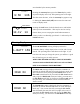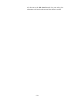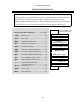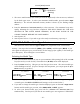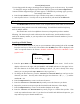User's Instructions
– –
26
ERASE ALL THE OLD SETTINGS IN THE MODEL MEMORY, SO BE SURE YOU’RE
IN THE CORRECT MODEL MEMORY BEFORE YOU CHANGE MODEL TYPE!
6. Press the
Up
or
Down
arrow keys to get to another setup menu, or switch power off.
7. Switch power back on. You may now set up the details of your model in the Edit mode.
Wing & Swashplate Type Selection
If you are using the glider (GLID) or helicopter (HELI) setting menus, you must tell the
Eclipse system what type of model you are using. In the case of a glider, you have to specify
whether it has two (2WNG) or four (4WNG) wing servos (most slope gliders use two wing servos,
and competition gliders use four wing servos, two each for outboard and inboard ailerons and
flaps). Helicopters may have one servo each for pitch, aileron, and elevator (NOR) or they may
use three servos in concert on the swash to provide these functions (120’, 180’).
Note that these menus will not be available unless you have selected the GLID or HELI
model types.
Selecting the Wing or Swashplate Type
1. Select the GLID or HELI model type in the Model Type Select menus (see above).
2. With the transmitter switched off, turn on your transmitter while pressing both of the two
Edit
keys (the two keys on the far left). The model select (M.SEL) menu will be displayed.
3. Press the
Up
or
Down
arrow keys:
In the GLID mode, you'll enter the wing setup menu, and WING will be highlighted:
4WNG
421 3 567
MODEL
WING
2WNG
421 3 567
MODEL
WING
If you’re in HELI mode, SWASH will be highlighted and you can select from three
swashplate types: NOR, 120’, and 180’:
NOR
4213567
MODEL
SWASH
120’
4213567
MODEL
180’
4213567
MODEL
SWASH SWASH
CH1
CH2
CH1CH6
CH2
NOR 180°
CH2
CH1CH6
120°
CH6