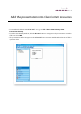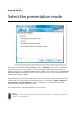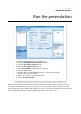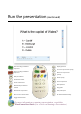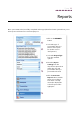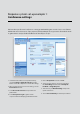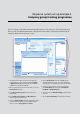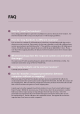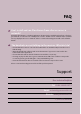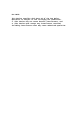User's Manual
Atthispoint,ClassCommwillminimiseandthePowerPointactivitywillopenreadyforresponses.
UsethePresenterhandsetorPresentationToolbartocontrolthepresentation.TheResponsebar
showstheQuestiontype,numberandnumberofresponses.Navigatethroughthepresentationand
whencompleted,theslideshowwillautomaticallyendandtheresultssaved.
Runthepresentation
1. EnterthePRESENTATIONareaofClassComm
2. ChecktheExisting Group Presentation option
3. ChecktheRecord Assessment option
4. ChecktheAnonymous login option
5. EnteraGroup Name(otherdetailsareoptional)
6. PresstheSavebutton
7. AskparticipantstoswitchONthehandsets.TheHandsetareawill
showacountofActiveHandsets.
8. Clickonceontheresourcetopresentwith
9. ClickonPresent Activity.
1
2
3
4
5
6
7
8
9
Step 10