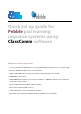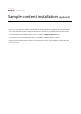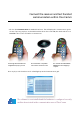User's Manual
• OpenablankPowerPointPresentationandaddaquestionwith4choicesasshowninthe
examplebelow
• SelectthefollowingoptionsfromtheSlideMappertomatchtheinformationontheslide
• SlideType:MultipleChoice
• ResponseType:Text
• Answer:Selectthecorrectanswerchoice
• AnswerColour:Green
• Question:Cutandpastethequestiontextfromtheslidehere
• TextAnswers:Fromtheslide,highlightthecorrectanswerandclicktheAddbutton.
Say“Yes”totheconrmationmessagethatappears.
That’sit!Thebasicslidefunctionalityhasbeensetasmultiplechoicewith4textlabelchoices(A-D)
andthecorrectanswertobehighlightedingreenwhenthepresenterrevealstheanswerduringa
presentation.Repeattheabovestepsasnecessaryandsavethepresentation.
FormoreinformationonthedierentquestiontypesandSlide
Mapper,consulttheClassComm User Guide(Seesectionon
AddingandmappingaPowerPointPresentation)
Creatingapresentation
Step 7