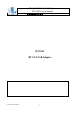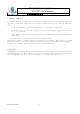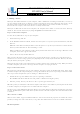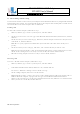User's Manual
BT-1005 BT V2.0 USB Adapter
BT-1005 User’s Manual
華朗科技股份有限公司 HL-Tech Corporation
HL-Tech Corporation
3
Introduction
This article describes how to install and configure a Bluetooth device in Microsoft Windows XP Service Pack 2 (SP2).
Note If you install a Bluetooth adapter that is not supported in Windows XP SP2, follow the recommendations that
the Bluetooth adapter's manufacturer provides.
Installing a Bluetooth adapter that is on the list of supported adapters for Microsoft Windows XP Service Pack 2
(SP2) is only a matter of connecting the device. No configuration is needed before you make the connection.
When you install a supported Bluetooth adapter in Windows XP SP2, the adapter becomes active together with the
following Microsoft components:
•
Microsoft Bluetooth Enumerator
This component enumerates Bluetooth devices and capabilities.
•
Bluetooth Device (Personal Area Network)
This driver supports Personal Area Network (PAN) connections between devices.
•
Bluetooth Device (RFCOMM Protocol Transport Driver Interface [TDI])
This component supports dial-up networking (DUN). It also supports other types of connections between
devices.
•
Bluetooth Support Service (BthServ)
This service maintains and updates device pairing information. It also performs other functions that are
related to Bluetooth features.
These components are available in Device Manager after you install a Bluetooth adapter. Other drivers and
components are also installed.
1. Configuration and devices
You can use the Bluetooth Devices item in Control Panel to configure Bluetooth settings. By using Bluetooth
Devices, you can do one or more of the following:
•
Add or remove a device.
•
View the properties of a device.
•
Change your Bluetooth options.
•
Add a COM port.
In Bluetooth Devices, the Devices tab shows all the devices that are currently configured on your computer. By
using the Devices tab, you can add a device, remove a device, or view the properties of a device.