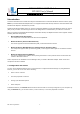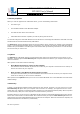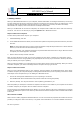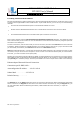User's Manual
BT-3001 BT V1.2 USB Module
BT-3001 User’s Manual
華朗科技股份有限公司 HL-Tech Corporation
HL-Tech Corporation
4
2. Device properties
When you view the properties of a Bluetooth device, you see the following information:
•
The device type
•
The hardware address of the Bluetooth adapter
•
The date and time of the last connection
•
Information about whether a passkey is used for pairing with the device
You can also change the name that Windows uses for the device. This change also affects the name that is used by
the Bluetooth File Transfer Wizard and by Add Modem.
The Services tab shows information about the services that the device supports. For example, when a Bluetooth
phone or a personal digital assistant (PDA) is connected to your computer, this tab may show COM ports that are
available for synchronization. This tab may also show Internet dial-up networking connections. You can also select
the services that you want to use.
3. Options
The Options tab in Bluetooth Devices provides options that control how devices discover and connect to your
computer. The main option is Turn discovery on. This option lets devices discover your computer so that you can
make a connection.
Other options on this tab include the following:
•
Allow Bluetooth devices to connect to this computer
This check box controls whether any devices can connect to your computer. If this check box is cleared, no
devices can connect to your computer.
•
Alert me when a new Bluetooth device wants to connect
This option controls whether you receive notification when a device tries to connect to your computer. If this
check box is cleared, you do not receive notification.
Other options on the Options tab let you turn on or turn off the Bluetooth icon in the notification area and restore
default settings.
4. Discovery
Typically, your Bluetooth-enabled computer will discover other devices. Therefore, you only have to turn on the
Turn discovery on option when your computer acts as a device. For example, you might want to turn on this
option when your computer is connected to another computer by a Personal Area Network (PAN). When computers
are connected by a PAN, one of the computers must have discovery turned on.
By default, discovery is not turned on in Windows XP SP2, because a discoverable Bluetooth device may be less
secure than a device that is not discoverable. We recommend that you keep the Turn discovery on check box
cleared unless you want another Bluetooth device to discover the computer. When the connection is complete, the
Add Device Wizard turns off discovery automatically.