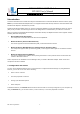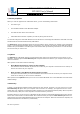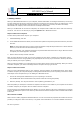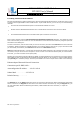User's Manual
BT-3001 BT V1.2 USB Module
BT-3001 User’s Manual
華朗科技股份有限公司 HL-Tech Corporation
HL-Tech Corporation
7
8. Joining a Personal Area Network
Personal Area Networking (PAN) provides ad hoc networking between Bluetooth devices. All devices that you want
to network must support PAN to create a PAN network. To join a PAN network, you can use any one of the following
methods:
•
Click the Join a Personal Area Network option in the Bluetooth taskbar icon menu.
•
Double-click the Bluetooth Network Connection icon in the Network Connections item in Control Panel.
•
Click View Bluetooth network devices in the Network Tasks pane in Network Connections.
Each of these methods opens the Bluetooth Personal Area Network Devices dialog box. This dialog box shows
a list of devices that you can connect to. You can also add or remove devices from this list by using the options at
the bottom of the dialog box.
To make a connection, click the device that you want to connect to, and then click Connect. When the connection
is complete, TCP/IP networking is available between your computer and the other device. (If you click a device that
you are already connected to, the Connect button becomes a Disconnect button.)
Note When both PAN devices in a connection are Windows XP-based computers, the connection is a point-to-point
connection, and you cannot use one computer to act as a router to a local area network (LAN) or to the Internet.
To do this, you need a network access point (NAP).
Windows uses Automatic Private IP Addressing (APIPA) to assign addresses to the computers in an ad hoc network.
When APIPA is used, the Dynamic Host Configuration Protocol (DHCP) is not needed. To view the APIPA address,
type ipconfig at a command prompt, and then press ENTER. You receive output that is similar to the following:
Ethernet adapter Bluetooth Network Connection:
Connection-specific DNS Suffix . :
Autoconfiguration IP Address. . . : 169.254.143.66
Subnet Mask . . . . . . . . . . . : 255.255.0.0
Default Gateway . . . . . . . . . :
The General tab on the Status dialog box shows the connection speed and the packet transmission information
for the connection. The Support tab is the same as for other network connections. By using the Support tab, you
can view information about IP addressing information, obtain details about the connection, or repair the
connection.