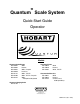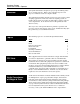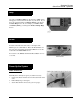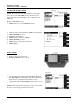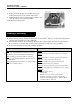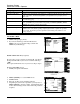® Quantum Scale System Quick-Start Guide Operator Models Quantum Scale/Printer ML-29032 Wide ML-29035 Narrow ML-29037 Wide, Prepack ML-29039 Linerless ML-29191 Wide, TCP/IP ML-29206 Wide, TCP/IP, Prepack ML-29222 Wide, w/Simplified Keyboard Quantum Printer ML-29044 Wide ML-29048 Narrow ML-29207 Wide, TCP/IP Quantum Self Service ML-29041 Wide ML-29042 Narrow ML-29192 Control Panel, w/30 Speedkeys Quantum Hanging Scale ML-29188 701 S. RIDGE AVENUE TROY, OHIO 45374-0001 937-332-3000 www.hobartcorp.
Quantum System Quick-Start Guide - Operator Welcome! This Quick-Start Guide is designed to get you up and running and to use as a handy reference. Refer to the companion Operator and Supervisor Manuals on CD for complete details. The Quantum Scale Printer System is perfect for your over-the-counter weighing applications. This state-of-the-art weighing system can handle a broad variety of products for deli, bakery, produce, fish and cheese departments.
Quantum System Quick-Start Guide - Operator Help Any time you PRESS [HELP] on the Console, a Help Screen will appear. It is based on the location of your cursor. If you have not entered anything and PRESS [HELP], you will get the Basic Help Screen. If, for example, you TYPE a PLU and PRESS [HELP], you will get the Product Lookup Help Screen. Reset Located on the left side of the scale, to the right of the Modnet port, is a small button. This is the Reset Button.
Quantum System Quick-Start Guide - Operator TO SET THE DATE & TIME: NOTE: If you do not see the Date/Time box in the upper right corner of the Start a Run Screen, this means your Supervisor must set the Date/Time. If so, skip these next eight steps. From the Start a Run Screen: 1. PRESS [F1] to access the Date/Time Screen. 2. 3. 4. 5. 6. 7. 8. With the cursor in the Date field, TYPE the Current Date. PRESS [ENTER] or [ ]. TYPE the Current Time. PRESS [F1] if needed for AM/PM. PRESS [ENTER] or [ ].
Quantum System Quick-Start Guide - Operator Rezero the Scale If Zero Weight: 0.00 lb doesn’t display on the screen, you must rezero the scale. To rezero the scale: 1. Remove any item(s) from the weighing platform on the scale. 2. PRESS [REZERO] on the Console. Load Labels ♦ You should clean the Printhead and Pressure Roller when refilling the label supply. To load standard or die-cut labels into the scale, first remove the Label Cassette: 1. Press down on the black Label Cassette Eject Button. 2.
Quantum System Quick-Start Guide - Operator 8. Replace the Take-Up Key onto the Take-Up Spool, making sure that it is on the outside of the Leader. 9. Turn the Take-Up Spool counterclockwise until the edge of the first label is even with the Peel Bar. 10. Replace the Label Cassette. Cleaning & Sanitizing ♦ Proper cleaning prolongs the life and productivity of the machine. Improper cleaning and sanitation will adversely effect performance of the equipment.
Quantum System Quick-Start Guide - Operator Clean the Printhead ♦ The Printhead should be cleaned approximately once each week, or whenever unclear labels are printed. It is a good idea to clean the Pressure Roller whenever a new roll of labels is installed. ♦ Do not use a metal tool on the Printhead; this could scratch or break the Printhead. ♦ Labels should not become stuck on machine parts. If they do, remove the labels at once, following the instructions in the Printhead Cleaning Kit.
Quantum System Quick-Start Guide - Operator Weigh Type Description Wait on a Customer Prepackaged Products Enables you to weigh a customer’s package and PRESS [PRINT] to print a single label. Enables you to automatically print a label for each Random Weight package that is placed on the scale platter. For Fixed Weight PLU’s, the Quantum screen prompts you for a label count. Enables you to automatically print a predetermined number of fixed weight labels for one item without stopping.