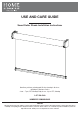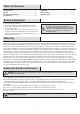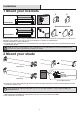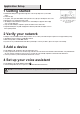Installation Guide
8
Application Setup
1 Getting started
● Download the Hubspace
TM
app from the App Store or the Google Play Store to your mobile
device.
● Launch the app.
● To register, enter your email address and a password. Or, login if you already have an account.
● Bluetooth access is required for device setup.
● The Hubspace Smart Gateway is required for use of the Hubspace
TM
app from the iOS App
store or Google Play Store.
● Only one Smart Gateway is required to operate all shades for the entire home.
● Plug USB Gateway into any USB charging device. Wait for power indicator light to come on
before getting started.
2 Verify your network
● Hubspace only shows WiFi networks that your device can use. Check your network only if an option does not appear during set up.
● This Hubspace device requires a 2.4GHz Wi-Fi channel.
● Most routers provide a 2.4 GHz WiFi channel.
● If you do not see your Wi-Fi network name when you attempt to connect your device, please check your router settings.
3 Add a device
● In the Hubspace app, tap the plus sign in the upper right corner.
● Scan your product's QR code. You can find a copy of the QR code on the device itself and in the Quick Start Guide. Scan problem? If the
QR code cannot be scanned for some reason, you can enter the code manually. Tap Enter Code and follow the instructions.
● Connect your device to power and follow the instructions on screen.
4 Set up your voice assistant
● In the Hubspace app, tap the Hubspace button.
● Select the Integrations tab, choose your voice assistant and follow the instructions.
NOTE: For more information on smart remote set up, please refer to the quick start guide located in the remote pack.
Questions, problems missing parts?
Please call Hubspace Customer service 8
a.m. - 7 p.m. EST, Monday - Friday; 9
a.m.-6 p.m., EST,Saturday
(877)592-5233