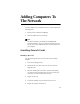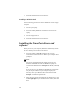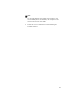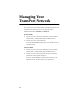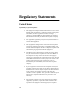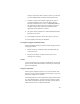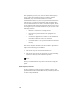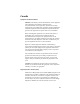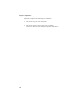User Manual
12
7. Install the TransPort drivers and software.
Installing a PCMCIA Card
Use the following procedure to install a PCMCIA card in a laptop
computer.
1. Turn off your laptop.
2. Insert the AirWay PCMCIA card into the card slot on the
laptop.
3. Turn the laptop back on.
4. Install the TransPort drivers and software.
Installing the TransPort drivers and
software
When you turn on your computer, Windows automatically detects
the new AirWay card and asks for the drivers.
1. Insert the AirWay CD-ROM and follow the on-screen
instructions to install the drivers. Restart your computer when
prompted.
Note:
You may be prompted during the install process for your
Windows CD-ROM. Insert the CD-ROM and specify the
location of the Windows files. Examples: D:\Win95, E:\Win98,
etc.
If you do not have your Windows CD-ROM, the needed files
may already be installed on your computer. Specify the
directory where your Windows files reside and click OK.
Example: C:\Windows\options\cabs.
2. When asked to enter the System ID of your Wireless Lan, enter
the last eight digits of your TransPort serial number, then click
Next.