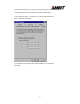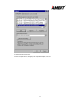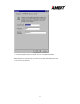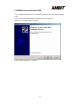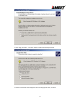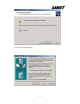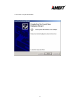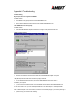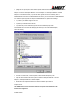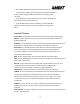User's Manual
29
2)Right click on “My Computer” and the select Properties. Select the device Manager and click on the Network
Adapter. You will find “LAN-Express IEEE 802.11 PC-Card Adapter” or “LAN-Express IEEE 802.11 MiniPCI
Adapter” if it is installed successfully. If you see the Yellow sign the resources are conflicting. Click on
PCMCIA/MiniPCI card and then on PCMCIA/MiniPCI Card service, you can see the status of PCMCIA/MiniPCI.
card. If there are yellow sign either on adapter or PCMCIA/MIniPCI card, please check followings.
2-1) Check if your Notebook supports 3.3V card.
2-2)Check if your Notebook has a free IRQ
2-3) Check that you have inserted the right card and have installed the proper driver.
If the U58H004 does not function after attempting the above steps, remove the PCMCIA adapter,
and do the following:
From the run window enter, c:\windows\system, locate and delete the Express.sys file
Open the “Control Panel” double-click “System” and delete “LAN-Express IEEE 802.11 PC-card
Adapter” or “LAN-Express IEEE 802.11 MiniPCI Adapter”.
Restart the PC and repeat the hardware and software installation steps outlined in
Chapters 3 and 4.
The U58H004 station cannot communicate with other computers linked via Ethernet in the
Infrastructure configuration.
Probable Solution: