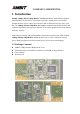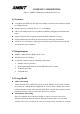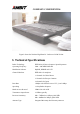User's Manual
COMPANY CONFIDENTIAL
user with 11Mbps Wireless High Rate PC Card can access to fixed local network
resources.
2. Installation for Windows 95 and 98
2.1 Software Installation
l Windows find a new hardware described as INTERSIL-HFA384x/IEEE and then
show a dialog to ask for the driver of this new hardware.
l Please insert the CD-ROM labeled 11Mbps Wireless High Rate PC Card.
l If your CD-ROM Drive is located in the D drive. Please execute the setup program on
CD-ROM. For examples,
D:\Setup <Enter>
l The first dialog display PRISM 802.11 – Wireless LAN – Installation.
l Display the dialog of Welcome and press Next icon.
l Display the dialog of Software License Agreement. If you agree this agreement,
please press Yes icon.
l Then, the dialog shows Enter the System ID of your Wireless LAN. The default
string of SSID is IEEE 802.11 LAN. You can change this name at any time via the
task bar.
l The next dialog shows Enter the Network Mode. Please choose Infrastructure if the
wireless communication is done via an 802.11 Access Point. Otherwise, choose Ad
Hoc network.
l Continue to follow all directions to install drivers and utilities.
l Finally, the dialog requests to restart the computer. Click Finish.
2.2 Hardware Installation
l Make sure the LED indicator of 11Mbps Wireless High Rate PC Card is on the top
side.
l Turn off your laptop and insert this PC Card into an available PCMCIA slot of your
PC.
l Make sure the LED light on when the PC Card installed properly.
l The operating system will automatically detect the Wireless High Rate PC card and
show a small icon at the right-bottom corner of the screen when using Microsoft
Windows.
l The icon look like a small monitor with an antenna on the top.