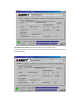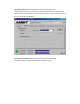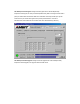User's Manual
Check the I/O cable that connects the RF module and the PCMCIA/MiniPCI adapter. The power
LED(T60L198) indicator will be active if the cable is properly connected.
For non-Windows 95/98 environments, ensure that a PCMCIA/MiniPCI card service driver is
installed in your computer.
1) Click on the Control Panel and then on PC-Card/MiniPCI. Check whether it has PCMCIA/MiniPCI card
in one of the sockets or not. If you find “LAN-Express IEEE 802.11 PC-Card Adapter” or “LAN-Express IEEE
802.11 MiniPCI Adapter” in one of the sockets, it means the card is detected properly. If you see the yellow sign of
question-mark(?), the resources are conflicting.
2)Right click on “My Computer” and the select Properties. Select the device Manager and click on the Network
Adapter. You will find “LAN-Express IEEE 802.11 PC-Card Adapter” or “LAN-Express IEEE 802.11 MiniPCI
Adapter” if it is installed successfully. If you see the Yellow sign the resources are conflicting. Click on
PCMCIA/MiniPCI card and then on PCMCIA/MiniPCI Card service, you can see the status of PCMCIA/MiniPCI.
card. If there are yellow sign either on adapter or PCMCIA/MIniPCI card, please check followings.
2-1) Check if your Notebook supports 3.3V card.
2-2)Check if your Notebook has a free IRQ
2-3) Check that you have inserted the right card and have installed the proper driver.
If the T60H424 does not function after attempting the above steps, remove the PCMCIA adapter,
and do the following: