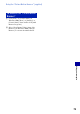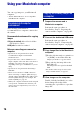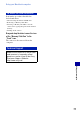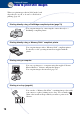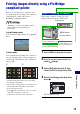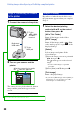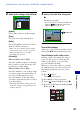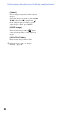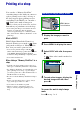User's Manual
Table Of Contents
80
Printing images directly using a PictBridge compliant printer
1 Connect the camera to the printer.
2 Turn on your camera and the
printer.
After the connection is made,
the indicator appears.
The camera is set to playback mode, then an
image and the print menu appear on the
screen.
Regardless of what the mode dial is set to,
the print menu appears when you complete
Stage 2.
1 Select the desired printing
method with v/V on the control
button, then press z.
[All In This Folder]
Prints all the images in the folder.
[DPOF image]
Prints all the images with a (Print
order) mark (page 83) regardless of the
displayed image.
[Select]
Selects images and prints all the
selected images.
1Select the image you want to print with
b/B, then press z.
The mark appears on the selected
image.
• To select other images, repeat this
procedure.
2Select [Print] with V, then press z.
[This image]
Prints a displayed image.
• If you select [This image] and set [Index] to
[On] in step 2, you can print a set of the
same images as an index image.
Stage 2: Connecting the camera
to the printer
1 To the
USB jack
2 To t h e
(USB) ·
A/V OUT
terminal
Dedicated
USB cable
Stage 3: Printing
USBTerminalの位置にあわせて、カメラの向きを背面側に
変更致しました。ご確認ください。