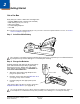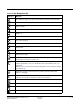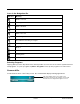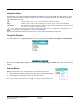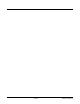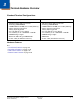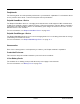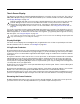User's Manual
Table Of Contents
- Dolphin® 7600II Mobile Computer
- Agency Approvals
- Label Locations
- Approvals by Country
- R&TTE Compliance Statement-802.11b/g, Bluetooth, and/or GSM
- Dolphin RF Terminal-802.11b/g, Bluetooth, and/or GSM
- For European Community Users
- Waste Electrical and Electronic Equipment Information
- Pacemakers, Hearing Aids and Other Electrically Powered Devices
- Microwaves
- Getting Started
- Terminal Hardware Overview
- Using the Keyboards
- Using the Image Engine
- System Settings
- Connecting the Terminal
- Working with GSM
- Working with the Bluetooth Radio
- Dolphin HomeBase Device
- Dolphin QuadCharger Device
- Dolphin Mobile Mount
- Technical Specifications
- Customer Support
- Agency Approvals
Dolphin® 7600II Mobile Computer User’s
Guide–Preliminary
Rev (a) 01
5/29/08
2 - 5
Using the Stylus
The terminal comes with a stylus inserted into the Stylus Slot (see page 3-10), Use this stylus (or your
finger) to select or enter information on the touch screen. The stylus functions as a mouse; generally, a
tap is the same as a click.
Tap Tap the touch screen once to open menu items and select options.
Drag Hold the stylus on the screen and drag across the screen to select text and images.
Tap & hold Tap and hold the stylus on an item and a pop-up menu appears. On the pop-up menu, tap
the action of the task you want to perform.
Use of other objects other than the stylus, such as paper clips, pencils, or ink pens can damage the touch
screen and may cause damage not covered by the warranty.
For more information about the touch screen, see Touch Screen Display on page 3-4.
Using File Explorer
Use File Explorer to navigate through the files on your terminal. Tap Start > Programs > File Explorer.
Move files by tapping and holding on the file, then tapping Cut, Copy or Paste on the pop-up menus that
appear.
Pop-Up Menus
With pop-up menus, you can quickly choose an action for an item.
1. Tap and hold the stylus on the item name. The pop-up menu appears.
2. Lift the stylus, and tap the action you want to perform.
Note: The contents of pop-up menus change according to the program you’re in.
!