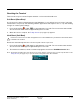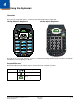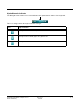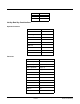User's Manual
Table Of Contents
- Dolphin® 7600II Mobile Computer
- Agency Approvals
- Label Locations
- Approvals by Country
- R&TTE Compliance Statement-802.11b/g, Bluetooth, and/or GSM
- Dolphin RF Terminal-802.11b/g, Bluetooth, and/or GSM
- For European Community Users
- Waste Electrical and Electronic Equipment Information
- Pacemakers, Hearing Aids and Other Electrically Powered Devices
- Microwaves
- Getting Started
- Terminal Hardware Overview
- Using the Keyboards
- Using the Image Engine
- System Settings
- Connecting the Terminal
- Working with GSM
- Working with the Bluetooth Radio
- Dolphin HomeBase Device
- Dolphin QuadCharger Device
- Dolphin Mobile Mount
- Technical Specifications
- Customer Support
- Agency Approvals
Dolphin® 7600II Mobile Computer User’s
Guide–Preliminary
Rev (a) 01
5/29/08
3 - 25
Resetting the Terminal
There are two ways to reset the Dolphin terminal: a soft reset and a hard reset.
Soft Reset (Warm Boot)
A soft reset re-boots the terminal without losing RAM data. You would perform a soft reset 1) when the
terminal fails to respond, 2) after installing software applications that require a reboot, or 3) after making
changes to certain system settings.
1. Press and hold Red + ESC for approximately 5 seconds. The screen turns white and the
decode and scan LEDs flash for approximately three seconds.
2. When the reset is complete, the Today Screen (see page 2-2) appears.
Hard Reset (Cold Boot)
A hard reset erases all of the data and applications stored in RAM memory and launches AutoInstall, which
re-initializes the terminal.
Hard resets automatically launch a soft reset as part of the boot process.
1. Press and hold Red + TAB for approximately 5 seconds. The screen turns white and the
decode and scan LEDs light for approximately three seconds.
2. The terminal re-initializes, which re-installs all programs stored in the \IPSM\Autoinstall folder.
Note: Set the time and date after each hard reset to ensure that the system clock is accurate. Tap the date on the
Today Screen (see page 2-2) to open the Clock setting and set the time and date.
!