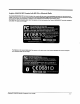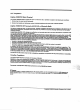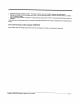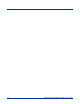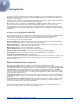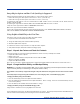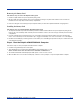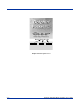Specifications Part 1
Table Of Contents
- Dolphin 9500/9550 Mobile Computer
- Trademarks
- Introduction
- Getting Started
- Dolphin 9500/9550 Overview
- Using the Dolphin 9500/9550 Mobile Computer
- Wireless Communications with Dolphin 9500/ 9550
Dolphin® 9500/9550 Mobile Computer User’s Guide 2 - 3
Removing the Battery Pack
Follow these steps to remove the Dolphin battery pack.
1. Hold the Dolphin with the front panel (keyboard) facing down.
2. On the Dolphin 9500/9550 terminal, remove the handstrap by pushing its clip down and forward to unhook it from the
terminal; move the strap away from the battery compartment.
3. Push the locking tab on the battery pack up and pull the battery out from the Dolphin terminal with a hinging motion.
Installing the Battery Pack
Follow these steps to install the Dolphin 9500/9550 battery pack.
1. The Dolphin 9500/9550 ships with the handstrap installed. Hold the terminal with the front panel (keyboard) facing down.
Push the clip of the handstrap down and away from the terminal to unhook it; move the strap up and away from the battery
compartment.
2. Insert the end without the locking tab into the top of the battery opening and snap the battery into place with a hinging
motion. Press the battery into the well until the clip is engaged. The battery case serves as the back cover of the Dolphin.
3. Reattach the handstrap by positioning it down over the battery case and sliding the clip back into the place at the bottom end
of the Dolphin 9500/9550.
Step 3. Start the Dolphin 9500/9550 Mobile Computer
Follow these steps to start your Dolphin 9500/9550 mobile computer.
1. Install the charged battery pack in the Dolphin.
2. The red LED will come on and the green LED will blink for approximately thre e s e co n ds .
NOTE: DO NOT PRESS ANY KEYS WHILE THE TERMINAL IS BOOTING UP.
3. The terminal will initialize and will display the HHP splash screen for a few seconds.
4. When the Welcome screen shown below displays, follow the screen prompts to set up the Dolphin mobile computer.