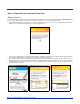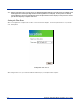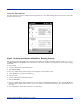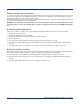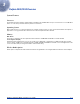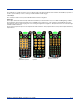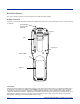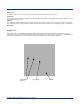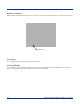Specifications Part 1
Table Of Contents
- Dolphin 9500/9550 Mobile Computer
- Trademarks
- Introduction
- Getting Started
- Dolphin 9500/9550 Overview
- Using the Dolphin 9500/9550 Mobile Computer
- Wireless Communications with Dolphin 9500/ 9550
Dolphin® 9500/9550 Mobile Computer User’s Guide 2 - 7
Setting the Time and Date
The Time and Date screen does not display after setting the time zone. Go to Start>Settings>Systems Tab>Clock to set the date
and time after a hard reset.
Step 5. Verifying that Dolphin 9500/9550 is Working Properly
After you have completed the initial setup and set the time and date, the Dolphin 9500/9550 terminal is ready to use. Choose
the IMAGE DEMO or SCAN DEMO from the Start Menu to verify that the terminal is operating properly and to test the imaging
functionality.
To take an image:
1. Touch the <Start> button and tap HHP Demos.
2. Select IMAGE DEMO.
3. Press the <SCAN> button and the image you take will appear on the terminal’s screen.
4. Touch <ESCAPE> to go back to the main menu.
To scan a bar code:
1. Touch the <Start> button and tap HHP Demos.
2. Select SCAN DEMO.
3. Press the <SCAN> button, aim the terminal at a bar code and the red SCAN LED will illuminate. The green SCAN LED will
illuminate and the terminal will beep when a good scan is obtained. Information about the bar code scanned will appear on
the screen.
4. Press <ESCAPE> to exit the demo and return to the main menu.
Setting Time and Date