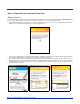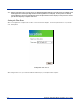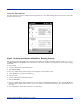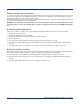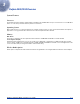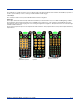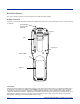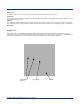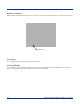Specifications Part 1
Table Of Contents
- Dolphin 9500/9550 Mobile Computer
- Trademarks
- Introduction
- Getting Started
- Dolphin 9500/9550 Overview
- Using the Dolphin 9500/9550 Mobile Computer
- Wireless Communications with Dolphin 9500/ 9550
Dolphin® 9500/9550 Mobile Computer User’s Guide 3 - 3
The SCAN key is centrally located for easy use with the right or the left hand. On the 9550 terminal, the SCAN key operates as
an On or system wakeup control; scanning is activated with the handle trigger.
Cursor Keys
The centrally located cursor keys allow full Windows® Pocket PC navigation.
Keyboard
The Dolphin 9500/9550 terminal’s keyboard features durable keys and is backlit for easy use in dark and dim lighting conditions.
The keyboard’s silver background enhances the readability of the numeric keys. The centrally located SCAN key and other
important keys allow for easy imaging, bar code scanning and application navigation. All keyboard versions are suited for right-
handed and left-handed use.
There are three keyboard options for the Dolphin 9500/9550 terminals: 43-key alpha/numeric, 35-key numeric/alpha and 56-key
alpha/numeric.
43-key
alpha/numeric keyboard
35-key numeric/alpha
keyboard
56-key
alpha/numeric keyboard