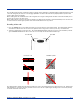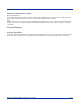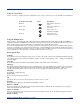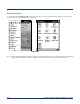Specifications Part 1
Table Of Contents
- Dolphin 9500/9550 Mobile Computer
- Trademarks
- Introduction
- Getting Started
- Dolphin 9500/9550 Overview
- Using the Dolphin 9500/9550 Mobile Computer
- Wireless Communications with Dolphin 9500/ 9550
4 - 10 Dolphin® 9500/9550 Mobile Computer User’s Guide
Capturing Images
The image-capture process is an intuitive, split-second operation for experienced users. By following the basic guidelines, new
users can easily develop their own technique and, with practice, quickly learn to adapt it to different circumstances. Basic steps
for acquiring images using the Dolphin 9500/9550 terminal include:
1. To aim, point the display end of the Dolphin 9500/9550 horizontally at a 45° angle approximately 2 to 9 inches (5 to 20 cm)
away from the target.
2. Press the SCAN button to take an image. Use the live video image on the terminal screen as a guide for positioning and
aiming the terminal at the target. You may find it helpful to start by moving the terminal further away and then in closer to the
target. The active screen image will have a slightly degraded appearance compared to the captured image. This is normal.
3. Release the SCAN button to capture the image when the desired image is displayed on the terminal screen. Hold the
Dolphin terminal as still as possible when capturing the image.
Basic steps for acquiring images using the Dolphin 9500/9550 terminal are:
1. Point the display end of the 9550 directly at the target.
2. Pull the Scan Trigger to take the image. Use the live video image on the terminal screen as a guide for positioning and
aiming the terminal at the target. You may find it helpful to start by moving the terminal further away and then in closer to the
target. The active screen image will have a slightly degraded appearance compared to the captured image. This is normal.
3. Release the Scan Trigger to capture the image when the desired image is displayed on the terminal screen. Hold the
Dolphin terminal as still as possible when capturing the image.
The image quality and related file size are determined by the data compression method used by your software application. For
highest quality, take grayscale images. When saved, the image will be saved in JPEG file format. The size of the file depends
on the information content of the image and will be approximately 4-8 K.
Communication
Communication Media
Via the Industrial Connector
The industrial connector supports USB and serial communications. It supplies 5 volts of power and allows the user to connect
external devices such as scanners and printers, to the Dolphin 9500/9550 terminal.
Via the IrDA Port
The IrDA port allows the Dolphin 9500/9550 to send data via pulses of light to and from other IrDA-compliant devices, such as
printers and PCs or to other Dolphin 9500/9550 terminals.
Via the 802.11b Radio
The Dolphin 9500/9550 may be equipped with a WiFi®-compliant, interoperable 2.4 GHz 802.11b direct sequence spread
spectrum wireless local area network (WLAN) radio.
Via Bluetooth Radio
The Dolphin 9500/9550 may be equipped with a Bluetooth personal area network (PAN) radio.