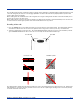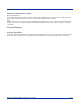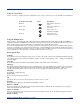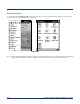Specifications Part 1
Table Of Contents
- Dolphin 9500/9550 Mobile Computer
- Trademarks
- Introduction
- Getting Started
- Dolphin 9500/9550 Overview
- Using the Dolphin 9500/9550 Mobile Computer
- Wireless Communications with Dolphin 9500/ 9550
Dolphin® 9500/9550 Mobile Computer User’s Guide 4 - 13
Using the Cursor Keys
Use the cursor keys to navigate around on an application screen. The use of these keys can vary depending on the application.
Using the Modifier Keys
All three versions of the Dolphin 9500/9550 keyboard feature the standard PC keyboard modifier keys, Alt, Ctl and Shift. For
single-handed operation, the Shift key only modifies the next key pressed; it must be pressed and released before each key you
wish to modify. Functions of the Alt and Ctl keys are dependent on the software application in use.
There are two additional modifier keys located on the bottom row of the keyboard. Use these keys in combination with other keys
to type the corresponding color-coded characters and functions. The Red and Blue keys only modify the next key pressed; these
keys must be pressed and released before each key you wish to modify to the Blue or Red case. See the chart in Appendix A
for key combinations for keyboard functions and special characters that use these keys.
Other Special Keys
SCAN Key
The SCAN key “wakes” the terminal from sleep mode. Its position also allows convenient one-handed image-taking and/or bar
code scanning. On the 9550 terminal, the SCAN key operates as an On or system wakeup control -- scanning is activated with
the handle trigger.
Power Key
The Power key puts the terminal into Suspend Mode and also wakes terminal from suspend mode.
Shift (SFT)
The Shift key toggles the keyboard from upper case alphabet mode to lower case alphabet mode and back. Caps Lock may also
be toggled by pressing the red modifier key followed by the Shift key or by double-tapping the Shift key. When Caps Lock is
toggled on, the Shift key makes characters lower case; when it is toggled off, the Shift key makes keys upper case.
Enter (ENT)
The Enter key confirms data entry.
Escape (ESC)
The Escape key performs a cancel action.
Tab
The Tab key moves the cursor to the next tab stop or the next control on a form.
Backlight
The Backlight key toggles the LCD and keyboard backlights on and off.
Number Lock (NUM)
This key is included only on the 43-key keyboard option which defaults to alphabetic mode. The Number Lock key toggles
between the alphabetic and numeric modes.
Alpha Lock (ALPHA)
This key is included only on the 35-key keyboard option which defaults to numeric mode. The Alpha key toggles between the
numeric and alphabetic modes.
Backspace (BKSP)
To Use This Cursor Key Press Description
Arrow up Moves cursor up one row
or line.
Arrow down Moves cursor down one
row or line.
Arrow right Moves cursor one
character to the right.
Arrow left Moves cursor one
character to the left.