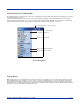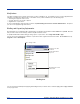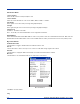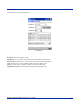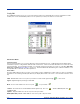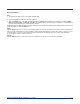Specifications Part 1
Table Of Contents
- Dolphin 9500/9550 Mobile Computer
- Trademarks
- Introduction
- Getting Started
- Dolphin 9500/9550 Overview
- Using the Dolphin 9500/9550 Mobile Computer
- Wireless Communications with Dolphin 9500/ 9550
Dolphin® 9500/9550 Mobile Computer User’s Guide 4 - 17
Navigation Bar and Command Bar
The navigation bar is located at the top of the screen. It displays the active program and current time, and allows you to switch
to programs and close screens.
Use the command bar at the bottom of the screen to perform tasks in programs. The command bar includes menu names,
buttons, and the Input Panel button. To create a new item in the current program, tap New. To see the name of a button, tap
and hold the stylus on the button. Drag the stylus off the button so that the command is not carried out.
Pop-up Menus
With pop-up menus, you can quickly choose an action for an item. For example, you can use the pop-up menu in the contact
list to quickly delete a contact, make a copy of a contact, or send an e-mail message to a contact. The actions in the pop-up
menus vary from program to program. To access a pop-up menu, tap and hold the stylus on the item name that you want to
perform the action on. When the menu appears, lift the stylus, and tap the action you want to perform. Or tap anywhere outside
the menu to close the menu without performing an action.
Tap to select a program.
Tap to change volume or mute the device.
Tap to see additional programs.
Tap to customize the device.
Tap to quickly select a program
you have recently used.
Screen Navigation