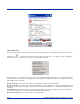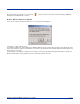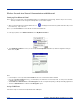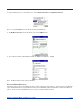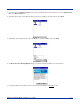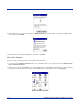Specifications Part 1
Table Of Contents
- Dolphin 9500/9550 Mobile Computer
- Trademarks
- Introduction
- Getting Started
- Dolphin 9500/9550 Overview
- Using the Dolphin 9500/9550 Mobile Computer
- Wireless Communications with Dolphin 9500/ 9550
5 - 10 Dolphin® 9500/9550 Mobile Computer User’s Guide
Status (Link) Icon
The user may access the configuration utility via the Pegasus WLAN Configuration Icon from Windows Programs, or clicking on
the Status Icon located in the status tray in the lower right corner of the screen. The Status Icon also has additional
functionality. When you right click on the icon, the menu shown below displays:
From this window you can do the same thing as you can from the Pegasus WLAN Configuration Icon. On the lower part of the
window are the four menu entries corresponding to the four configuration settings tabs, the Status Tab, Config Tab, Advanced
Tab, and About Tab, respectively.
Wireless Radio On - Turns on the radio. LED is on and the Link Icon displays with signal strength.
Wireless Radio Off - Turns off the radio. A pop-up window will ask for your confirmation. If confirmed, the LED will be off and
the Link Icon will change color from green to red on the top without signal strength displayed . The WLAN card/module will stop
functioning.
Remove Status Icon - Removes the Status Icon from the Windows Status Tray. A pop-up window will ask for your confirmation.
If confirmed, the Status (Link) Icon will be removed from the Windows Status Tray.
Wireless Network Status - Goes to Status Tab of configuration utility