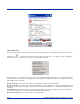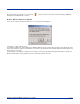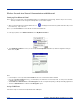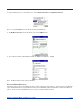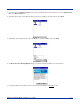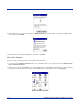Specifications Part 1
Table Of Contents
- Dolphin 9500/9550 Mobile Computer
- Trademarks
- Introduction
- Getting Started
- Dolphin 9500/9550 Overview
- Using the Dolphin 9500/9550 Mobile Computer
- Wireless Communications with Dolphin 9500/ 9550
Dolphin® 9500/9550 Mobile Computer User’s Guide 5 - 17
3. Use the General and Services screens to research device properties. If needed, assign a new device type icon by tapping
on the arrow buttons in the General screen. You can also use the Device name field to rename the device. When done, tap
ok for the setting to take effect.
Set up Your Favorite Device
Follow these steps to set up default devices in the Bluetooth Devices folder.
Note:
The Get Connected! Wizard automatically assigns the favorite phone.
1. Tap on Tools and select My Favorites.
2. Tap on the tab for the type of device you would like to set a favorite for. If needed, use the arrow buttons to scroll and find
the tab you need.
Note:
Tabs will appear only for COM ports you have enabled. To enable a port, refer to the "Assign COM Ports" section earlier
in this chapter.
3. To select a favorite device, select Use the favorite selected above. In the drop-down menu, select your device. Tap OK.
4. After setting a device as your favorite, its icon will appear in the Bluetooth Devices folder with a heart next to it.