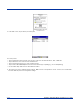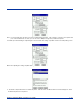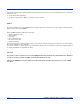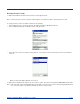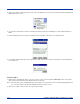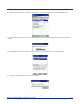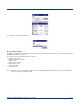Specifications Part 1
Table Of Contents
- Dolphin 9500/9550 Mobile Computer
- Trademarks
- Introduction
- Getting Started
- Dolphin 9500/9550 Overview
- Using the Dolphin 9500/9550 Mobile Computer
- Wireless Communications with Dolphin 9500/ 9550
5 - 30 Dolphin® 9500/9550 Mobile Computer User’s Guide
3. Now you are ready to exchange business cards. Tap on the Bluetooth icon. In the pop-up menu, tap Transfer via Bluetooth
| Exchange Business Cards.
4. If your mobile computer has no devices in the Bluetooth Devices Folder, then it will begin to search for Bluetooth devices
nearby.
5. Select the Bluetooth device you wish to exchange business cards with. If the device is not listed, tap Find.
6. Your mobile computer will begin to exchange business cards. After the exchange, the new business card should appear in
your Contacts list.
Send a Contact
1. Make sure the other Bluetooth device is set up to receive a contact. It must support the OBEX Object Push server profile.
Refer to the documentation that came with the device for instructions.
Note:
If the other device is also using the Bluetooth Connection Kit, you can set it up to receive a contact by tapping the Bluetooth
icon. In the pop-up menu, tap Transfer via Bluetooth | Receive Contact or File.
2. Now you are ready to send a contact. Go to your Contacts folder.