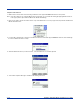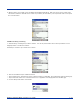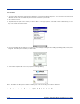User's Guide Part 2
Table Of Contents
- Customizing Your Dolphin 9500/9550
- Applications
- Communications
- Getting Connected
- Pocket Internet Explorer
- Companion Programs
- Dolphin 9500/9550 HomeBase™
- Dolphin® QuadCharger
- Dolphin Mobile Charging/Communication Cradles
- Warranty, Support and Service
- Appendix A
Dolphin® 9500/9550 Mobile Computer User’s Guide 5 - 37
3. Tap and hold your stylus an item in either the remote or local device that you wish to put in a new folder. In the pop-up
menu, select Delete folder.
4. In the Confirm screen, tap Yes.
Refresh Remote View
1. Tap on the Device menu. Select Refresh remote view.
2. Your local device will begin to read the contents of the remote device.
3. After a few seconds, the view of the contents of the remote device will be refreshed.
Connect/Disconnect
To connect to the remote device, do the following:
1. Make sure the remote device has file sharing enabled.
2. Start the connection process by either of two methods:
• ·Tap on the Device menu. Select Connect.
• ·Tap on the Connect icon.
3. In the next screen, select the device you wish to connect to. Tap Select. Your mobile computer will attempt to connect to the
device selected.
To disconnect from the remote device, do the following:
1. Start the disconnection process by either of two methods:
• Tap on the Device menu. Select Disconnect.
• Tap on the Connect icon.
2. Your mobile computer will disconnect from the remote device. Afterwards, no contents will be listed for the remote device.