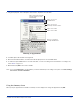User Manual Part 4
Dolphin® 9500/9550 Mobile Computer User’s Guide 6 - 3
3 Open the Start Menu folder located in the Windows folder, tap and hold a blank area of the window, and tap Paste on the
pop-up menu.
4 The program should now appear on the Start menu.
Using ActiveSync on the desktop computer: Use the Explorer in ActiveSync to explore your device files and locate the
program. Right-click the program, and then click Create Shortcut. Move the shortcut to the Start Menu folder in the Windows
folder. The shortcut now appears on the Start menu. For more information, see ActiveSync Help.
Removing Programs
Tap Start > Settings > System tab > Remove Programs.
If the program does not appear in the list of installed programs, use File Explorer on your device to locate the program, tap and
hold the program, and then tap Delete on the pop-up menu.