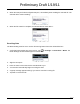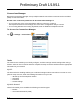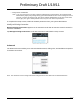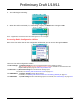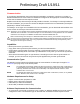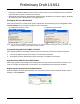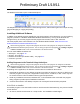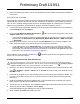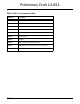User's Manual
8 - 9
ActiveSync or Windows Mobile Device Center must be setup on your workstation
before
you initiate
synchronization from the terminal for the first time.
• Windows 98 Second Edition, Windows Me, Windows 2000, Windows NT (4.0 SP6 or higher), Windows
XP, Windows Vista, and Windows 7 operating systems.
Setting Up the Host Workstation
Verify that ActiveSync is configured to use the appropriate communication type by clicking File > Con-
nection Settings in the ActiveSync window on your workstation.
Note: You can have both USB and RS232 selected in the software without affecting processing. However, your
hardware setup should use only RS232 or USB, not both.
Communicating with the Dolphin Terminal
After setting up both the workstation and the terminal, ActiveSync connection should be automatic.
1. Connect the Dolphin terminal to a Dolphin communication peripheral.
2. The Dolphin terminal automatically opens ActiveSync to establish a connection.
Synchronizing with the Host Workstation
After setup, synchronization begins automatically whenever the terminal’s mechanical connector con-
nects to a Dolphin peripheral that is connected to a host workstation with ActiveSync installed.
Exploring the Terminal from the Workstation
When the Dolphin terminal and workstation are connected, open the main ActiveSync window (on the
desktop), and click Explore.
For USB communication, check
Allow USB connections.
For RS232 communication,
connect to COM1.
Preliminary Draft 1/19/11