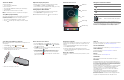User's Guide
Turn Power On/Off
To turn the computer on:
• Press and release the Power button.
To turn the computer off:
1. Press and hold the Power button until the options menu displays.
2. Touch Power Off.
3. When prompted to shut down the phone, touch OK.
Note: You should always power off the computer before removing the
battery.
Sleep Mode (Suspend Mode)
Sleep mode automatically turns the touch panel display off and locks the
computer to save battery power when the computer is inactive for a
programmed period of time.
1. Press and release the Power button to wake the computer.
2. Drag the toward the edge of the display to unlock the computer.
Adjust the Display Sleep Time
To adjust the amount of time before the display sleeps after inactivity:
1. Touch All Apps > Settings > Display > Sleep.
2. Select the amount of time for inactivity before the display goes to sleep.
3. Touch Home icon to return to the Home screen.
Turning Airplane Mode On/Off
1. Press and hold the Power button until the options menu displays.
2. Touch Airplane Mode to toggle the mode On or Off.
Note: When Airplane Mode is turned on, shows on the status bar.
About the Home Screen
Status bar
Search bar
Clock
Camera app
Favorites tray
Navigation and Function Buttons
Note: Additional functionality varies according to the application in use.
To change the default button function of the Scan button or the Left and Right
side buttons, use the Key remap option under Settings. For additional
information on how to remap a button function, see the user guide.
Buttons Description Function
Back Back to the previous screen.
Recent Apps View and switch between recently used apps.
Home Return to the Home screen.
Search Start a search on the computer or the Internet.
Volume Raises or lowers the volume of the speaker.
Scan a Bar Code with the Scan Demo
Note: For optimum performance, avoid reflections by scanning the bar code
at a slight angle.
1. Touch All Apps
> Demos > Scan Demo .
2. Point the CT50 mobile computer at the bar code.
3. Touch Scan on the touch screen or press and hold a Scan button.
Center the aiming beam over the bar code.
4. The decode results appear on the screen.
How to Use the Color Camera
1. Press the Camera button or touch Camera on the Home screen.
2. Select either single photo mode , video mode , or panorama
mode in the viewfinder.
3. Point the camera lens at the object you want to capture. The camera lens
is located on the back of the computer.
4. Touch the blue shutter to capture a single photo or to start
capturing a panoramic photo. In panorama mode, continue to slowly
sweep the camera lens across the entire scene you want captured.
Touch the red shutter to start recording video. Select the shutter
again to stop recording.
Restart the Computer
You may need to restart the CT50 computer to correct conditions where an
application stops responding to the system or the computer seems to be
locked up.
1. Press and hold the Power button until the options menu appears.
2. Select Reboot and then OK.
To restart the computer if the touch panel display is unresponsive:
• Press and hold the Power button for approximately 8 seconds until the
computer starts to reboot.
Reset the Computer
For information on how to perform at Factory Reset (Clean Boot), see the
user guide.
Support
To search our knowledge base for a solution or log into the Technical Support
portal and report a problem, go to www.hsmcontactsupport.com.
User Documentation
For the user guide and other documentation, go to www.honeywellaidc.com.
Limited Warranty
For warranty information, go to www.honeywellaidc.com and click
Resources > Warranty.
Patents
For patent information, see www.hsmpats.com.
Trademarks
Android and Google and other marks are trademarks of Google Inc.
Disclaimer
Honeywell International Inc. (“HII”) reserves the right to make changes in
specifications and other information contained in this document without prior
notice, and the reader should in all cases consult HII to determine whether
any such changes have been made. The information in this publication does
not represent a commitment on the part of HII.
HII shall not be liable for technical or editorial errors or omissions contained
herein; nor for incidental or consequential damages resulting from the
furnishing, performance, or use of this material. HII disclaims all
responsibility for the selection and use of software and/or hardware to
achieve intended results.
This document contains proprietary information that is protected by
copyright. All rights are reserved. No part of this document may be
photocopied, reproduced, or translated into another language without the
prior written consent of HII.
Copyright © 2015 Honeywell International Inc. All rights reserved.