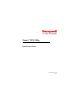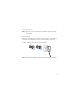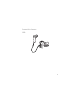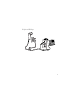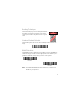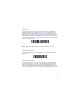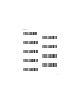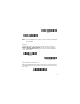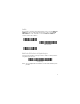Xenon™ XP 1950g Corded Area-Imaging Scanner Quick Start Guide 1950-EN-QS Rev B 4/19
Agency Model: 1950 Note: Refer to your User Guide for information about cleaning your device. Get Started Turn off computer’s power before connecting the scanner, then power up the computer once the scanner is fully connected. Power Supply Assembly (if included) Note: The power supply must be ordered separately, if needed.
Connect the Scanner USB: 2
Keyboard Wedge: 3
RS232 Serial Port: RS485: 4
Reading Techniques The view finder projects an aiming beam that should be centered over the bar code, but it can be positioned in any direction for a good read. Standard Product Defaults The following bar code resets all standard product default settings. Standard Product Defaults RS485 Interface The RS485 interface defaults to port 5B. If you have an IBM POS terminal using port 9B, scan the appropriate code below to program the terminal, then power cycle the cash register.
USB Serial Scan the following code to program the scanner to emulate a regular RS232-based COM Port. If you are using a Microsoft® Windows® PC, you will need to download a driver from the Honeywell website (www.honeywellaidc.com). The driver will use the next available COM Port number. Apple® Macintosh computers recognize the scanner as a USB CDC class device and automatically use a class driver. USB Serial Note: No extra configuration (e.g., baud rate) is necessary.
country.
Spain Switzerland Note: For a complete list of country codes, see the User Guide for your product. Trigger The following bar codes will allow you to use the scanner in Manual Trigger - Normal Mode (need to press the trigger to read) or Presentation mode (the scanner is activated when it “sees” a bar code).
Suffix If you want a carriage return after the bar code, scan the Add CR Suffix bar code. To add a tab after the bar code, scan the Add Tab Suffix bar code. Otherwise, scan the Remove Suffix bar code to remove the suffixes. Add CR Suffix Add Tab Suffix Remove Suffix Add Code ID Prefix to all Symbologies Scan the following bar code if you wish to add a Code ID prefix to all symbologies at once.
Function Code Transmit When this selection is enabled and function codes are contained within the scanned data, the scanner transmits the function code to the terminal. Charts of these function codes are provided in your User Guide. When the scanner is in keyboard wedge mode, the scan code is converted to a key code before it is transmitted.
Patents For patent information, see www.hsmpats.com. Disclaimer Honeywell International Inc. (“HII”) reserves the right to make changes in specifications and other information contained in this document without prior notice, and the reader should in all cases consult HII to determine whether any such changes have been made. The information in this publication does not represent a commitment on the part of HII.