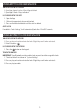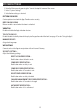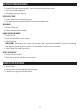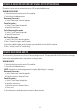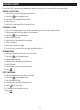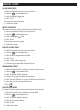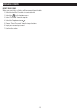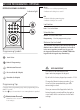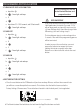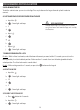Installation Guide
12
CREATE & SEND PASSCODES BY EMAIL OR TEXT MESSAGE
CREATE AND SEND EKEYS
Passcodes can be sent via email or text to any SMS enabled mobile device.
SENDING PASSCODES
1. Select the lock you want to send a Passcode for
2. Select the in the bottom menu
Permanent Passcodes –
a. Select “Permanent” from the top tabs
Timed Passcodes –
b. Input the time frame
Cyclic (Recurring) Passcodes
a. Select “Cyclic” from the top tabs
b. Input the time frame
OneTime Passcodes
3. Press “Generate” to get a new Passcode
4. Input the mobile number, or email address you would like to send the Passcode to
5. Press “Send by email” or “Send by Msg.”
-
tered, or the wrong information is input when sending an eKey.
SENDING EKEYS
1. Select the lock you want to send a Passcode for.
2. Select the in the bottom menu.
NOTE:
Permanent Passcodes –
a. Select “Permanent” from the top tabs
b. Enter the receiver’s Account Name
Timed Passcodes –
b. Input the time frame
c. Enter the receiver’s Account Name
d. Press send
3. You will receive a notification once the key has been received