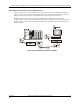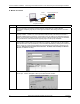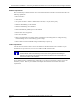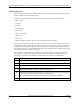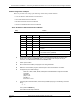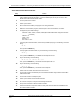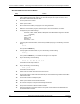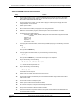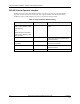HC900 Hybrid Controller Installation and User Guide
Communications Installation - Connecting the HC900 Controller to a PC with the Hybrid Control Designer Software
92 HC900 Hybrid Controller Installation and User Guide Revision 5
9/03
B. Modem Connection
Modem
9.6 - 38.4 KB
Internal Modem
assigned to a COM port
PC
RS-232 Configuration port
Step Procedure
1
Connect a modem to the HC900 controller’s RS-232 configuration port. Refer to Modem
configuration examples (page 95) for a list of approved modems, their settings, and the connection
specifics.
2
On the PC, check on the Utilities Worksheet in the HC Designer software to see if the PC modem is
properly installed. A modem icon on the associated COM port button indicates the PC modem is
properly installed (internal or external). If the modem icon is not visible on the associated COM port
button, use the modem supplier’s instructions to properly install the modem and verify the installation
using the Windows’ Control Panel Modem property page to confirm proper installation.
3
Set up the phone book in the HC Designer software. This list includes the phone numbers for each
of the HC900 controllers that can be connected using a modem. The phone book can be accessed
from the Main Menu (View | Phone Book) or from the Utilities Worksheet by selecting the modem port
as the current port. (Refer to the HC900 Hybrid Control Designer User’s Guide or its respective on-
line help, Setting Up PC Com Ports and Connections - PC Serial Com Port Setup and Remote
Access, for details on this step.)
4
On the PC, use the Utilities Worksheet in the HC Designer software to select the modem as the
current port. A button will appear to allow you to dial a selected controller.