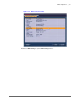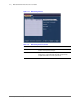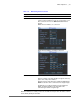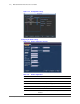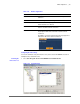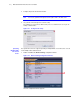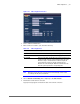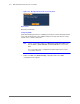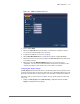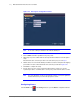Operation Manual
NVR Configurations | 89
800-18160 - A - 06/2014
Figure 3-45 SNMP Configuration Interface
2. Click to enable SNMP.
3. Enter in the Trap Address field the IP address for the PC that is running the software.
You can use the default settings for the other items.
4. Compile the two MIB files. See the note on page 88.
5. Run the MG-SOFT MIB Browser to load the files through the software MIB Builder.
6. Enter the IP for the device you want to manage in the MG-SOFT MIB Browser. Make a note
for your future reference.
7. Open the tree list in the MG-SOFT MIB Browser where you can get the device
configuration. You can see the following information for the device: the number of video
channels, the number of audio channels, the version number, for example.
Configuring Auto Register Settings
The Auto Register function allows the device to automatically register to the proxy that you have
specified. This means that you can use the client-end to access the NVR through the proxy. The
proxy has a switch function. The device supports server either IPv4 or domain server addresses.
Follow these steps to set the proxy server address, the port, and the sub-device name at the
device end.
1. Double-click Auto Register in the Network Setting configuration window. The Auto
Register configuration interface appears.