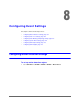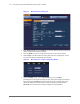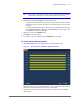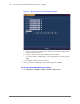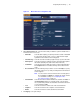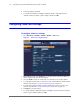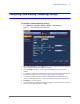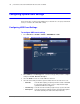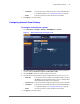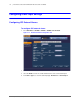Operation Manual
Configuring Event Settings | 103
800-21090V2 - A - 03/2016
Note The best way to configure motion detection is to experiment with the sensitivity
and threshold settings while someone is walking in front of the camera.
6. By default, motion detection Region1 covers the whole screen.
• To disable motion detection in part of the image, drag the mouse over the area of the
image that you want to exclude. The areas not covered by red boxes are not sensitive
to motion.
• To change the threshold level in part of the image, select a different motion detection
region (Region2, Region3, or Region4), set the Threshold level for that region, and
then drag the mouse to define the region.
7. Right-click to return to the SETTING menu.
8. Click Apply to save your settings.
9. If you want to save your settings and exit the SETTING menu, click OK.
To set up motion detection periods
1. On the Motion Detect tab, next to Period, click Set. The Set window opens.
Figure 8-3 Motion Detection Schedule Configuration Window
2. By default, when motion detection is enabled, it is active all the time. To modify the periods
when motion detection for the selected channel is active, on each day’s timeline, click the
half-hour blocks when you want motion detection to be disabled.
3. Alternatively, for the day of the week that you want to configure, click Set. The Period
window opens.